Users list
Menu Users List displays the list of all users who have access to the Logmanager system.
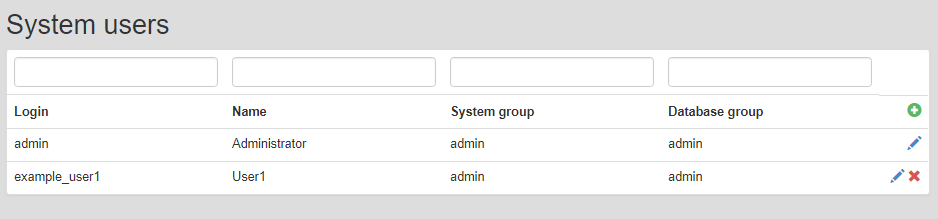
Users list
Basic information about users:
- Login Name: Login name
- User Name: Full name of the user
- System Group: To what group permissions a user belongs
- Database Group: To which data the user has access
After clicking on the plus icon it displays a form where you can create a new user. Enter the following information:
- Login Name: The name with which the user logs on to the system.
- User Name: Full name of the user.
- System Group: What parts of the application, the user should have access, user groups are described in chapter System Groups.
- Database Group: To which data (logs) the user should have access, database groups are described in chapter Database Groups.
- Password: User password.
- Repeat password: The password must match the previous password.
- Language: Application language after first login.
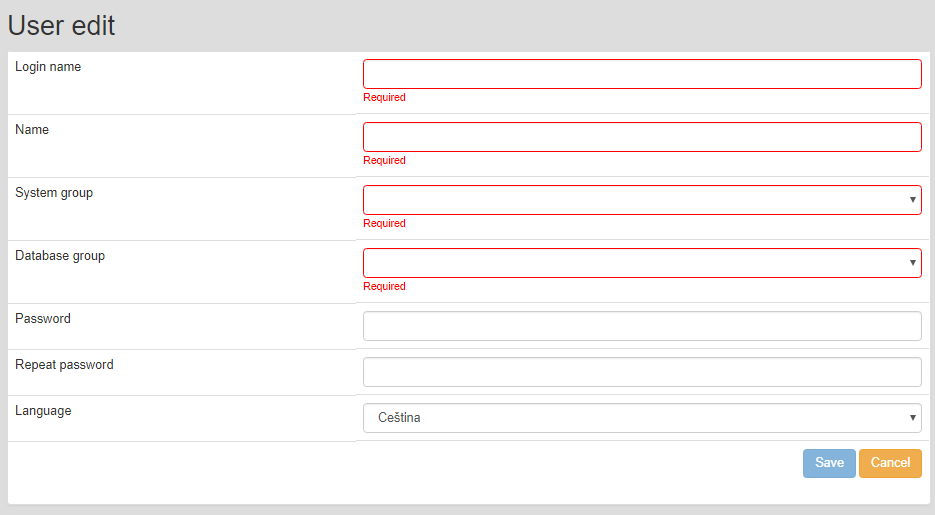
Adding new user
Save the data and user activation is carried out by clicking on the button Create. Click Cancel for leaving this form without saving.
To edit a user, click on the blue pencil icon for the selected user.
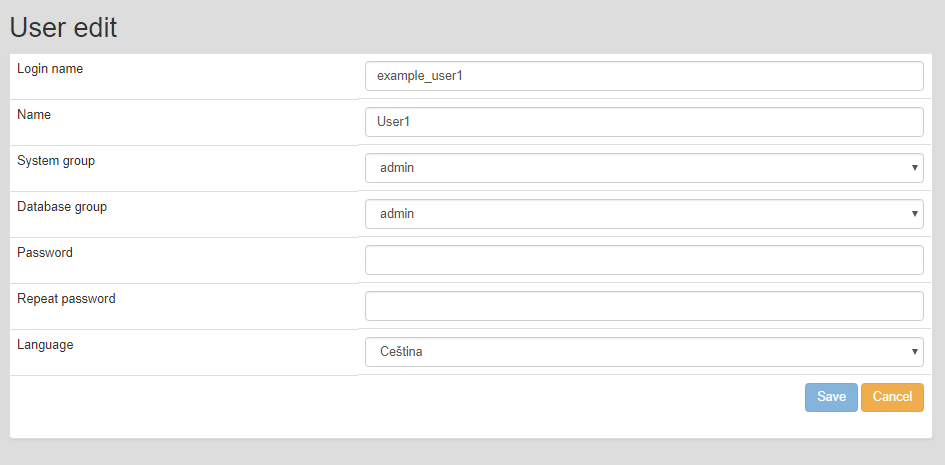
Editing user
Save the data is carried out by clicking on the button Save. Click Cancel for leaving the form without saving.
To delete a user, click on the cross icon for the selected user.
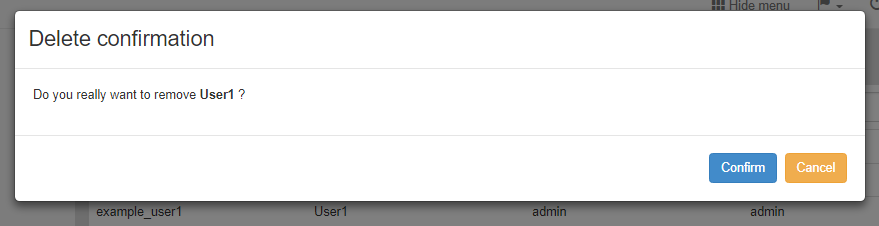
Deleting user
This starts a dialog box, where you confirm or cancel the deletion.