Logmanager Software downgrade
Software downgrade can be done from the iDRAC console or physically at the device. Logmanager hardware that is not equipped with an iDRAC can only be downgraded physically.
When downgrading the software, both the system configuration and completely all events/logs are preserved.
- Log in to the iDRAC interface.
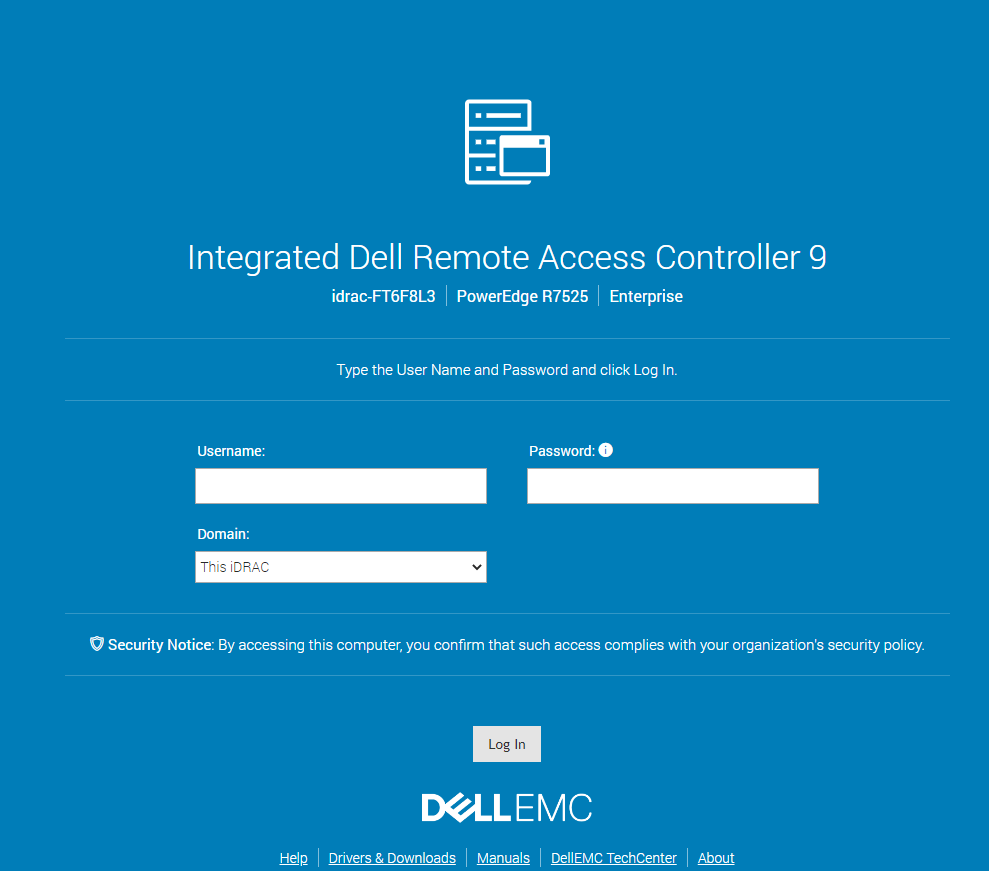
Login to iDRAC
- Open the Virtual Console for remote management
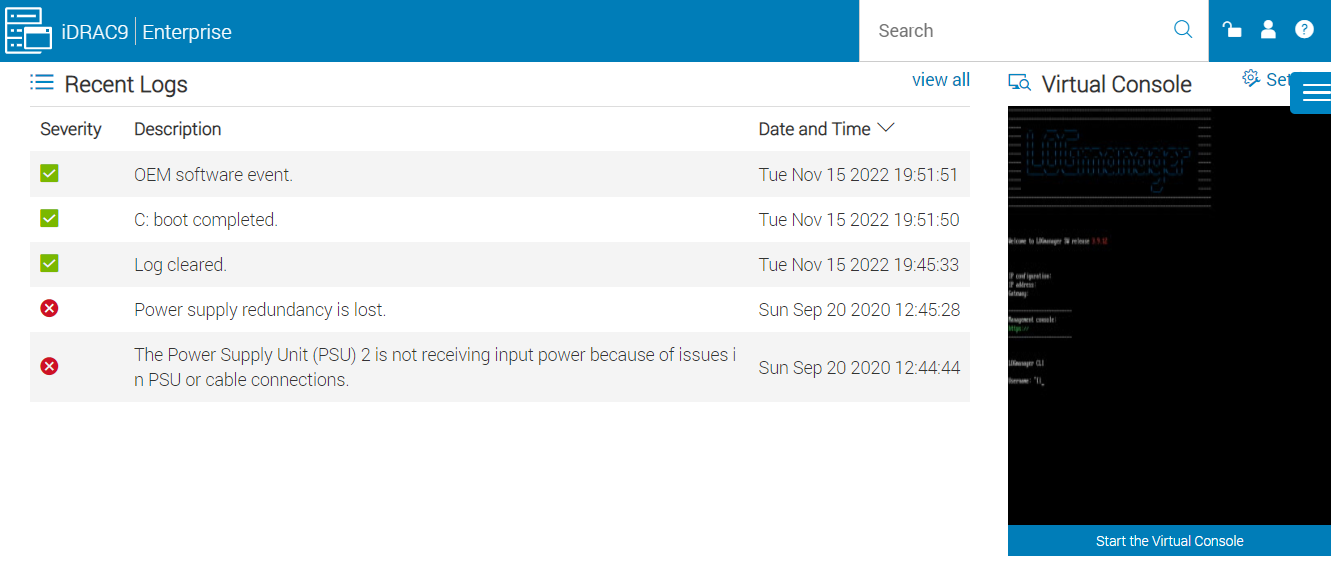
Virtual Console
- Log in to Logmanager
- Type the reboot command and confirm with y

Login and restart
- The server will be restarted
- First let the server boot normally and wait until the Logmanager software starts loading.
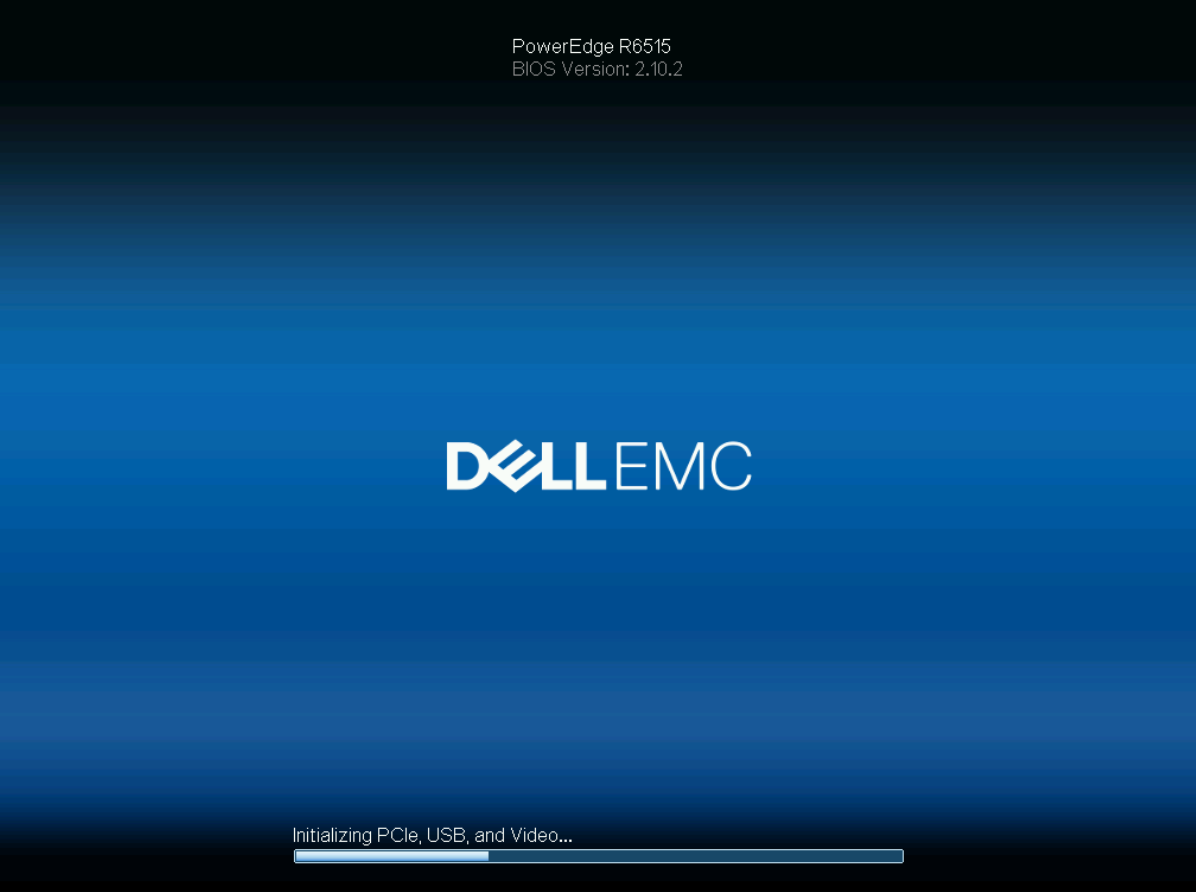
Wait for Logmanager to load
- When loading the software, a boot menu appears for a short moment, which can be paused by pressing the up or down arrow
- Select the software version that is available and confirm with Enter.
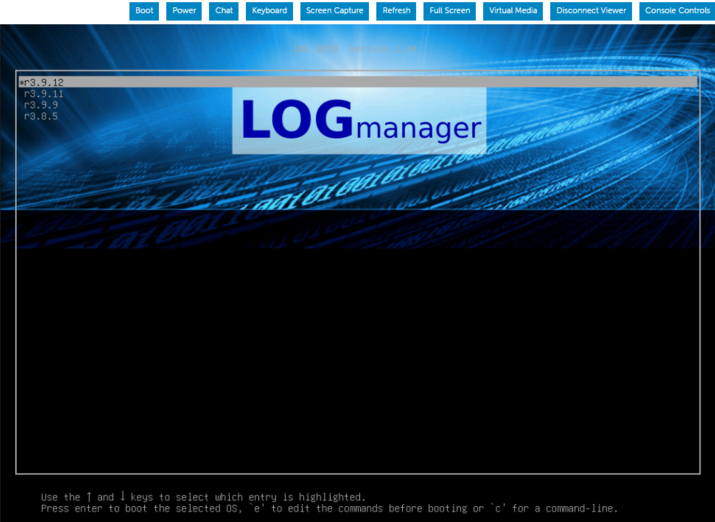
Select the software version
- Logmanager will boot with the selected version and also will use it on next reboots until you perform the update.
Proceed from step 3 as in the part of using iDRAC. Login to the server using the connected monitor and keyboard.