FortiAuthenticator
This procedure demonstrates the GUI configuration of FortiAuthenticator for all available syslog messages.
To successfully receive and process logs, you need to set up the log classification correctly. The easiest way to do this is to add the IP addresses of the device (or your chosen subnet) to the appropriate IP prefix list.
Some devices in Logmanager do not have their own IP Prefix list and you need to create one or use a classifier - Classifiers. However, an IP prefix list exists for this device, so follow the procedure below.
-
Log in to the web administration Logmanager.
Add the IP address of the FortiAuthenticator device to the IP prefix list “FortiAuthenticator”.
Go to Parser/IP prefix lists:
- Locate the IP prefix list FortiAuthenticator.
- Edit with blue pen icon.
- Add the IP addresses of your FortiAuthenticator devices. (Alternatively, you can use your chosen subnet)
IP prefix lists are used in the vendor-Default-classification template - more Classifier Templates.This is standard for most Logmanager installations. If you are using your own classifiers or are unsure about something, please contact your certified partner or help@logmanager.com.
-
Login to web administration of FortiAuthenticator. You need a username with admin privilege.
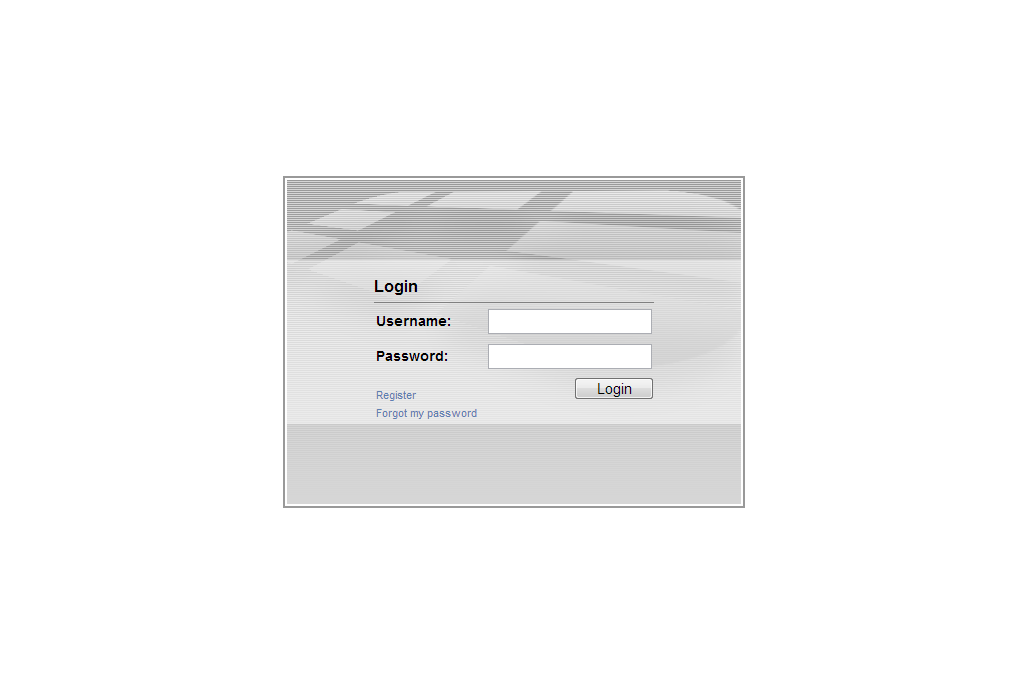
Login to web administration of FortiAuthenticator
-
In order to configure the Logmanager server as the destination for syslog, choose
Logging ‣ Log Config ‣ Syslog Servers ‣ Create New.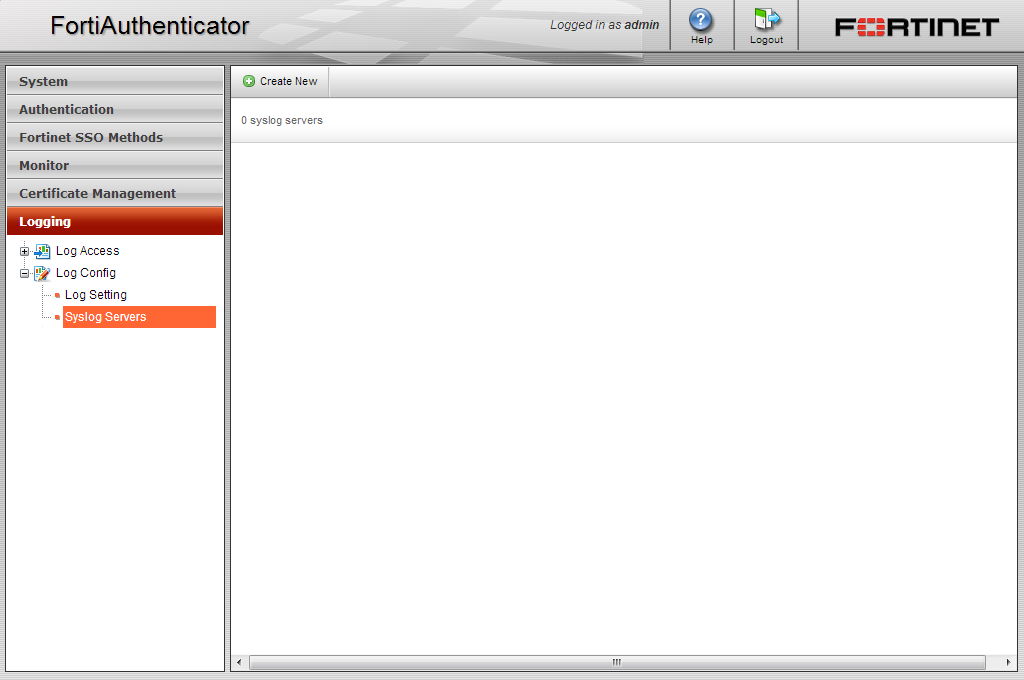
Log Config
-
Enter the Logmanager server details:
- Name: set Logmanager
- Server name/IP: set IP address of your Logmanager
- Port: set port 514
- Level: select log level to Information
- Facility: select user
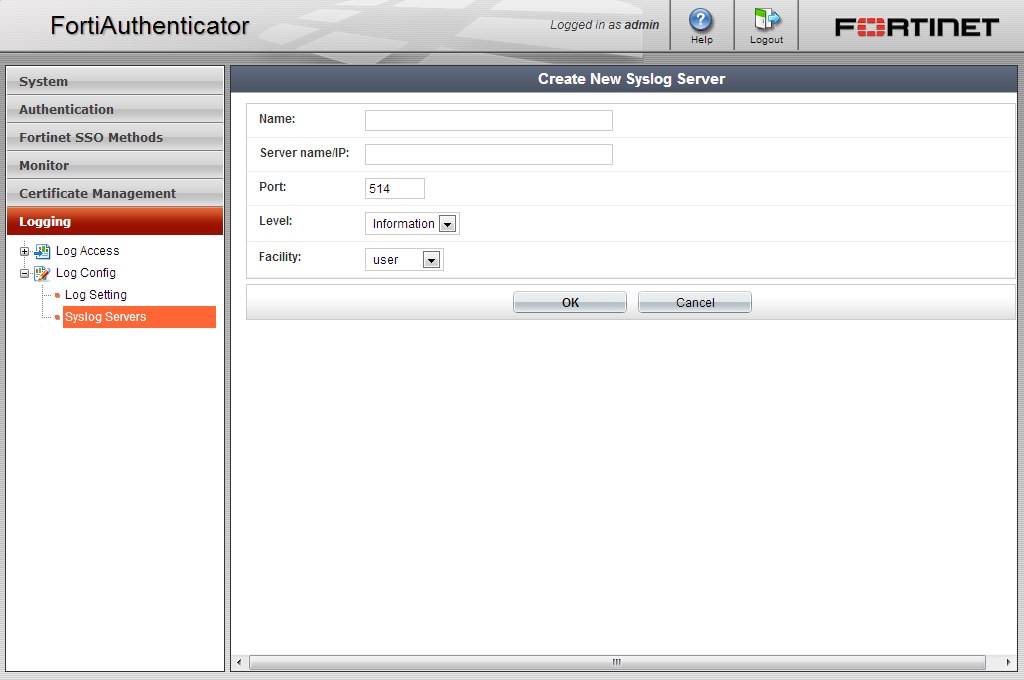
Syslog server details
Click OK when you are done.
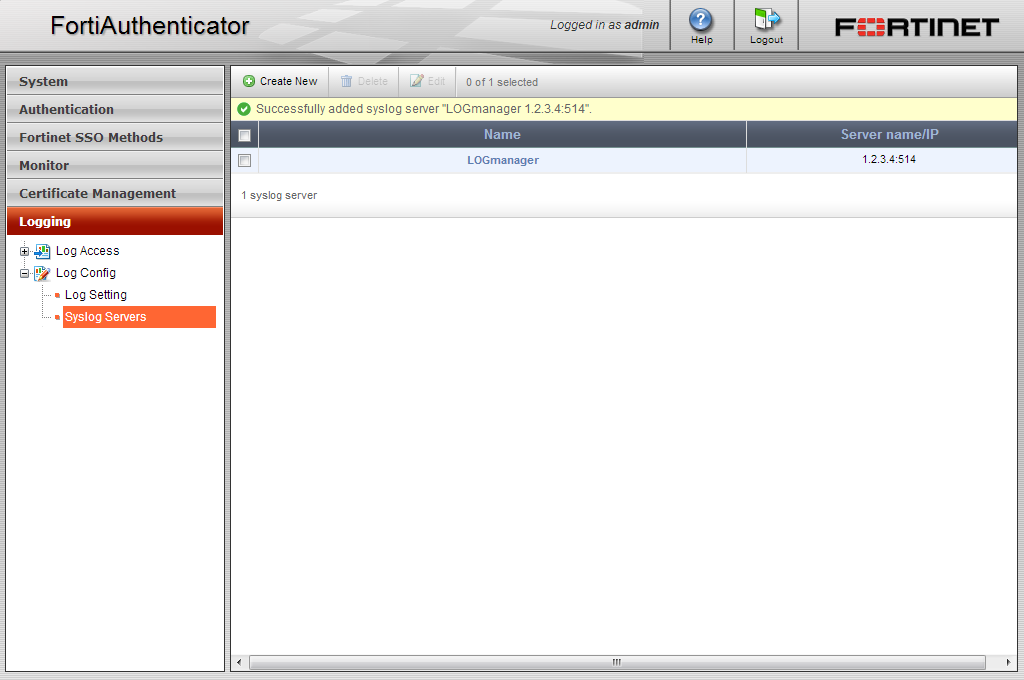
Successfully added syslog server
-
Now choose
Logging ‣ Log Config ‣ Log Setting. -
Activate the item Send logs to remote Syslog servers.
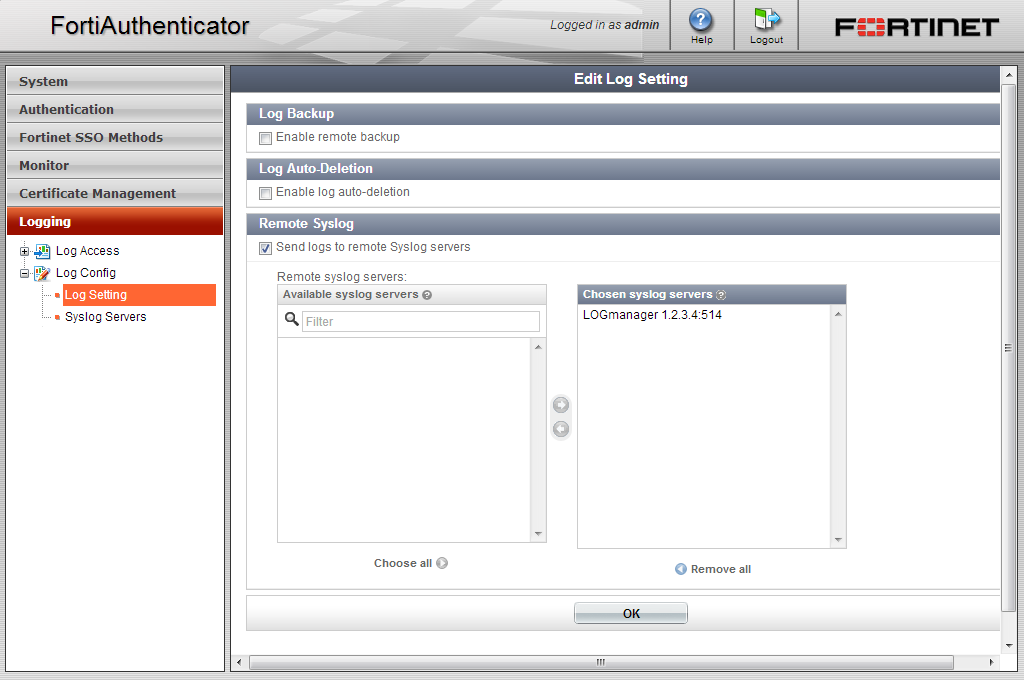
Activation of remote Syslog server
-
Choose defined syslog server from Available syslog servers box and add to Chosen syslog servers box.
Click OK when you are done.
Now your FortiAuthenticator device will be sending logs to Logmanager.