Alert contexts
Logmanager allows to create standard Alerts, Alerts with Threshold and Correlation Alerts. For the correct functionality of the Alerts, the last two options require getting information on how long after the first flag is detected, the Alerts parameters will be tracked. This time can be set from 60 to 900 seconds, and it is possible to set it in the Alert context menu. Using this function is for the blockly function Function context.
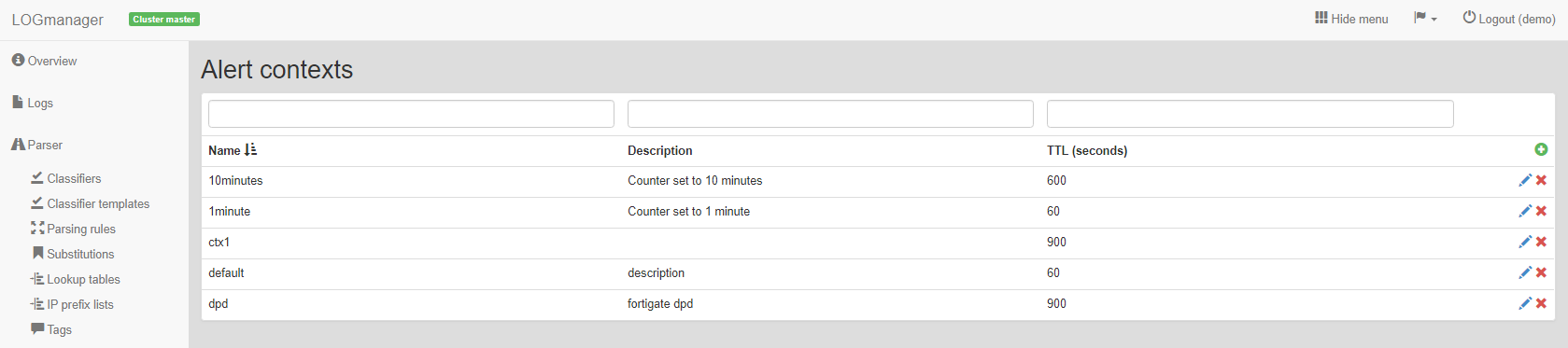
Alert contexts
If you need to add a new alert context, click on the green icon in the main table plus in the top right corner.
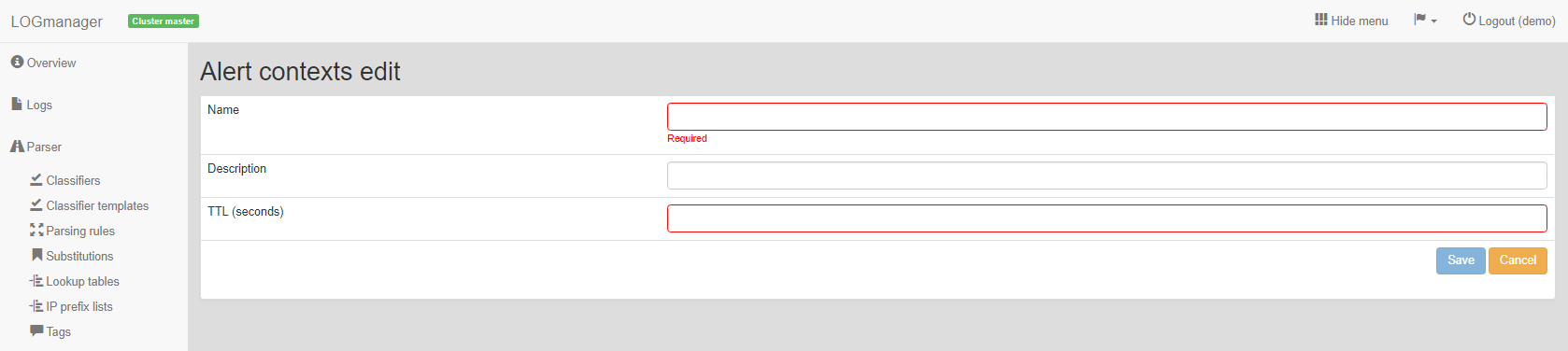
Adding an alert context
Enter the following information into the prepared form:
- name: alert context name,
- description: description alert context,
- TTL (seconds): lifetime of this alert context
To add an alert context, click the button save, cancel the completed form and return back to the main table by clicking the button cancel.
Editing the contracted notification is triggered by clicking on the blue icon pencil, which is shown on each line.
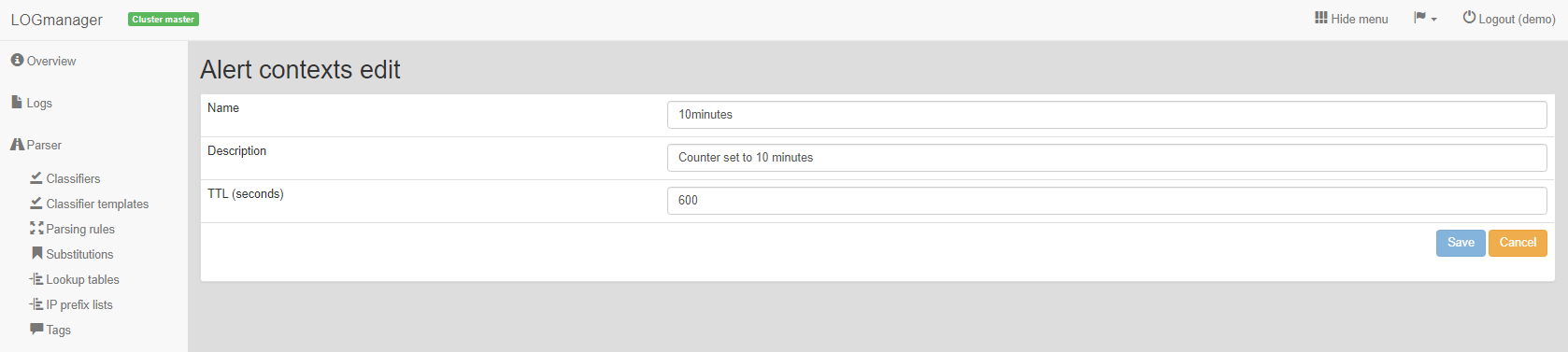
Editing an alert context
Now a form similar to the form for adding a new alert context is displayed.
To change the alert context, click the button save, to cancel the completed form and return back to the main table, click the button cancel.
Deleting an alert context is done by clicking on the red icon crossword, which is shown on each line.
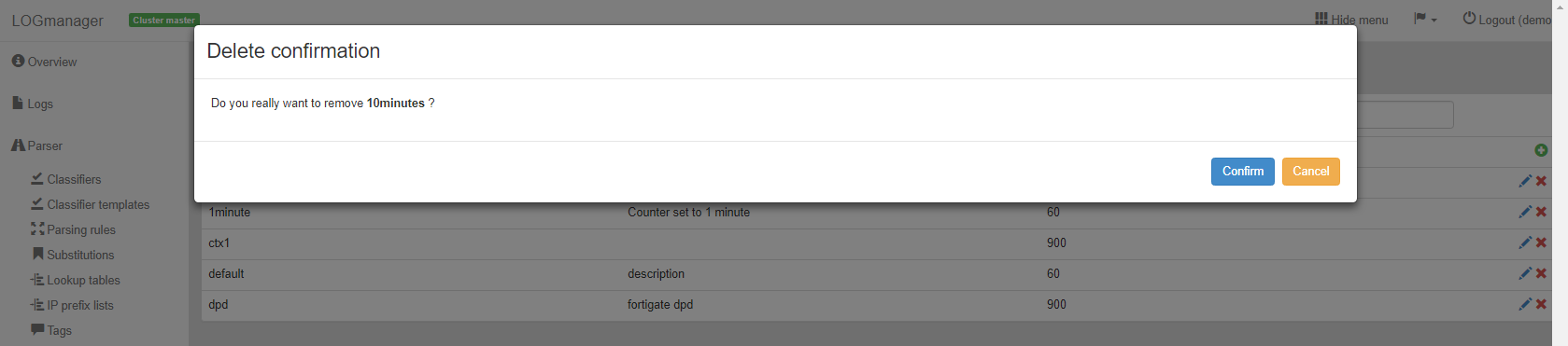
Deleting an alert context
Clicking on cross will display a dialog Delete confirmation and for checking out the alert context, which is to be deleted. To continue and delete the alert context, click the button confirm. Click Cancel to cancel.