Dell IDRAC (Integrated Dell Remote Access Controller)
Dell IDRAC is software for remote management of Dell servers. System has function for forwarding log messages to Logmanager server.
-
Login to web administration of Logmanager. You need a username with privilege for Parsers group.
-
Add your Dell IDRAC device in Logmanager system. Please follow the chapter Classifiers.
In default configuration of Logmanager server follow these steps:
- Click on
Parser ‣ IP prefix lists. - Search Dell Idrac record.
- Click on edit.
- To form field Content enter IP address of Dell IDRAC.
- Click Save when you are done.
- Click on
-
Login to Dell IDRAC web administration. You need a username with admin privilege.
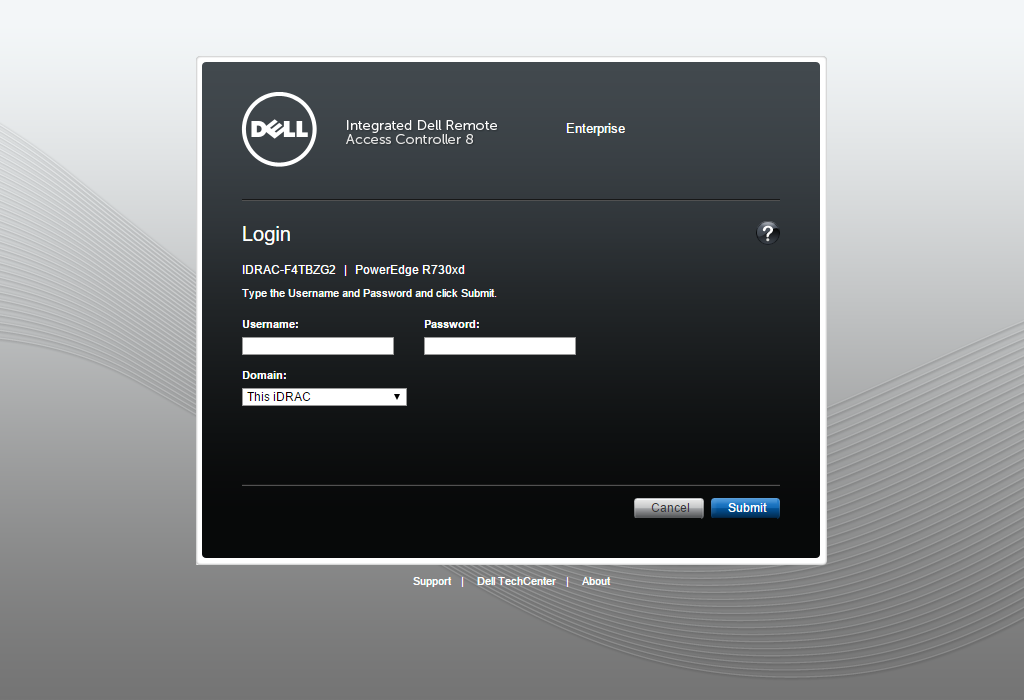
Login to Dell IDRAC web administration
-
In order to configure the Logmanager server as the remote syslog server, choose
Overview ‣ Server ‣ Logsand choose Settings.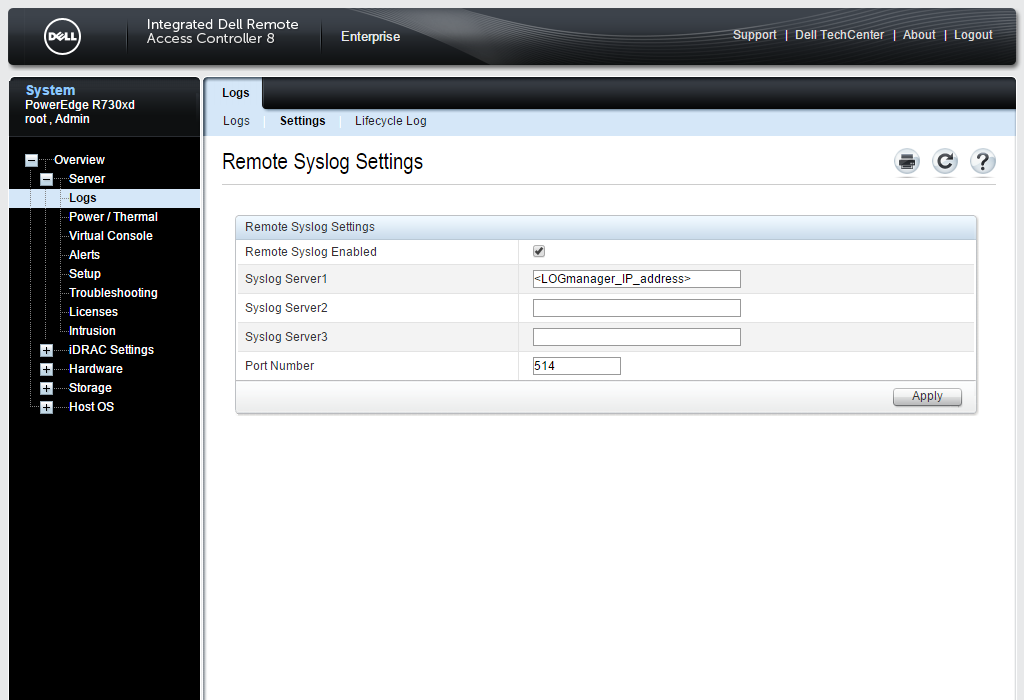
Menu Remote Syslog Settings
-
Please enter the following details:
- Activate item Remote Syslog Enabled.
- To form field Syslog Server 1 enter Logmanager IP address.
- To form field Port Number enter port number 514.
-
Click Apply when you are done.
-
Enter to menu
Overview ‣ Server ‣ Alerts.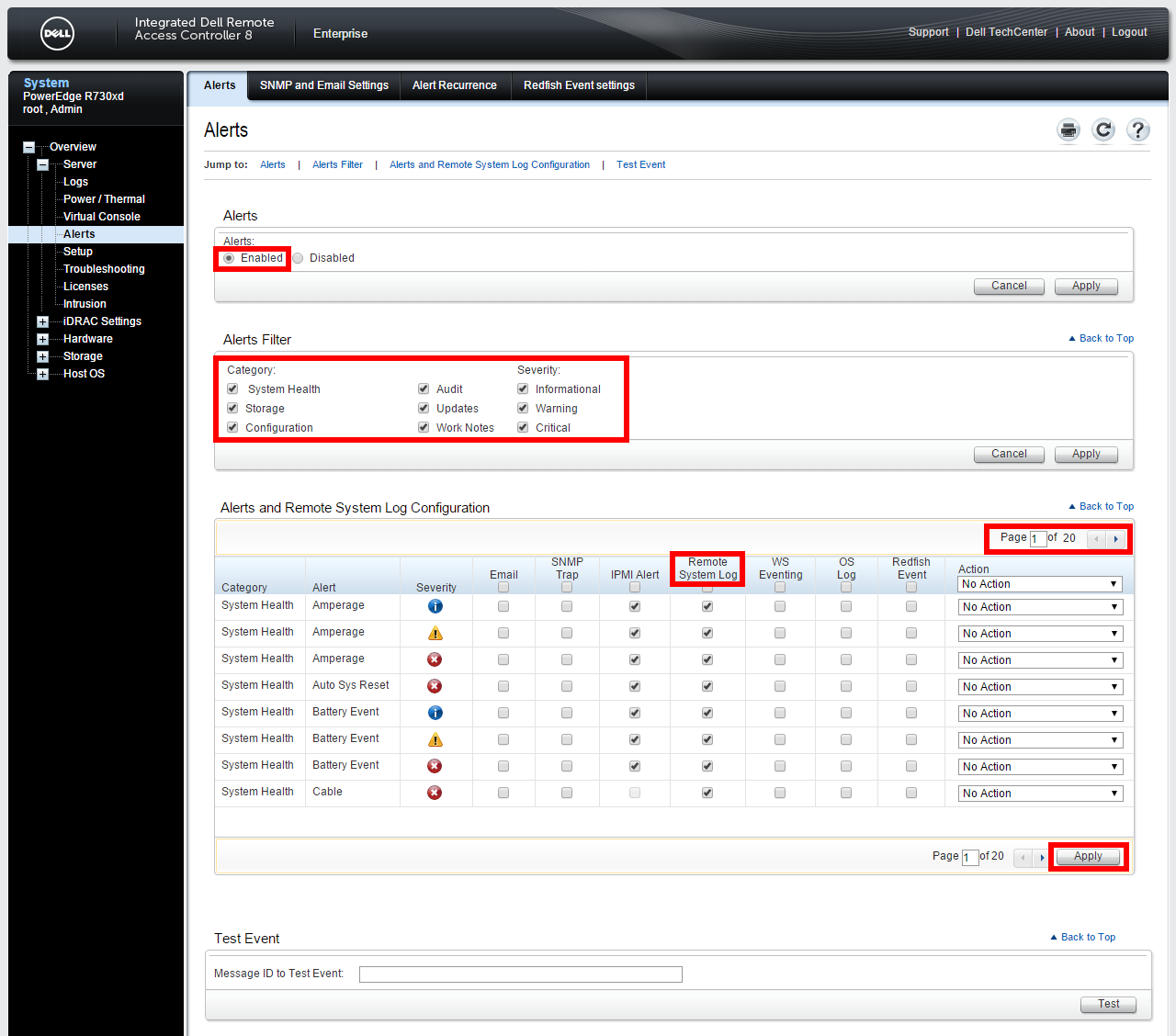
Menu Alerts
-
Please enter the following details:
- Activate form field Alerts - Enabled.
- Activate all fields in Alerts Filter section.
- Activate selected items in section Alerts and Remote System Log Configuration in the row Remote System Log.
Do not forget to check all pages of section Alerts and Remote System Log Configuration. -
Click Apply when you are done.
-
You can generate testing message in section Test Event:
- Enter value USR0030 into the form field Message ID to Test Event.
- Click on Test button.
- Now login to Logmanager system and check logs from Dell IDRAC IP addresses.
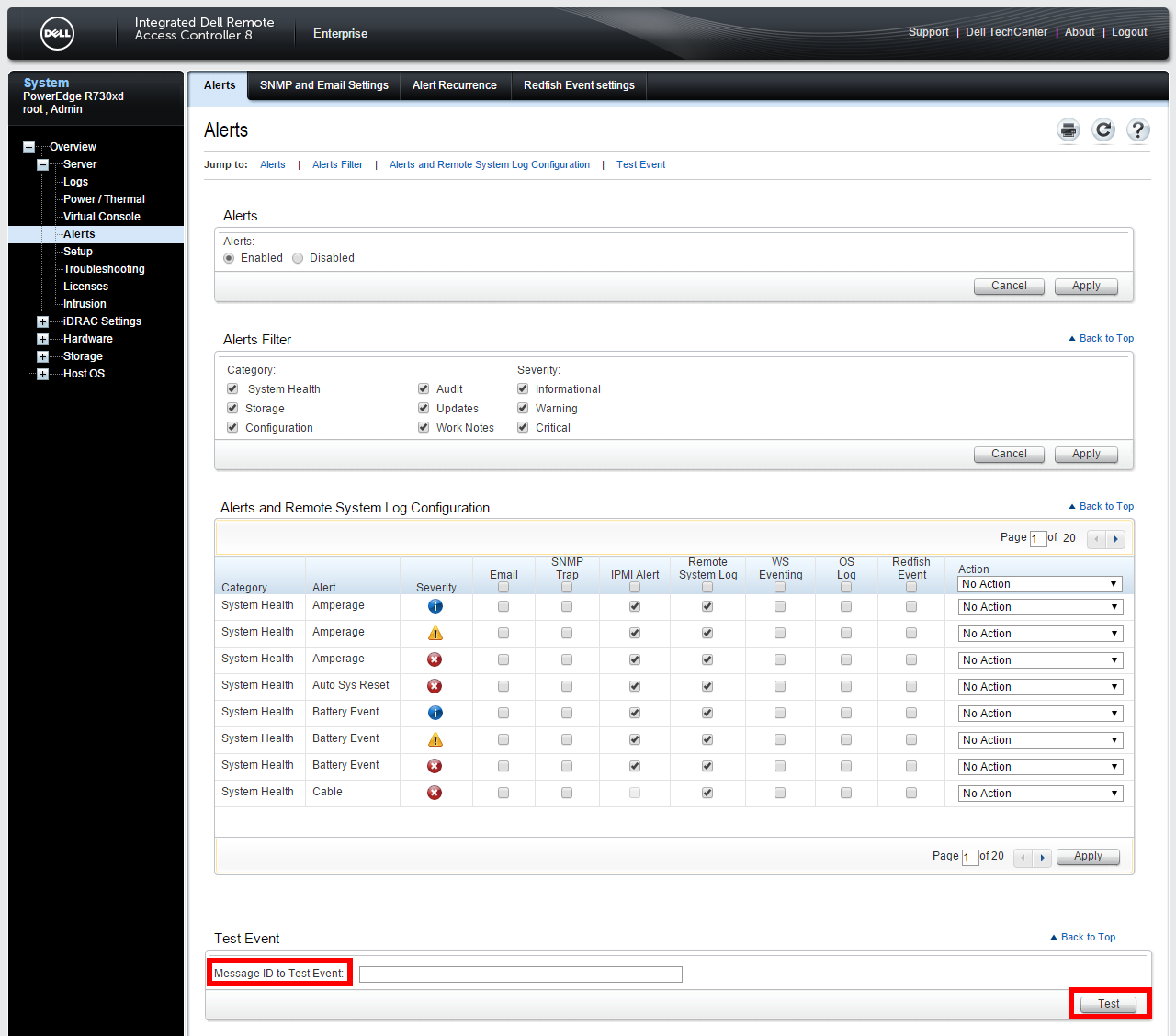
Test Event
Please check IP address configuration in menuOverview ‣ iDRAC Settings ‣ Network.