HP iLO 5
HP Integrated Lights-Out (iLO) is software for remote management of HP servers. The software allows the initiate start up of the server and its subsequent administration.
System has basic level of logging with option to send messages to Logmanager server.
To successfully receive and process logs, you need to set up the log classification correctly. The easiest way to do this is to add the IP addresses of the device (or your chosen subnet) to the appropriate IP prefix list.
Some devices in Logmanager do not have their own IP Prefix list and you need to create one or use a classifier - Classifiers. However, an IP prefix list exists for this device, so follow the procedure below.
-
Log in to the web administration Logmanager.
Add the IP address of the HP iLO device to the IP prefix list “HP-iLO”.
Go to Parser/IP prefix lists:
- Locate the IP prefix list HP-iLO.
- Edit with blue pen icon.
- Add the IP addresses of your HP iLO devices. (Alternatively, you can use your chosen subnet)
IP prefix lists are used in the vendor-Default-classification template - more Classifier Templates.This is standard for most Logmanager installations. If you are using your own classifiers or are unsure about something, please contact your certified partner or help@logmanager.com
- Login to HP iLO web administration. You need a username with admin privilege.
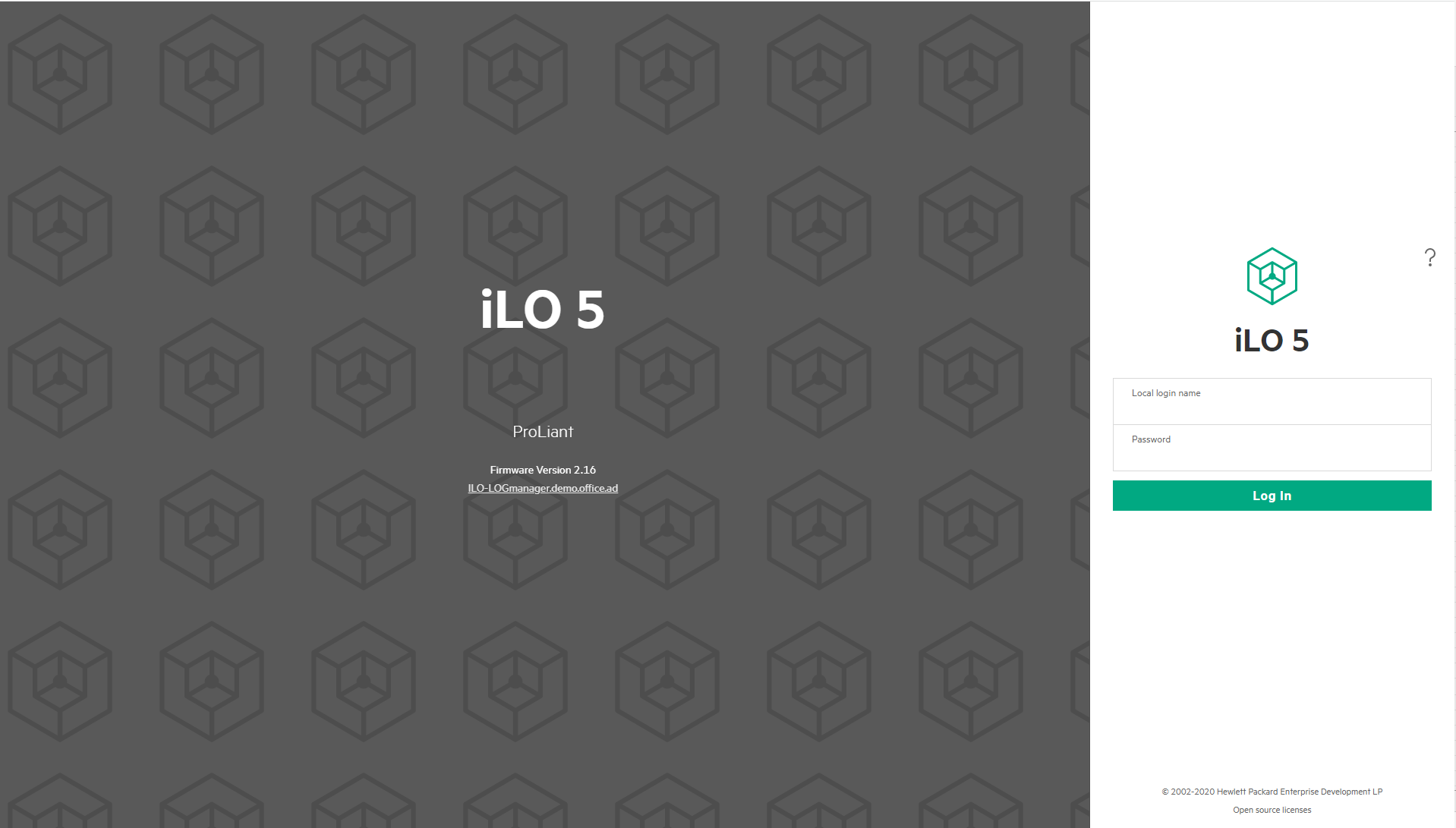
Login to HP iLO web administration
- In order to configure the Logmanager server as the remote log destination, choose
Administration ‣ Managementand next click onRemote Syslog.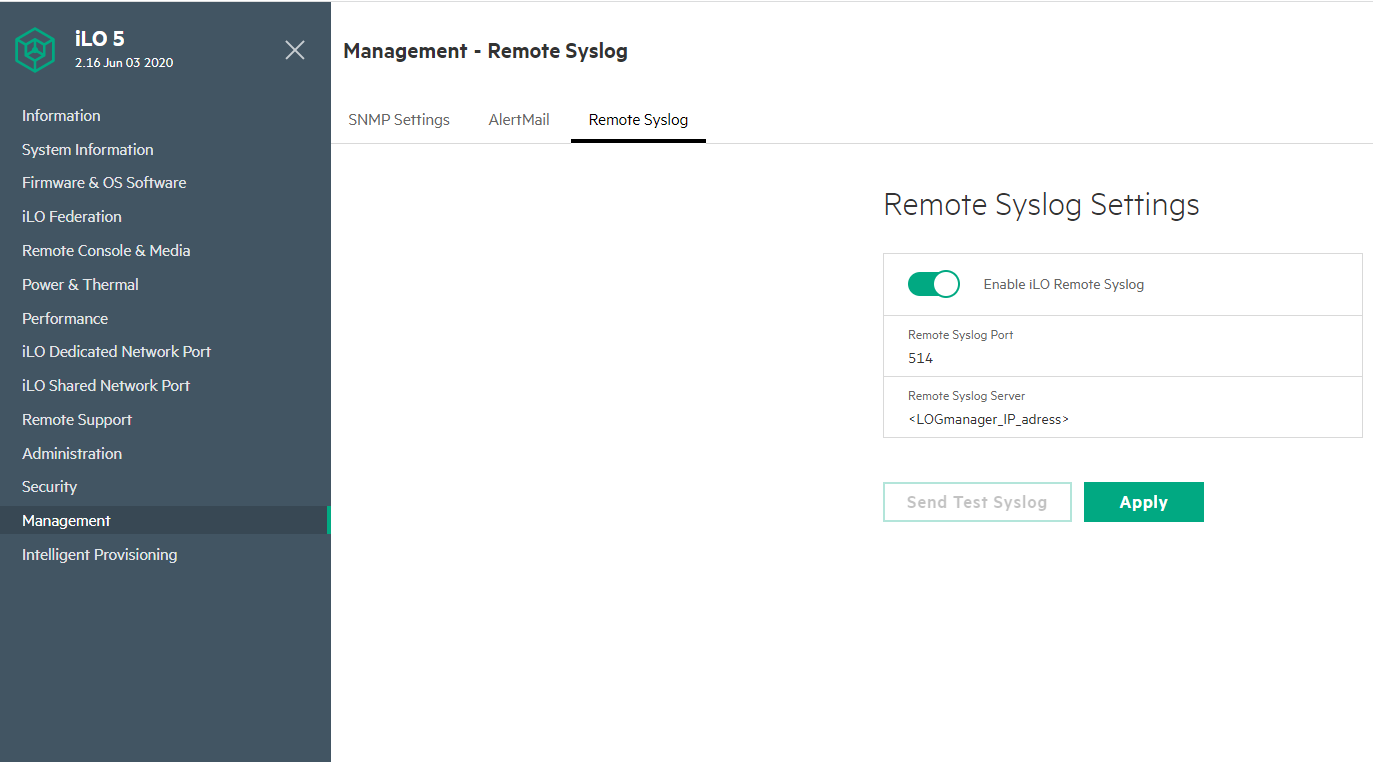
Menu Remote Syslog
- Please enter the following details:
- activate Enable iLO Remote Syslog
- Remote Syslog Port: set port 514
- Remote Syslog Server: set IP address of your Logmanager
- Click Apply when you are done.
Now your HP iLO device will be sending logs to Logmanager.