IP addresses
In menu IP addresses we must define IP address and network mask for every new virtual network. This completes the process of assigning Logmanager to a specific VLAN.
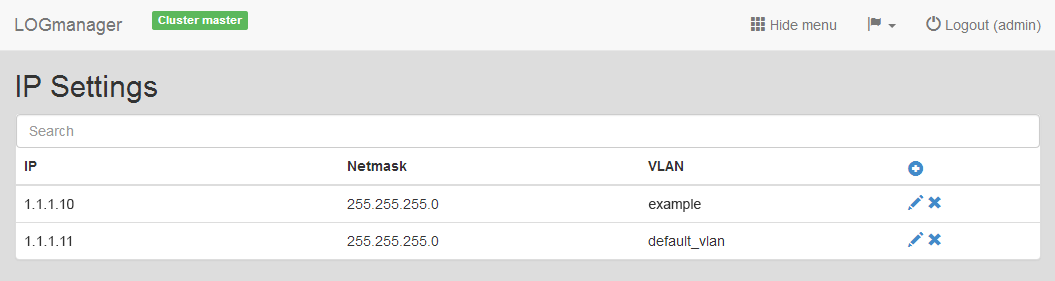
IP addresses
Here are information available about the address (IP), used network mask (Netmask) and name of virtual network (VLAN).
IP address can be added, edited or deleted.
By clicking on the Add icon we can access the form, where we can create new IP address. We have to insert the following details:
- IP: insert IP address
- Netmask: insert network mask
- VLAN: select the VLAN you want to use from the drop down menu
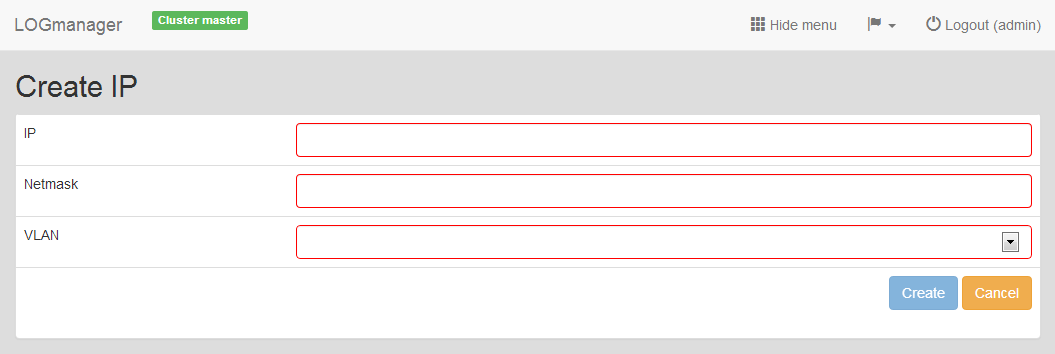
Adding new IP address
After you have finished inserting information, click on the Create button and the IP address will be saved and activated. By clicking on Cancel button, the inserted information will not be saved and you will be back in the IP Settings table.
To edit existing IP address, click on the pencil icon, by that you will be editing the IP address.
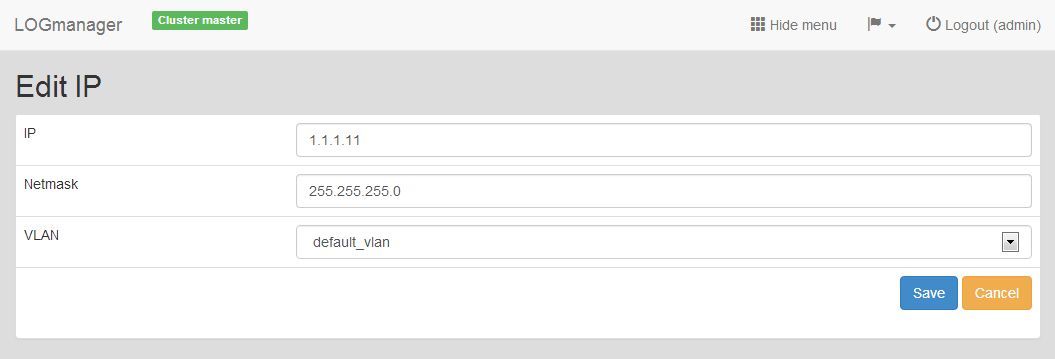
Editing existing IP address
Form is the same like adding a new IP address. After you finished editing, you can save changes by clicking on the Save button, discard changes by clicking on the Cancel button.
Select the IP address you want to delete and click on the Cross icon. Dialog to delete the IP address will run.
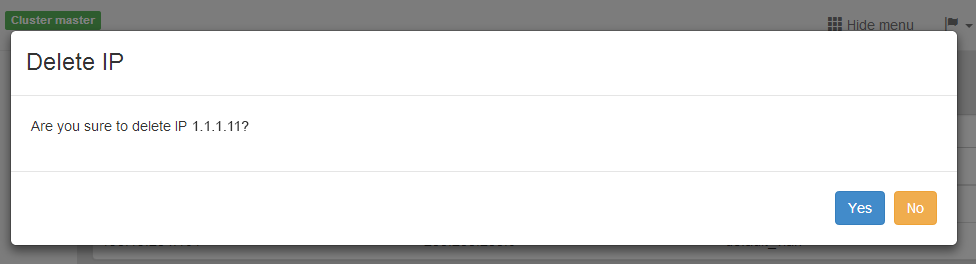
Deleting existing IP address
To confirm deleting, IP address you want to delete is shown. If you agree with deleting, click on the Yes button – IP address will be deleted. If you disagree, click on the No button, deleting of the IP address will be canceled.