Aruba Networks WLAN
To successfully receive and process logs, you need to set up the log classification correctly. The easiest way to do this is to add the IP addresses of the device (or your chosen subnet) to the appropriate IP prefix list.
Some devices in Logmanager do not have their own IP Prefix list and you need to create one or use a classifier - Classifiers. However, an IP prefix list exists for this device, so follow the procedure below.
-
Log in to the web administration Logmanager.
Add the IP address of the Aruba device to the IP prefix list “HP-Aruba”.
Go to Parser/IP prefix lists:
- Locate the IP prefix list HP-Aruba.
- Edit with blue pen icon.
- Add the IP addresses of your Aruba devices. (Alternatively, you can use your chosen subnet)
IP prefix lists are used in the vendor-Default-classification template - more Classifier templates.This is standard for most Logmanager installations. If you are using your own classifiers or are unsure about something, please contact your certified partner or help@logmanager.com. -
Login to your Aruba Controller device using SSH and use the following commands to configure the format of syslog messages correctly:
ssh admin@aruba-controller -
Enable administration mode:
enable -
Now enter to configuration mode:
configure terminal -
Enable logging of all messages to Logmanager:
logging <Logmanager_IP_address> -
Save the configuration by keypress
Control-Zor exit command. -
Save your Aruba controller configuration with write memory command.
Now your Aruba device will be sending logs to Logmanager.
To successfully receive and process logs, you need to set up the log classification correctly. The easiest way to do this is to add the IP addresses of the device (or your chosen subnet) to the appropriate IP prefix list.
Some devices in Logmanager do not have their own IP Prefix list and you need to create one or use a classifier - Classifiers. However, an IP prefix list exists for this device, so follow the procedure below.
- Log in to the web administration Logmanager.
To successfully receive and process logs, you need to set up the log classification correctly. The easiest way to do this is to add the IP addresses of the device (or your chosen subnet) to the appropriate IP prefix list.
Some devices in Logmanager do not have their own IP Prefix list and you need to create one or use a classifier - Classifiers. However, an IP prefix list exists for this device, so follow the procedure below.
-
Log in to the web administration Logmanager.
Add the IP address of the Aruba device to the IP prefix list “HP-Aruba”.
Go to Parser/IP prefix lists:
- Locate the IP prefix list HP-Aruba.
- Edit with blue pen icon.
- Add the IP addresses of your Aruba devices. (Alternatively, you can use your chosen subnet)
IP prefix lists are used in the vendor-Default-classification template - more Classifier templates.This is standard for most Logmanager installations. If you are using your own classifiers or are unsure about something, please contact your certified partner or help@logmanager.com. -
Login to web administration, you need a username with admin privilege.
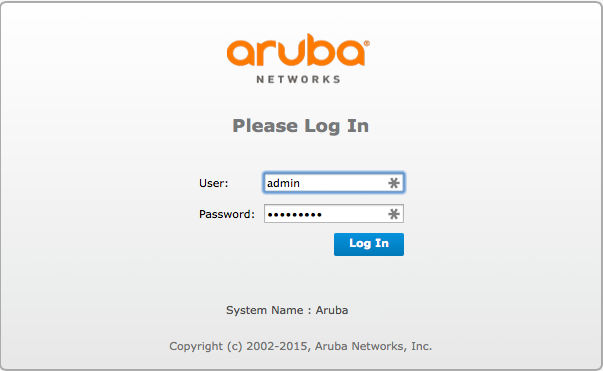
Login to web administration
-
Click on
Configuration ‣ MANAGEMENT ‣ Logging. -
Enable logging of all messages to Logmanager. Click on new button and fill following fields:
- IP address: set <Logmanager_IP_address>
- Category: N/A
- Logging Facility: N/A
- Severity: N/A
Logmanager_IP_address is IP address of your Logmanager server.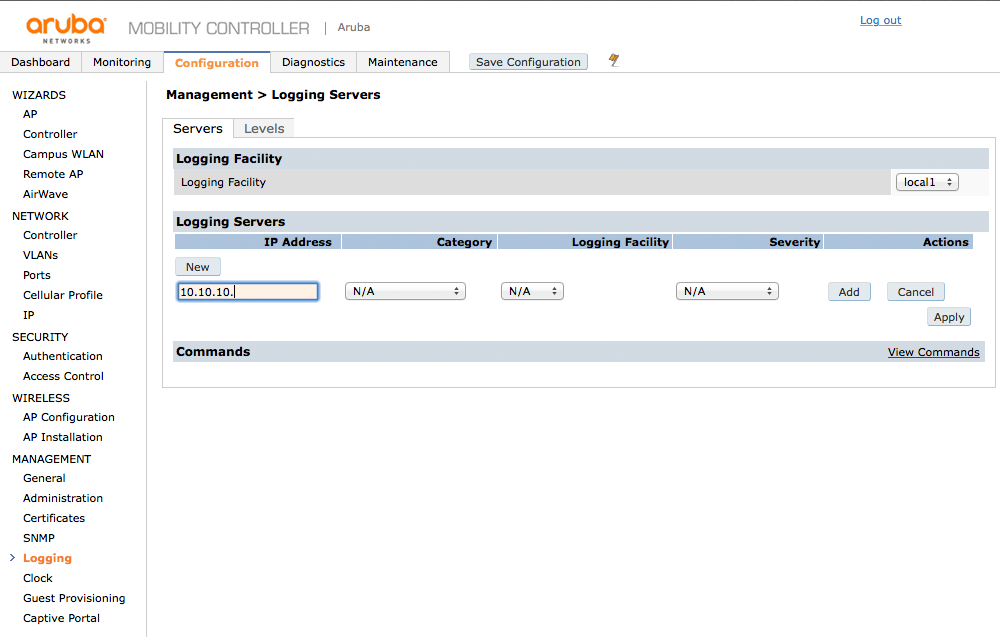
Enable logging of all messages to Logmanager
-
Now click on Add button and then click on Apply button to save inserted data.
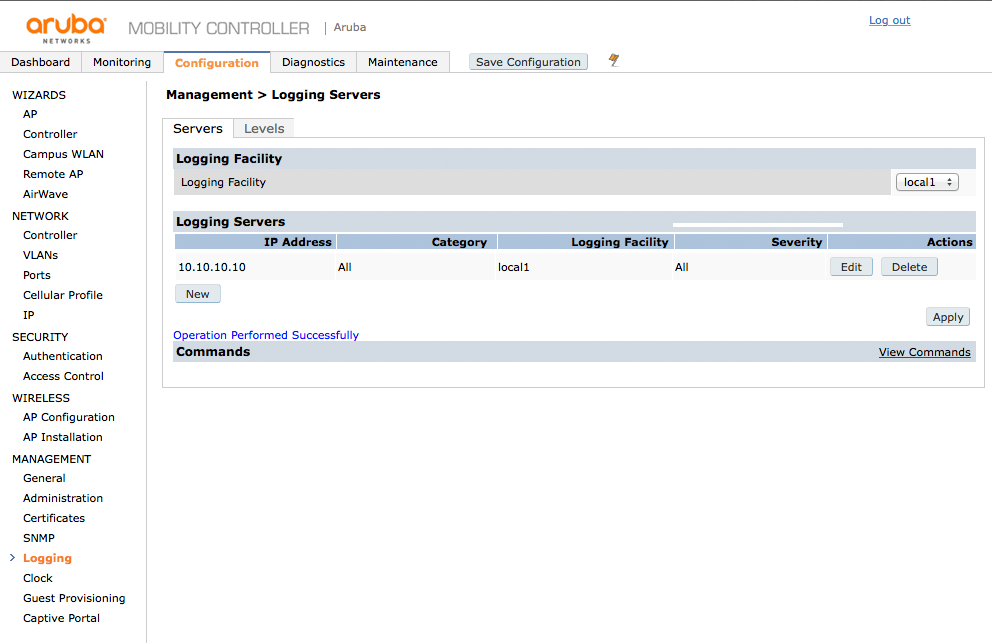
Table of Logging Servers
-
Save Aruba Controller configuration by click on Save Configuration button.
Now your Aruba device will be sending logs to Logmanager.
-
Add your Aruba Instant AP to Logmanager Devices: Devices.
On Add new Device page fill the following form fields:
- Name: ArubaInstantAP
- IP: <ArubaInstantAP_IP_address>
- Type: ArubaOS
-
Login to your Aruba Instant AP device using SSH and use the following commands to configure the format of syslog messages correctly:
ssh admin@instantap -
Now enter to configuration mode:
configure terminal -
Enable logging of all messages to Logmanager:
syslog-server <Logmanager_IP_address> -
To specify the logging level, use syslog-level command with severity option (in this case, we use severity info):
syslog-level info -
Commit the configuration changes:
commit apply -
Save the configuration to memory and configuration is now in effect.
write memory
Now your Aruba device will be sending logs to Logmanager.
This procedure demonstrates the GUI configuration for all available syslog messages.
-
Add your Aruba Instant AP to Logmanager Devices: Devices.
On Add new Device page fill the following form fields:
- Name: ArubaInstantAP
- IP: <ArubaInstantAP_IP_address>
- Type: ArubaOS
-
Login to web administration, you need a username with admin privilege.
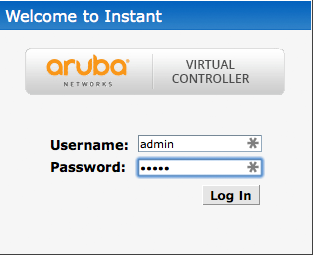
Login to web administration
-
Click on System on the top of page.

Aruba Instant AP home screen
-
Click on Show advanced options on the bottom of page.
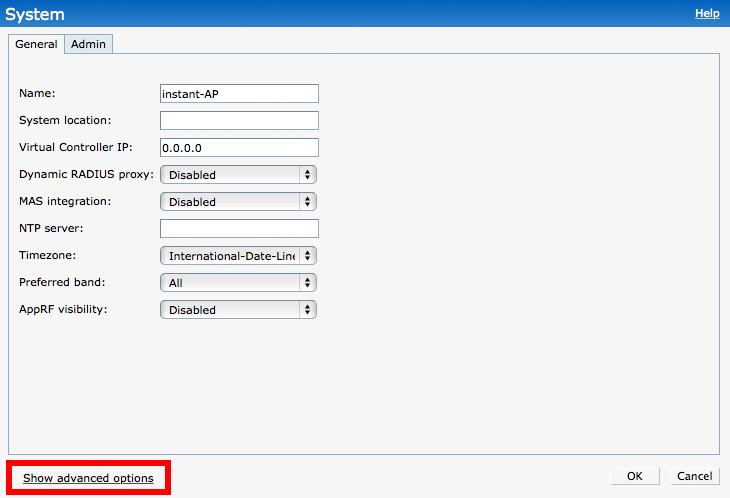
Click on Show advanced options
Now click on tab monitoring and fill field:
- syslog server: <Logmanager_IP_address>
- and choose Syslog Facility Levels for all categories (level info is recommended)
Logmanager_IP_address is IP address of your Logmanager server.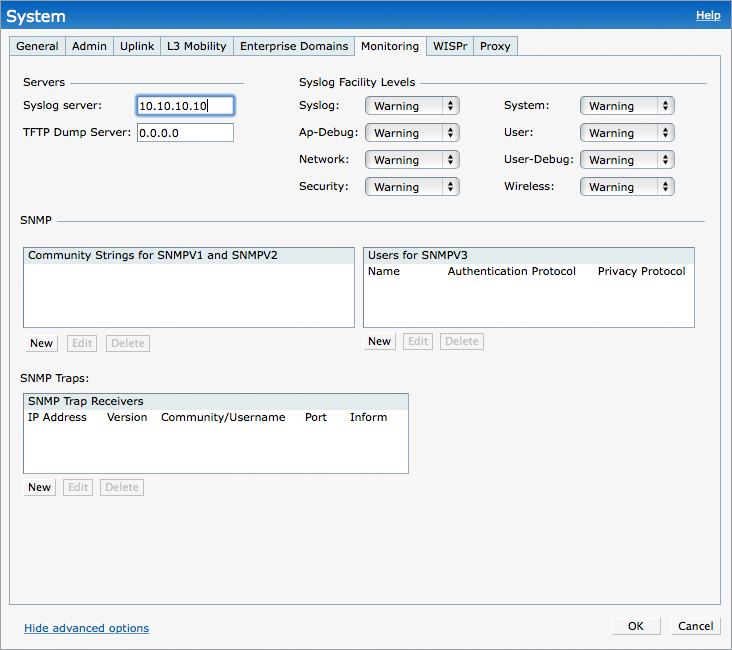
Logging to syslog configuration
-
Click on OK button to save your configuration.
Now your Aruba device will be sending logs to Logmanager.
- In the Managed Network node hierarchy, navigate to the Configuration > System > Logging > Syslog Servers page.
- To add a logging server, click + in the Syslog Servers section.
- Add the address of your Logmanager to the list of log servers. Click Apply.
- To select the types of messages you want to log, select Logging Levels .
- Select the category or subcategory to be logged.
- To select the severity level for the category or subcategory, select the level from the Logging Level drop-down list.
- Select the logging format CEF or BSD-standard from the Format drop-down list.
The ArcSight CEF is a log management standard that uses a standardized logging format so that data can easily be collected and aggregated for analysis by an enterprise management system.
- Click Submit.
- Click Pending Changes.
- In the Pending Changes window, select the check box and click Deploy changes.