Routes
For communication between the Logmanager server and configured virtual networks (or other networks), you must configure the routing, so that the networks can conect.
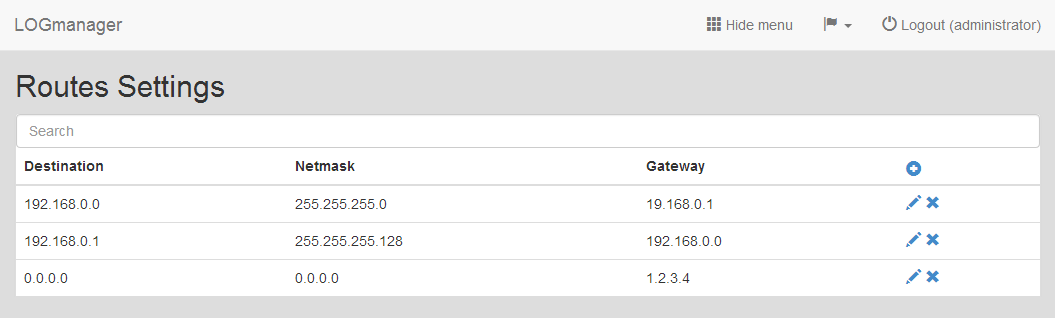
Routes
Here, the information is available about the name of the destination IP address (Destination), network mask of destination (Netmask) and gateway of destination (Gateway).
Routes can be added, edited or deleted.
By clicking the Add icon, we can access the form, where we can create a new route. We have to insert following details:
- Destination: IP address of destination
- Netmask: network mask of destination
- Gateway: IP address of gateway
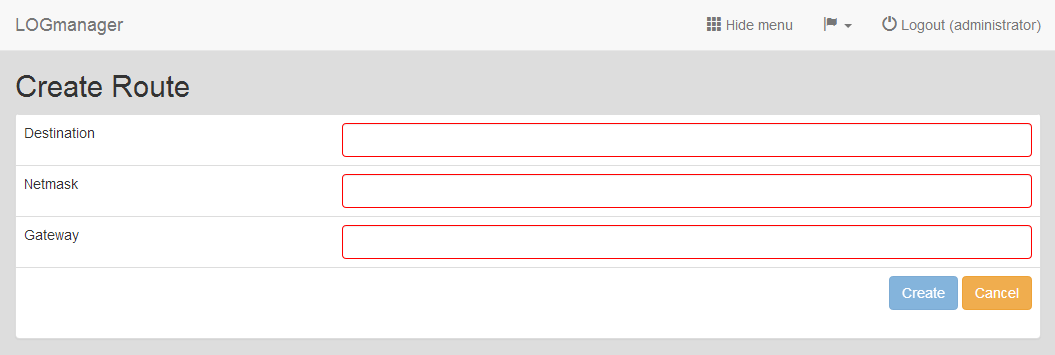
Adding new Route
The validity of all fields in the form is checked. If you enter invalid values, form can’t be saved and invalid value will be shown in red border.
To edit an existing Route, click the pencil icon.
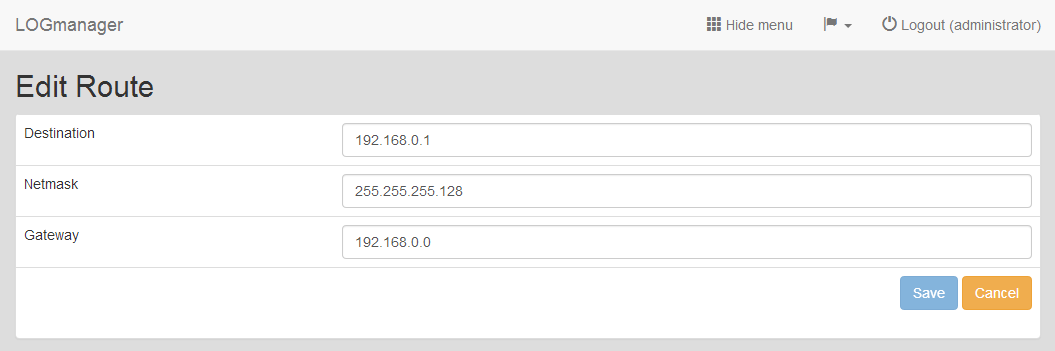
Editing existing Route
The form is the same as when adding a new IP address and the validity of the fields is checked.
Select the Route you want to delete and click the Cross icon. Dialog to delete the Route will run.