Source tracking
Source tracking function is designed to notify administrator of the Logmanager, that important source of the logs stops logging. This works for any type of log source collected by Logmanager. This function is the initial implementation of monitoring metrics.
Table shows all available information: Name (custom name of the rule), Host (hostname), Period (time of monitoring prior alert dispatch if no logs seen from source), Description (custom description) and Enabled (enabled status).
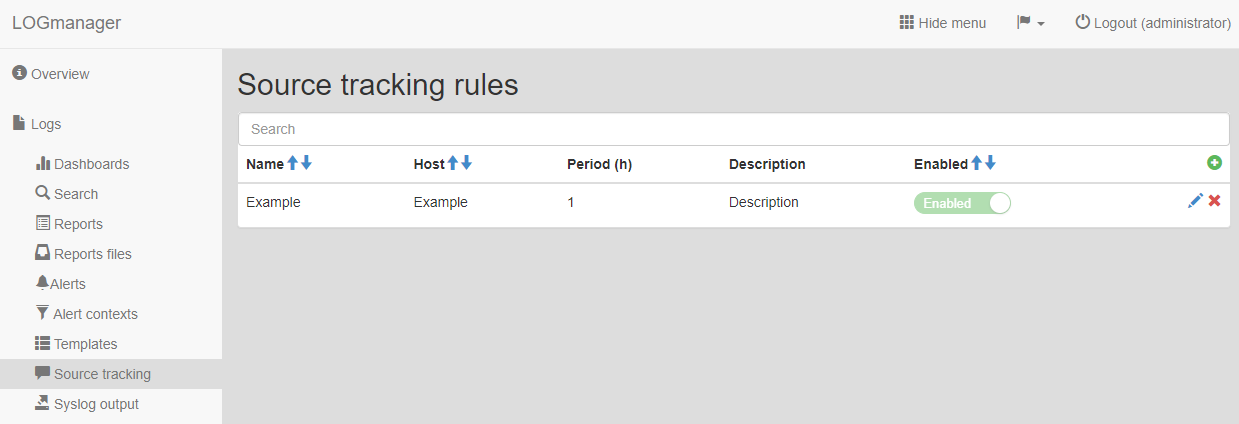
Source tracking menu
Filter fields are above the table. Data may be filtered by any single column.
If you need to add a new Source tracking rule, click on the green plus icon in the main table in the upper right corner.
Enter following data into the prepared form:
- Name: custom name for the rule
- Hostname: enter hostname.
In the Hostname field, use hostname. If you use the IP address instead, the rule will not work correctly.
- Time period: time, for which no logs received from monitored host will create email alert to Logmanager administrator (destination email address is defined in menu Network / SMTP). Interval from 1 hour to 168 hours can be applied.
- Description: mandatory field to define source tracking rule reason (used in email alert).
- Enabled: enabled status.
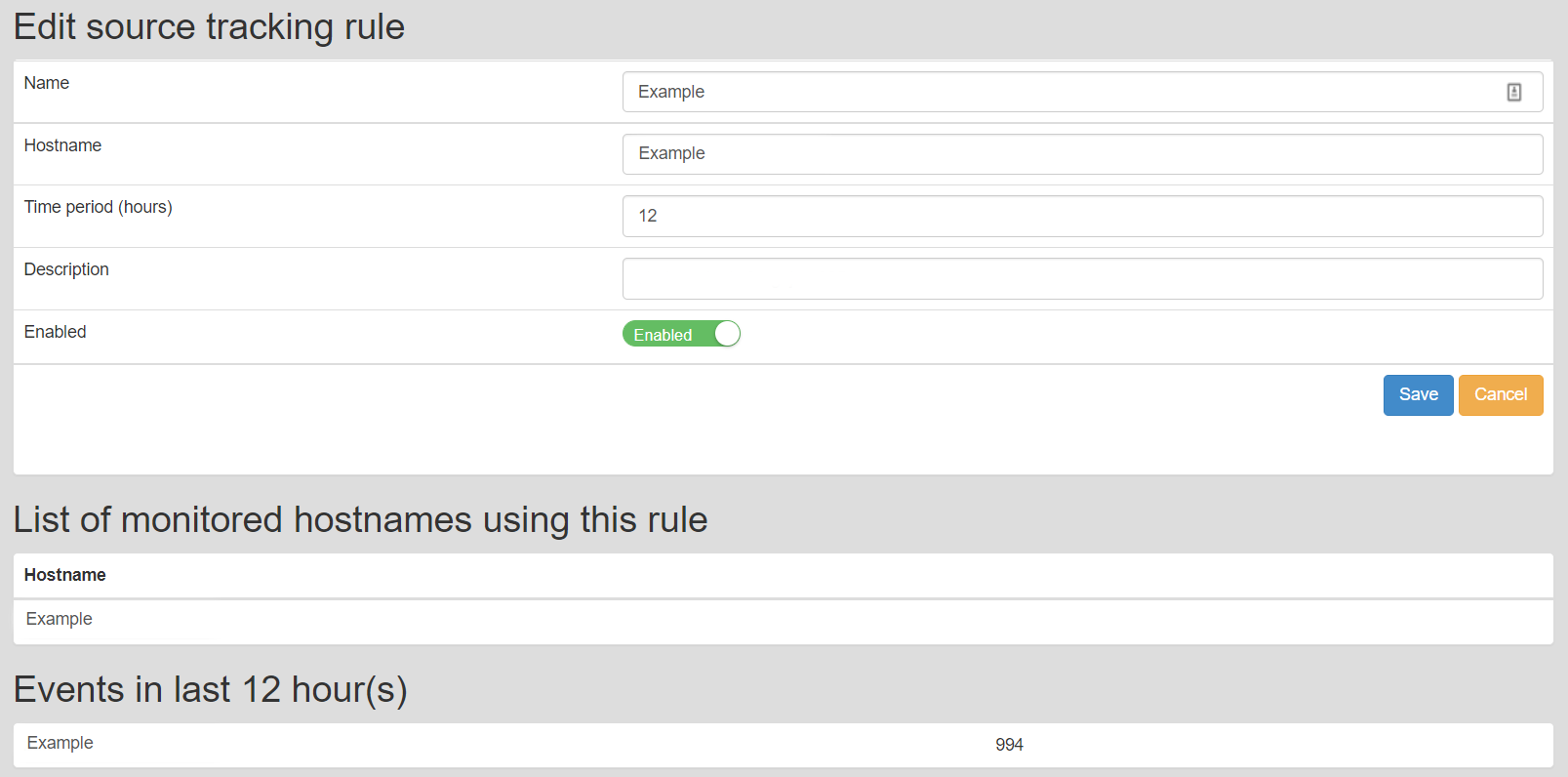
Source tracking rules
Table below Source tracking rule list of monitored hostnames using this rule – display all host matching hostname in time of rule definition. If later will appear another log source which match the rule definition, it will be automatically added to monitored sources.
Editing of the Source tracking rule can be started by clicking on the blue pencil icon, which is shown by end of the row. Form identical with the form for adding of a new Source tracking rule is now shown. Change of the Source tracking rule is done by clicking on the save button, canceling of the completed form and return back to the main table is done by clicking on the Cancel button.
Deletion of a Source tracking rule is done by clicking on the red cross icon, which is shown by end of the row. After clicking on the cross a new dialog window Delete a Source tracking rule is opened and the name of the Source tracking rule to be deleted is shown for checking. To continue and delete the Source tracking rule, click on the yes button, to cancel, click on the no button.