Ubiquiti Networks AirOS 5
Ubiquity uses AirOS v5 on a part of their network devices. It is OS with wireless and routing features, which can be set in a user friendly web interface.
System has basic level of logging with option to send messages to Logmanager server.
- airGateway
- airGrid M
- airRouter
- Bullet M
- Bullet M Titanium
- NanoBeam M
- NanoBridge M
- NanoStation locoM / NanoStationM
- PicoStation M
- PowerBeam M
- PowerBridge M
- Rocket M
- Rocket M GPS
- Rocket M Titanium
- WispStation M
To successfully receive and process logs, you need to set up the log classification correctly. The easiest way to do this is to add the IP addresses of the device (or your chosen subnet) to the appropriate IP prefix list.
Some devices in Logmanager do not have their own IP Prefix list and you need to create one or use a classifier - Classifiers. However, an IP prefix list exists for this device, so follow the procedure below.
- Log in to the web administration Logmanager.
Add the IP address of the AirOS 5 device to the IP prefix list “ubnt-rocket”.
Go to Parser/IP prefix lists:
- Locate the IP prefix list ubnt-rocket.
- Edit with blue pen icon.
- Add the IP addresses of your AirOS 5 devices. (Alternatively, you can use your chosen subnet)
IP prefix lists are used in the vendor-Default-classification template - more Classifier Templates.
This is standard for most Logmanager installations. If you are using your own classifiers or are unsure about something, please contact your certified partner or help@logmanager.com
-
Login to web administration of AirOS device. You need a username with admin privilege.
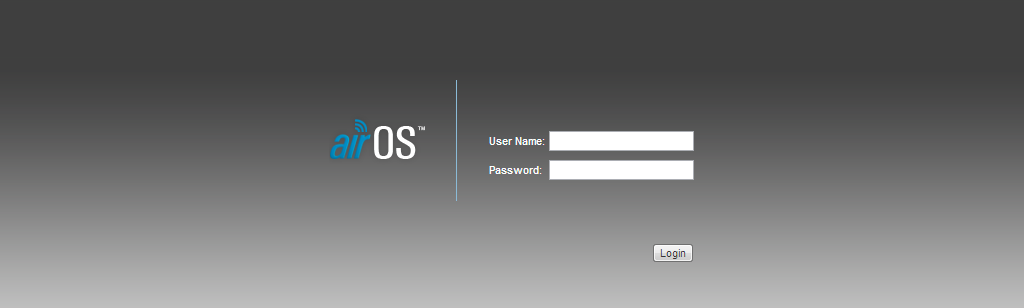
Login to web administration of AirOS
-
In order to configure the Logmanager server as the remote log destination, choose
Services.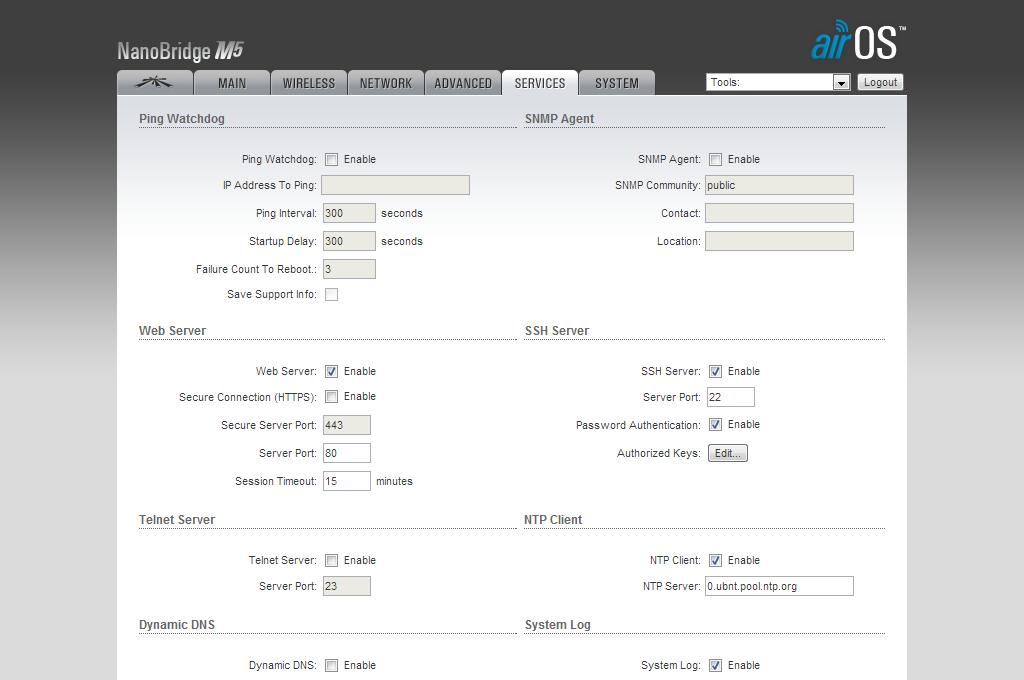
Menu Services
-
On the bottom of page is section System Log. Please enter the following details:
- System Log: activate by click on Enable
- Remote Log: activate by click on Enable
- Remote Log IP Address: set IP address of your Logmanager
- Remote Log Port: set port 514
- TCP Protocol: disable
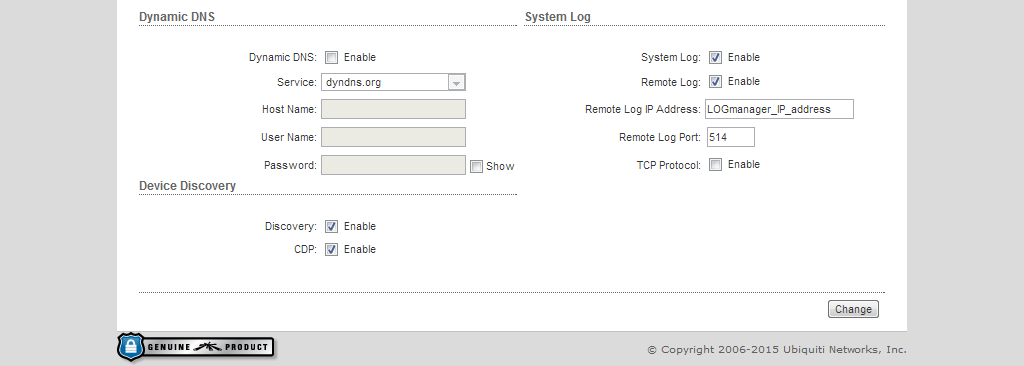
System Log Setting
-
Click Change when you are done.
Now your device with AirOS 5 will be sending logs to Logmanager.