Greycortex Mendel
This procedure demonstrates how to configure source device Greycortex Mendel network security tool to submit events to Logmanager.
- In user interface of Greycortex Mendel in right top corner click “gear” icon. New small window will appear and there select option Settings.
- In left menu select Exports / Data. In this screen named Export data to external system you can add new destination for the Greycortex Mendel events.
- Add new entry by clicking “+ Add” button. New window will appear. Please fill it as in the screenshot below and then click add button.
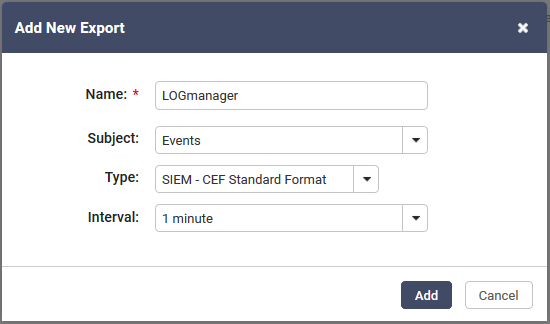
Add New Export
- Newly created entry needs to be modified before enabling. So, click “+” symbol on the start of the new entry line and modify Server, Type and Export Time Zone fields as in the screenshot below. Also, on the Exported Columns, please select all the fields but the fields containing “icons” in the name.
Those “icons” fields are not supported by Logmanager.
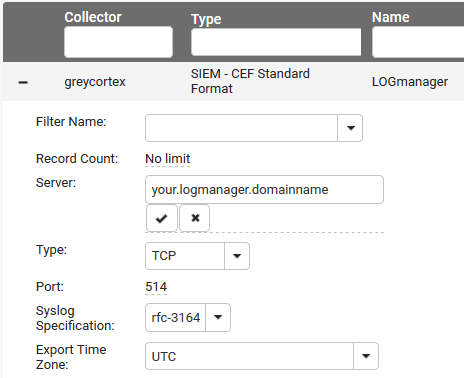
Recommended Setting
- Last step is to enable this destination route for Greycortex Mendel events. It is by default disabled, so enable it by marking the checkbox under Enable text.
- On Logmanager please fill IP address of Greycortex into menu Parser / IP prefix lists for Greycortex. That is all. Now the new events should appear in the dashboard for Greycortex in Logmanager dashboards.