Infoblox
To successfully receive and process logs, you need to set up the log classification correctly. The easiest way to do this is to add the IP addresses of the device (or, alternatively, the subnet of your choice) to the appropriate IP prefix list.
Some devices in Logmanager do not have their own IP Prefix list and you need to create one or use a classifier - Classifiers. For this device the IP prefix list does not exist, so follow the procedure below.
-
Log in to the web administration Logmanager.
-
Go to Parser/IP prefix lists:
- Click on the icon with the “+” symbol and create a new IP prefix list
- Select name as the Infoblox
- Add the IP addresses of your Infoblox NIOS devices (Alternatively, you can use the subnet of your choice).
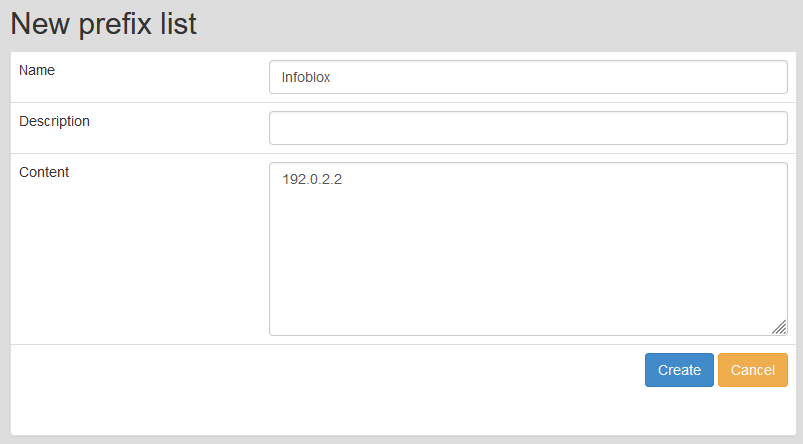
New IP prefix list
-
Go to Parser/Classifiers
- In case you are using your own unique classifier, modify it and add the following condition:

Adding a condition to the classifier
-
In case you don’t use your own unique classifier, create one:
- Go to Parser/Classifiers
- Click on the “plus “ symbol on the right and create a new Classifier
- Name it arbitrarily, for example “Infoblox” and insert the following condition:
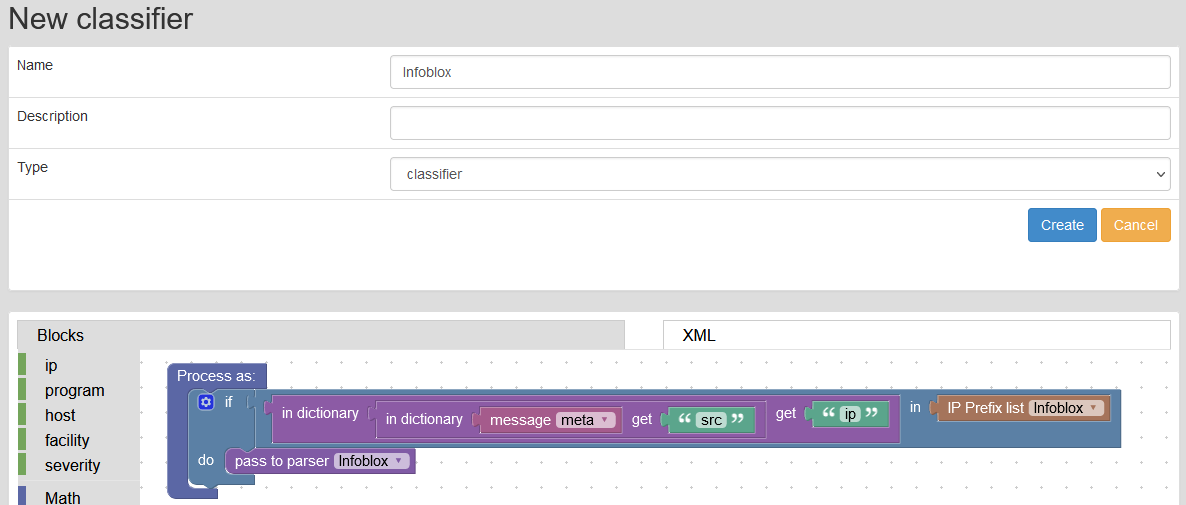
Adding a condition to the classifier
Classifiers are sorted alphabetically, make sure the classifier you create is not the last classifier.IP prefix lists are used in the default classification template vendor-Default-classification - more Classifier TemplateThis is standard for most Logmanager installations. If you are unsure about anything, please contact your certified partner or help@logmanager.com.
-
Login to Infoblox NIOS web administration. You need a username with admin privilege.
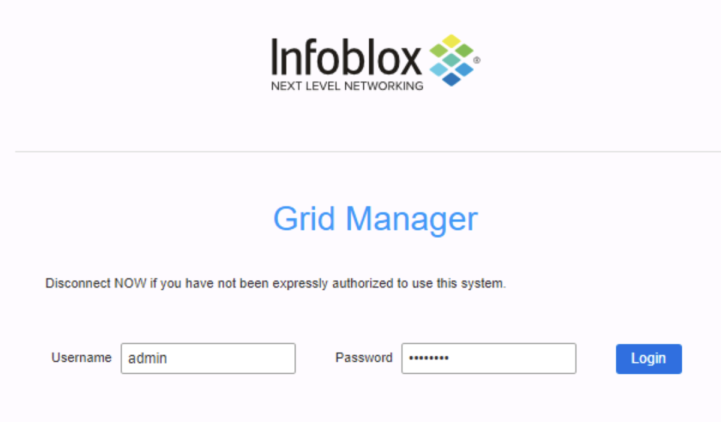
Login to Infoblox NIOS
-
From the Grid tab, select the
Grid Manager tab‣ Members tab‣ Grid Properties‣ Edit from the Toolbar.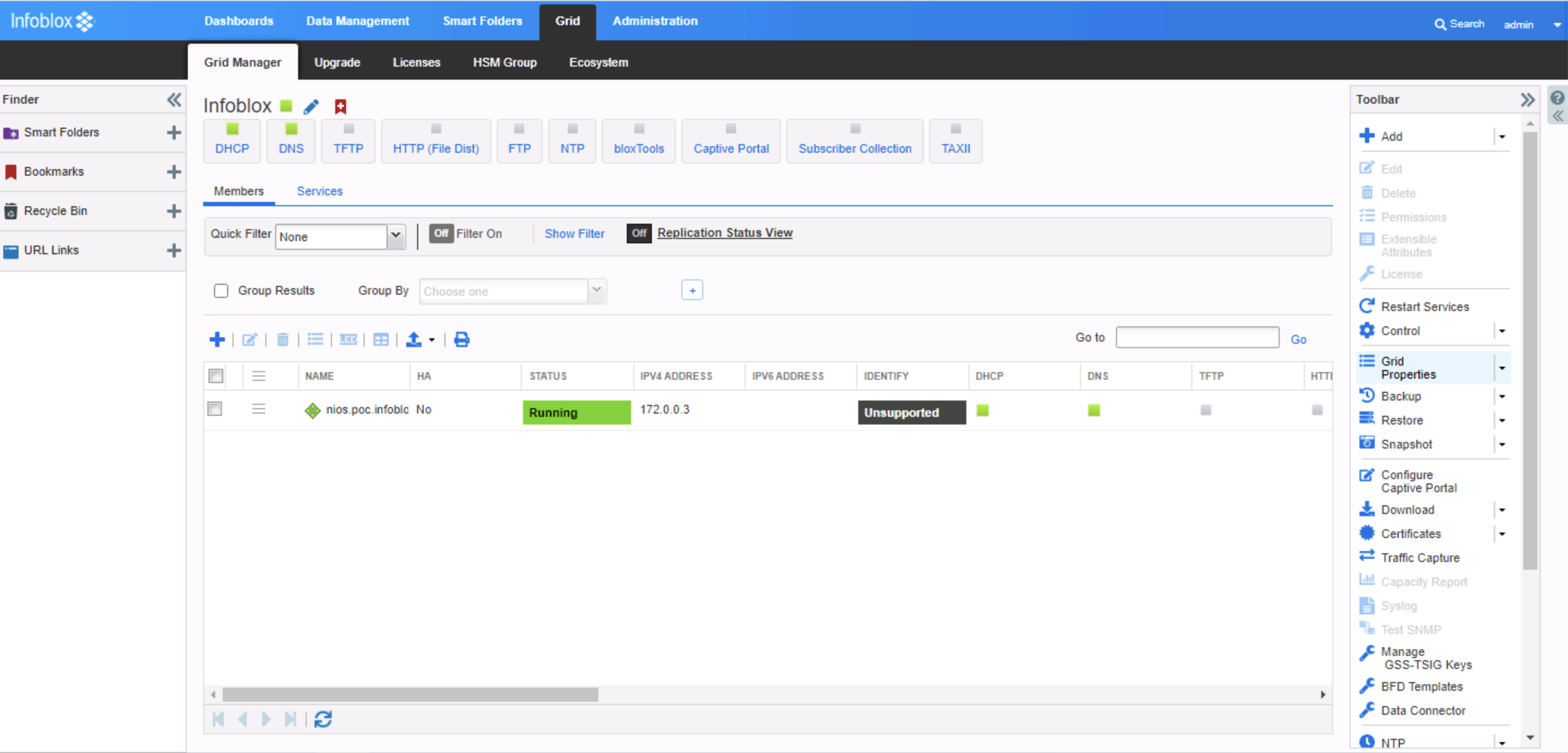
Grid Properties
-
In the Grid Properties editor, select the Monitoring tab, and then do the following:
- Leave Syslog Size (MB) unchanged (300).
- Select the Log to External Syslog Servers.
- Now click on the "+/PLUS” icon.
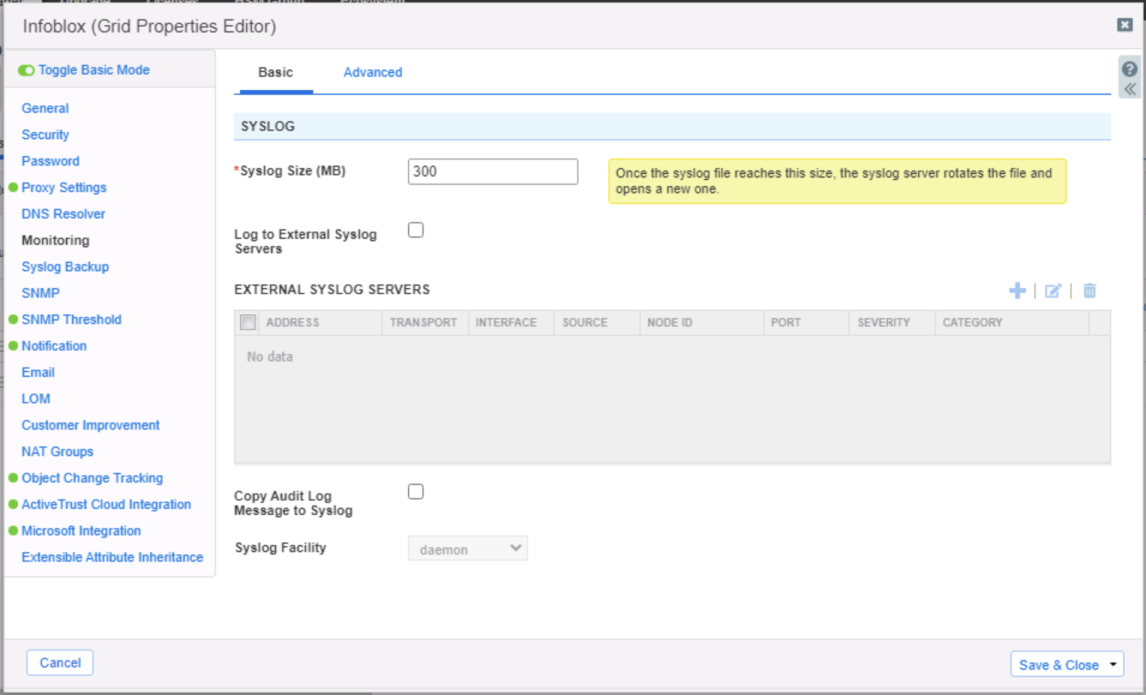
Grid Properties
-
Now complete the following:
- Address: enter the Logmanager IP address.
- Transport: select TCP.
- Interface: select your prefered interface (probably MGMT).
- Node ID: select your prefered Node ID (probably MGMT).
- Source: select Any.
- Severity: select Debug.
- Port: enter Logmanager port 514.
- Logging Category: choose Send all
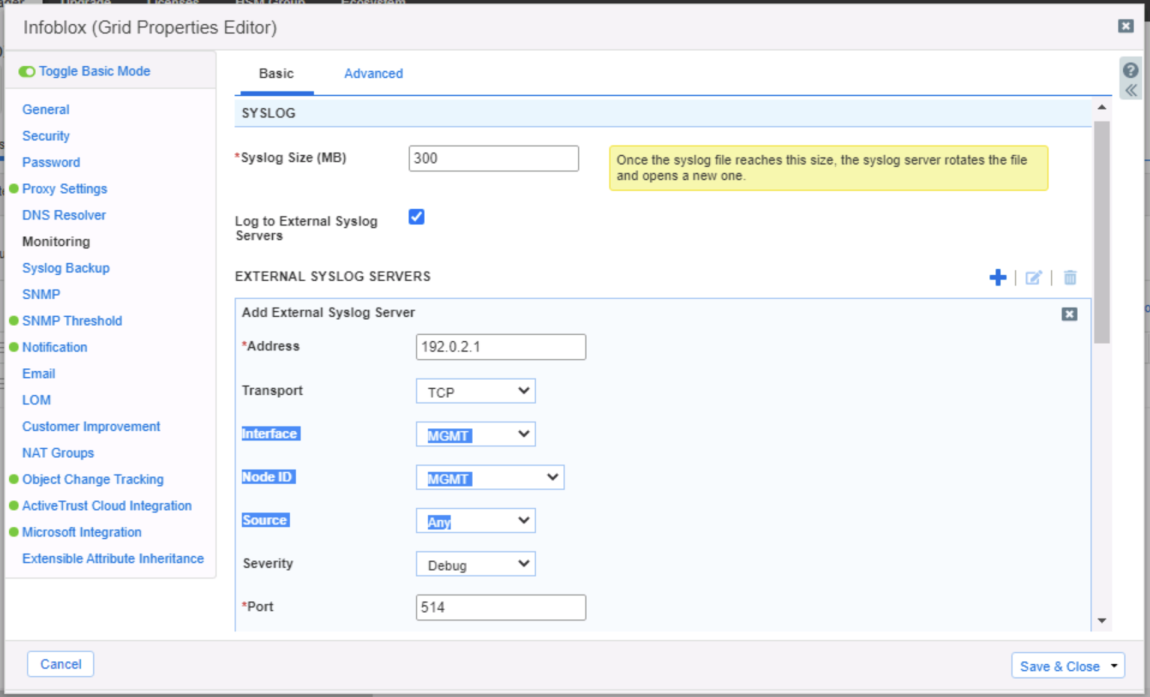
Syslog properties
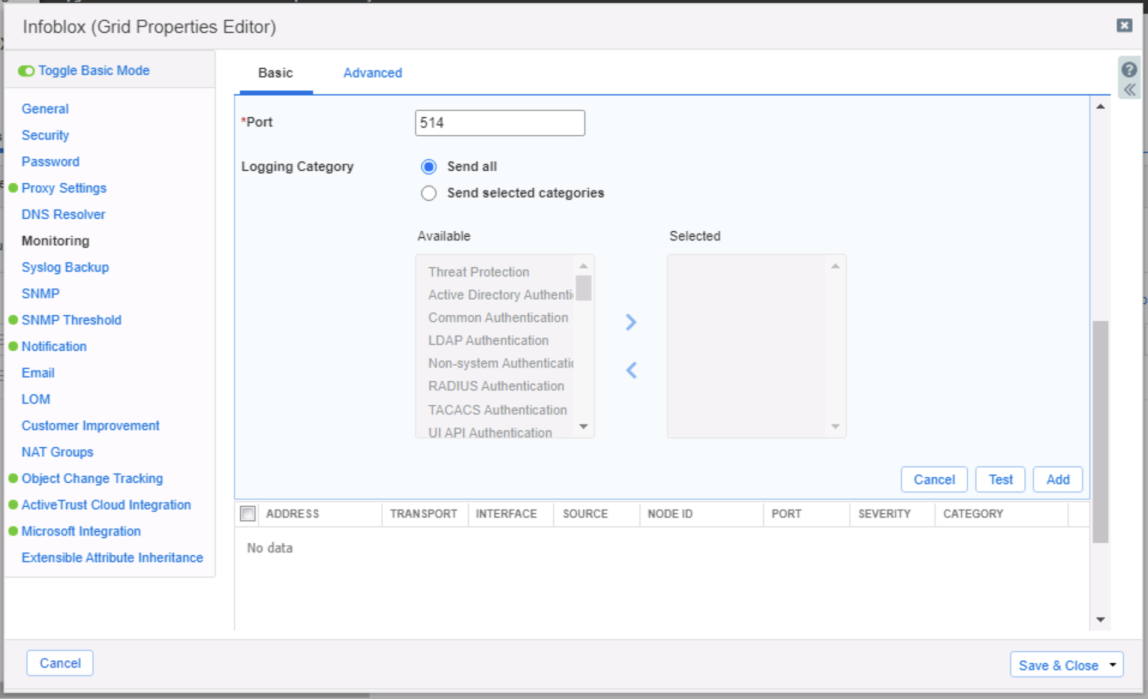
Syslog properties contd
-
Click Add.
-
Optionally, click the Test button to test the connection to the syslog server that you configured.
-
Now click Save and Close to save your configuration.