Description of migration of an existing Logmanager to a new one
This section of the documentation is mainly for Logmanager certified engineers. It describes how to migrate existing Logmanager data to a new Logmanager, for example when replacing it with a newer or a more powerful model.
The migration is intended for more experienced technicians, if you are careless, you may irreversibly delete all data!
In case you are planning to migrate, be sure to contact us via email help@logmanager.com, we will be happy to help you.
In practice, the existing and new Logmanager drive will form a cluster. In it, the data is synchronized and then the existing box is disconnected. However, you have to pay attention to the procedure.
- Connect the existing Logmanager to your network and the new Logmanager, set the password and address, and note both.
- In the existing Logmanager, go to System/Cluster.
- Click on the green “Plus” button and add a new nod.
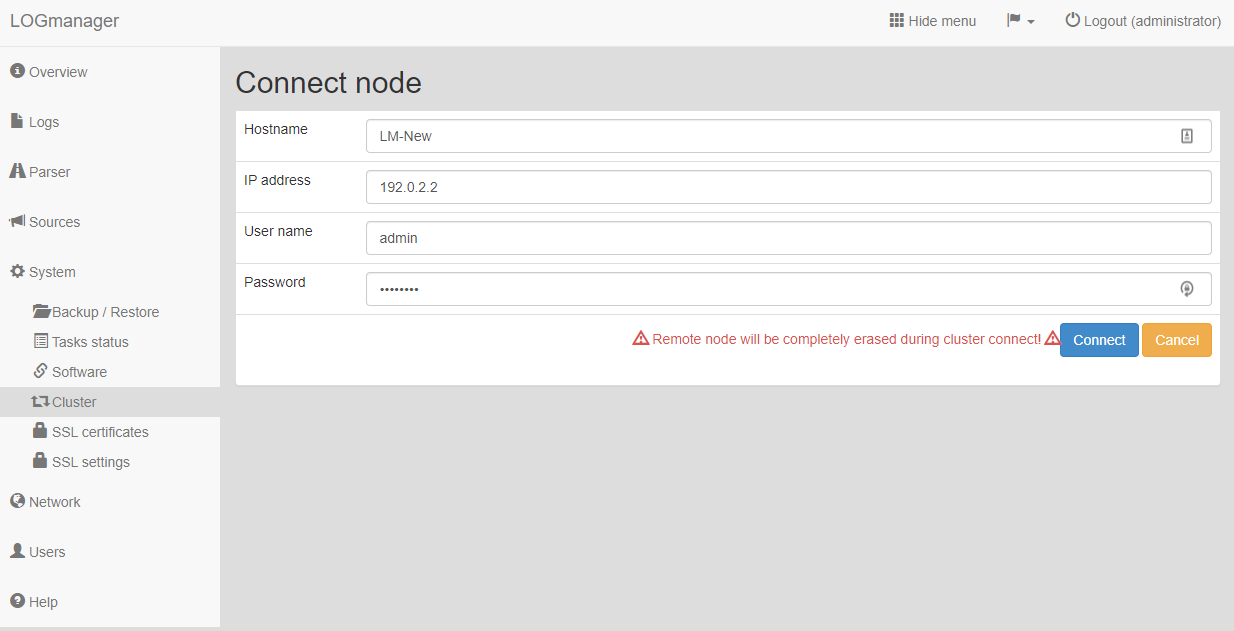
Logmanager migration
- Enter the Hostname, IP address, Username and Password valid for the new Logmanager.
When the secondary node is added to the cluster, it will automatically be erased. So pay extra attention to which node you are connecting to the cluster. If you connect an existing Logmanager as the secondary node, you will irretrievably lose all the data stored on it.
- At this point, Logmanager has started synchronizing data between the primary and secondary nodes.
The synchronization of open daily indexes is started immediately, closed daily indexes are synchronized with a limited bit rate continuously, so that the operations performed by Logmanager in real time are not delayed. Since a large amount of data is being synchronized (depending on the Logmanager model, from 12TB to 160TB of data), it is common for a full synchronization to take up to one month, which is the manufacturer’s recommended time to leave boxes in the cluster. In the overview / database status menu there is a replication ratio figure, but this only describes the open daily indexes. Therefore, if you want to be 100% sure that the synchronization has run correctly and it is possible to disconnect the cluster in less than one month, please contact technical support at help@logmanager.com. Technical Support will check with your assistance if the replication has completed.
- Once it has been verified that the synchronization has been successful, it is possible to disconnect the existing Logmanager, leave the new Logmanager connected and cancel the cluster. On the new Logmanager, go to System/Cluster, select the existing Logmanager and use the red cross to remove it.
- At this point you can disconnect the existing Logmanager and use the new one.
Beware of changing the IP address, if you have connected a new Logmanager and removed the existing one, make sure you have the correct IP address set, so that changing the address does not interrupt the event and log collection.