Substitutions
Substitutions are enhanced features for parsing rules and include templates of regular expressions. This feature is for use with the Regex assign block. This block includes basic integrated types and additional types can be added with substitution. Arbitrary substitutions can be defined in this way, instead of repeated typing of regular expressions to blocks.
Substitution example:
- Regular expression for VLAN ID replacement,
- VLAN ID is an integer number with minimal length of 1 character and maximal length of 4 characters,
- Describing regular expression is
[0-9]{1,4}.
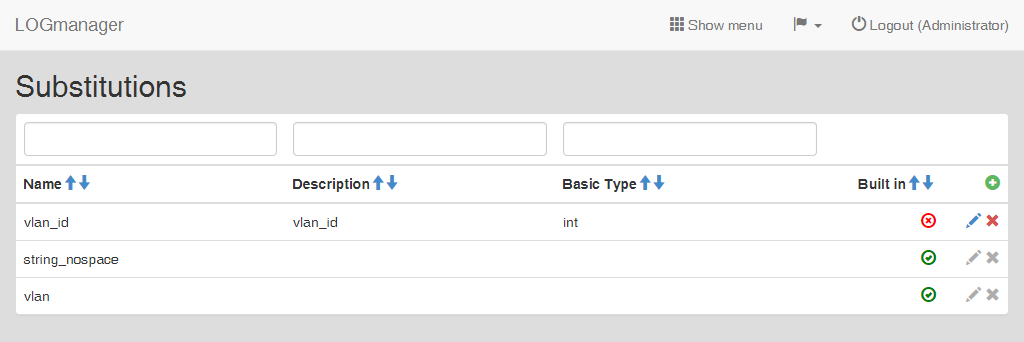
Substitutions
List of substitutions shows all records defined in the system. Table shows all available information: Name (name of the substitution), Description (description of the substitution), Basic Type (default data type) and Built in (whether the substitution is integrated in the system).
If you need to add a new substitution, click the green plus icon in the main table in the upper right corner.
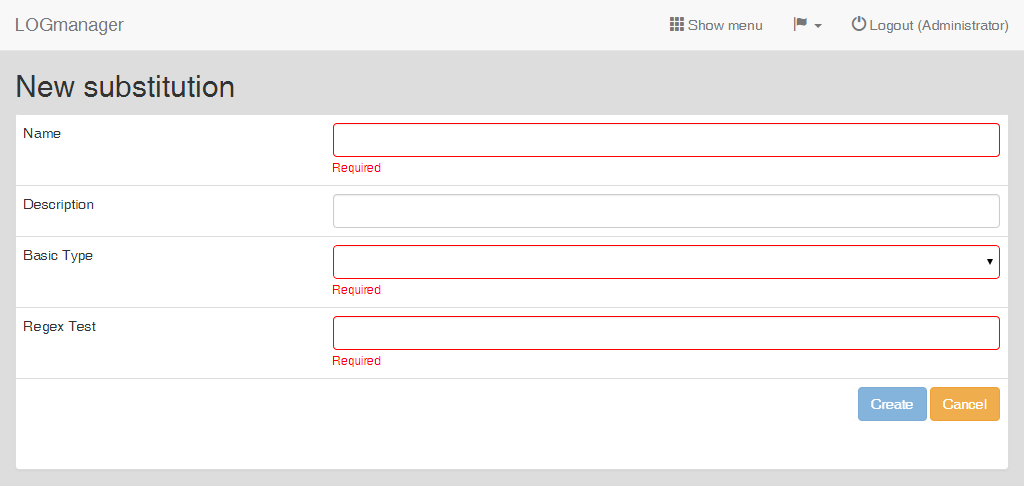
Adding an substitution
Enter following data into the prepared form:
- Name of the parsing rule,
- Description of the parsing rule,
- Basic Type - data type, which the variable created from this substitution will have,
- Regex Test - regular expression.
Editing the substitution can be started by clicking the blue pencil icon, which is shown by every row. Built-in substitutions cannot be edited nor deleted.
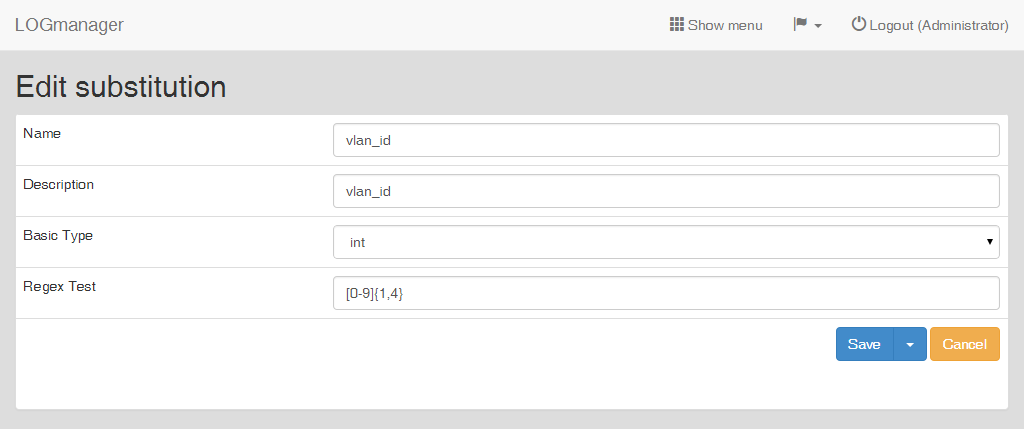
Editing an substitution
A form identical to the form for adding a new substitution is now shown.
Deletion of a substitution is done by clicking the red cross icon, which is shown by every row.
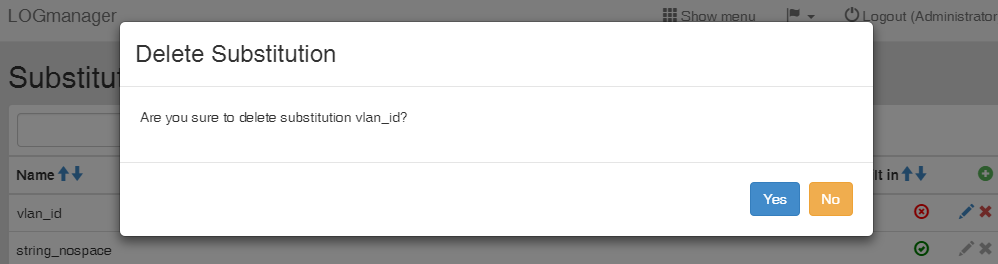
Deleting an substitution