Authentication
Menu Authentication is used for the general settings to work with the users.
Here you define what type of users you want to have in the system, you can define an LDAP server, and set the auto-off time.
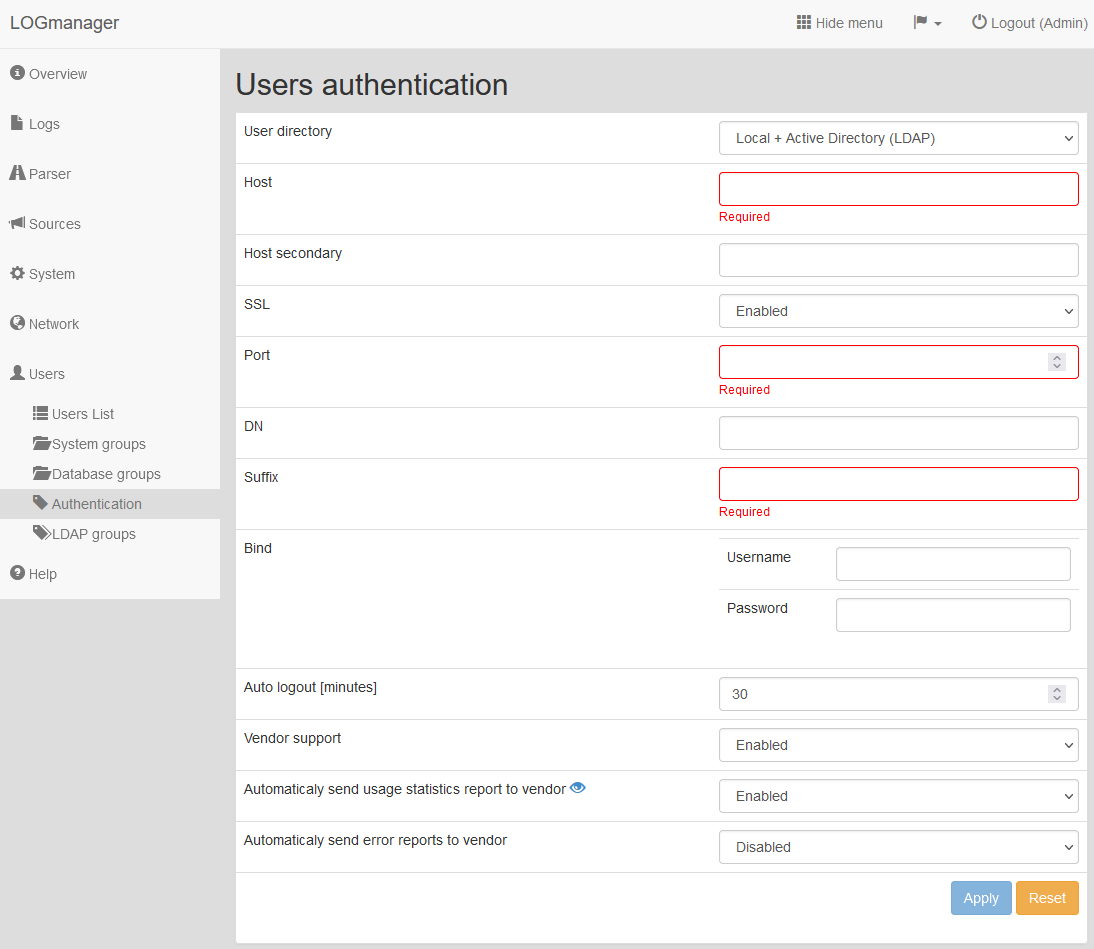
Authentication
Authentication configuration contains the following items:
- User directory: defines whether to use only the internal user database, or whether a connection to the LDAP directory server is required.
- Items for accessing LDAP if you choose Local + Active Directory (LDAP):
- Host: IP address of the LDAP server.
- Host secondary: IP address of the secondary LDAP server.
- SSL: If secure communication is required.
- Port: The port on which your LDAP service is running.
- DN: The base directory structure, e.g.: DC=test,DC=example,DC=com
- Suffix: Suffix directory structure, e.g.: @test.example.com
Don’t forget to proceed with the LDAP Groups settings, where it is necessary to connect the LDAP groups with the Logmanager system user groups.
- Bind:
- Username: Which username will access the information in Active Directory.
- Password: Users password.
- Auto Logout: Automatic logoff on idle (in minutes)
- Default auto log-out time is set to 30 minutes.
- Maximal value for the automatic log-out can be set up to 12 hours.
- Vendor support:
- This function is Disabled by default. Only after being instructed by the vendor technical support personnel – enable this option. If enabled, it starts an SSH server in the given Logmanager and will allow a vendor technician to have access to the server, i.e., for solving unexpected issues.
Vendor support does not allow direct access from the internet or create any type of reverse connection to the Logmanager development. Therefore, the system administrator will be asked for an additional connection through the VPN or a jump host (RDP/virtual meeting/TeamViewer etc.). This should only happen under the approval and/or supervision of the customer’s administrator and only for the period of technical assistance. After the vendor technical support is complete, please disable this function again. The vendor technician will use a unique SSH access key from its secured storage to connect to the box. There are no SSH keys provided to customers and/or 3rd parties.
- Automaticaly send usage statistics report to the vendor:
- This function (usually known as Telemetry) is Enabled by default. User can disable this function in Users > Authentication page. On the same page you can also view what data is being sent to the vendor by clicking the eye icon next to the function name.
- Report contains basic telemetry data about:
- what functions are used in the LM system,
- what Blockly blocks are used and how many times,
- CPU details,
- index sizes and memory consumption,
- The report never contains any device-collected (customer) data. If enabled, a telemetry report is being sent automatically daily at around 15:00 CET to the vendor update server “up.logmanager.cz” in a protected way. The first telemetry report is sent if the Logmanager device has at least 7 days of uptime, so the Logmanager administrator has enough time to disable this function, if required.
Please do not disable this function, report does not contain any sensitive information, and it is a huge help to the development team. Collected data are used for improving the product. If we see what features Logmanager users are using, we can focus on improving them.
This function does not allow any additional direct access to the Logmanager appliance from any location. This function does not send any customer or sensitive data such as configuration, usernames, passwords, etc.
- Automatically send error reports to the vendor:
- This function is Disabled by default. Enable this option only after being instructed by the vendor’s technical support personnel. It starts an automated reporting of system internal errors (if any) to the vendor’s server at the address “bugreport.logmanager.cz”. Enabling this function will the allow vendor’s technician to analyze a Logmanager appliance without the need for remote access.
- Technical support report (TSR):
- Not directly in the menu. If asked by the vendor’s technical support personnel, the Logmanager appliance can create a detailed encrypted TSR file. You will be guided by support on how to create TSR.
A technical support report is a detailed set of internal logs of individual components and subsystems of a given instance of Logmanager, as well as detailed data created by internal monitoring of the Logmanager system. TSR does not contain any customer data, usernames, or even passwords or keys. It contains only the data needed to diagnose performance issues or possible problems. The TSR is encrypted using the unique key of the given Logmanager. The reason for encryption is mainly a guarantee of the TSR content and overall security of the transmitted data.