Backup/Restore
A database backup configuration can be performed at the top of the page. Historical indexes, can be manualy exported from the Database status page.
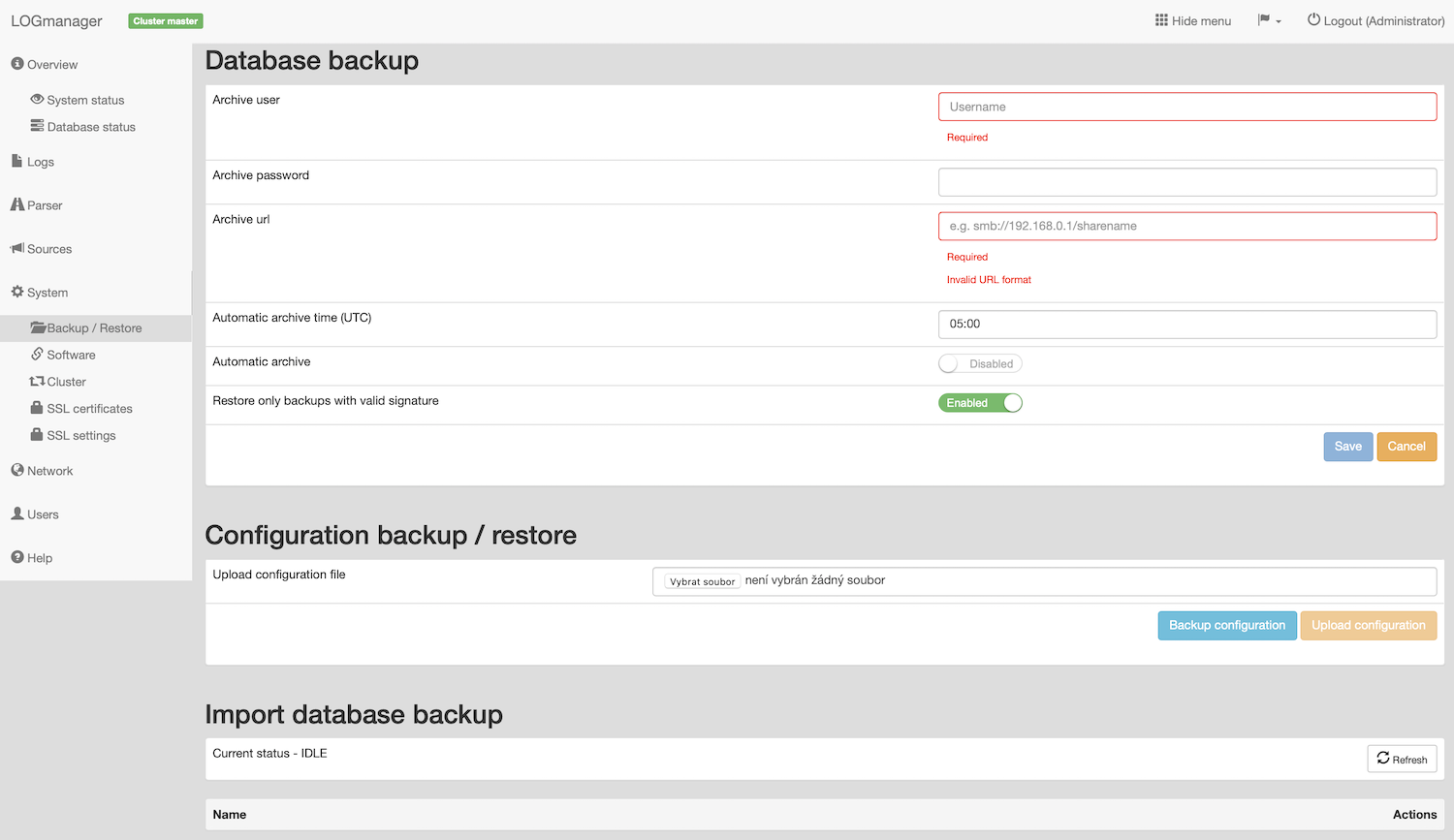
Database backup
To configure a backup, you need to specify:
- Archive user
- Archiv password
- Archive url: in smb://server/share/directory format
- Automatic archive time (UTC): Specify the time for an automatic archiving from the last day. The recommended value is 18:00.
- Automatic archive: Choose if the last day should be automatically backed up.
- Restore only backups with valid signature: If enabled, Logmanager will import only valid signed backup files, for more information, see Backup signing below.
Recommended backup time is just after working hours, for example, 18:00. Backup task can take very long time, and during the time of creating backup, user requests to export their data are queued due to export task concurrent limits. For more information, see Data export.
Database backups at current release are supported only on the SMB server (windows fileshare). After each change of settings LM tries to connect to the SMB server to validate new settings.
If it is not possible to connect or to create a file on a remote server, the configuration is not saved.
Backup signing:
Logmanager automaticaly signs database backup files with it’s own genereated 4096bit RSA key.
When exporting backups, every exported file is signed with 4096bit private key using RSA-PSS scheme (https://en.wikipedia.org/wiki/Probabilistic_signature_scheme), which is among the schemes recommended for signing (https://nukib.gov.cz/cs/infoservis/doporuceni/1988-doporuceni-v-oblasti-kryptografickych-prostredku-verze-3-0/) by the Czech National Cyber and Information Security Agency. The signature file has a *sign file extension and is in the standard PKCS#1/RFC8017 (https://tools.ietf.org/html/rfc8017#section-4.1) format. Both the signature file and the file with the public key for verification are exported along with the signed backup file.
Backup verification:
When importing backup file, its signature is verified using the public key file retained in the Logmanager.
Successful verification is not mandatory for loading backups. While it is not recommended, the user can enforce loading backups even when the verification fails.
In case of importing data back to Logmanager, verification is done for each file separately. If some file has a corrupted sign or modified data, the following will happen:
- Corrupted file will not be imported.
- Logmanager administrator will receive email alert with information which backup file was corrupted and not imported.
- This event is also logged internaly in Logmanager system.
Independent verification:
It’s possible to independently verify the signatures outside Logmanager using a common OpenSSL application with the following command:
"openssl dgst -sigopt rsa_padding_mode:pss -verify key_public.pem -keyform PEM -sha256 -signature signature.sign -binary data.bin"
Public key backup in configuration:
The public key is backed up as a part of the Logmanager configuration, so after a factory reset and reloading the configuration, there is no need to explicitly upload the original public key.
It is possible to do a backup and restoration of the Logmanager system configuration in this section.
This part will do only configuration backed up (LM users and all settings and user dashboards), saved received event data are not included in this backup!
Backup will create a single encrypted binary file containing all the configuration of the Logmanager appliance, including user defined dashboards. A configuration backup is an encrypted file that has integrated protection against reading and tampering of the backup file.
The Logmanager software license agreement does not permit any reverse engineering of configuration backup, and as such, the license agreement also does not allow the use of the backup by any other subject besides the owner of Logmanager, where the backup had been created. Use of backup files for commercial purposes is strictly restricted.
Backup and restore functionality is currently limited. Restore function will work only on same HW and SW version of Logmanager. In case of hardware failure, please contact vendor.
Backup configuration:
Backup of the configuration can be done by clicking the Backup configuration button. After a while a prompt will show up to download the file.
Restore configuration:
- Insert file with the configuration backup to the field Upload configuration file.
- Click the button Upload configuration.
- Warning about server reboot will be shown.
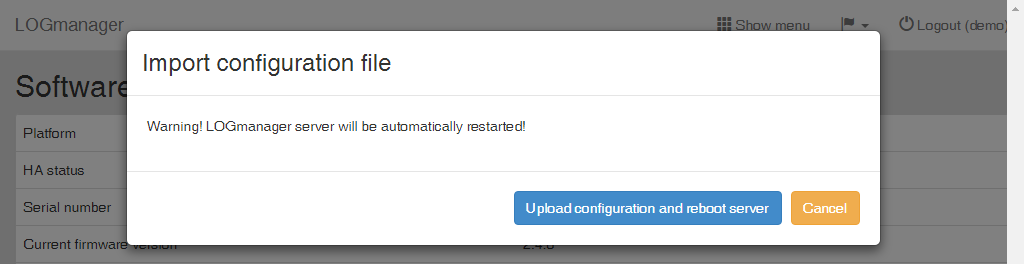
Import configuration file
- Clicking the button Upload configuration and reboot server will start restoration of the configuration.
List of indexes that are available for restore is displayed only if SMB settings is configured Backup/Restore. If the SMB is set correctly, after opening the Backup / Restore page, the list of available recovery indices is loaded at the bottom of the page.

Import database backup.
For each of them, the Restore button is displayed.
Clicking the Restore button, the data is downloaded from an external SMB server and gradually imported into the LM server.
The current status of the import is displayed in the top row named Current status.
Currently only one import job can run at the same time!
Imported indices are not automatically deleted! You must delete them manually!
All imported indices are displayed on the page Database Status. Imported indices have a Delete button next to them to manually delete them from system.