Trunks
For higher network loads, Logmanager server allows network aggregation of lines. Setting of the aggregation is available in Trunks menu. If the aggregation is set, it appears in the table of Trunks Settings.
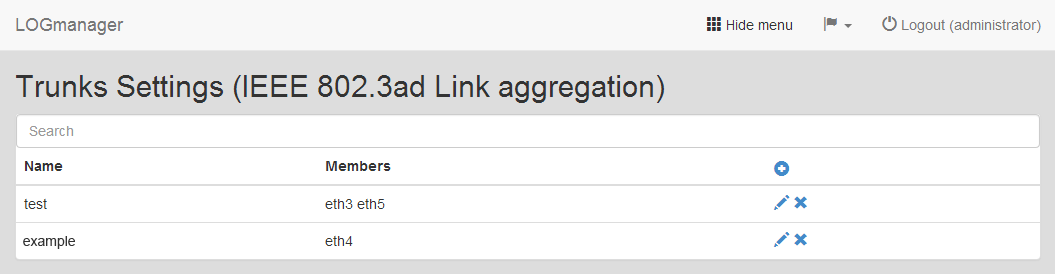
Trunks
There is information available about the name of the group (Name) and associated members (Members).
Trunks can be added, edited or deleted.
By clicking the Add icon, we can access the form, where we can create a new Trunk. We have to insert the following details:
- Name: arbitrary name of the trunk
- Interfaces: select the network interface you want to use from the drop down menu. After selecting the interface, click the Add button. The interface will be transferred to the lower field. Now you can add another interface, with which the aggregation will be done.
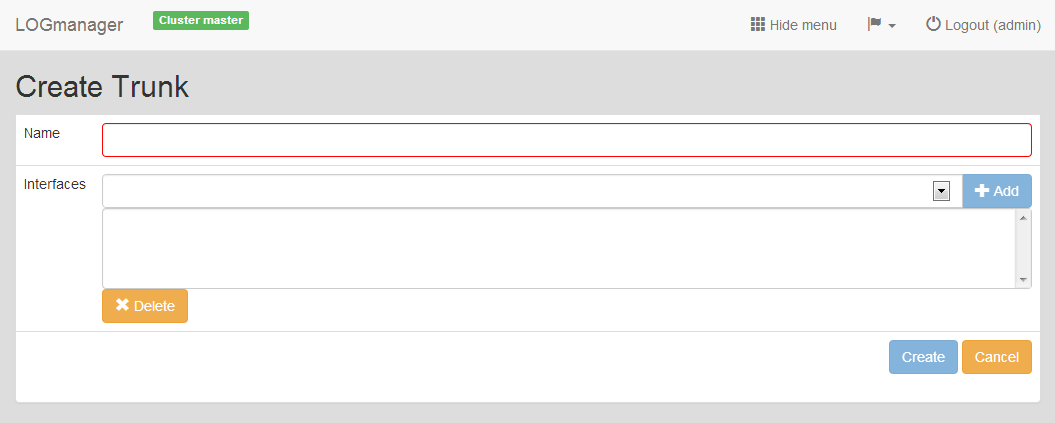
Adding new Trunk
To edit an existing Trunk, click the pencil icon.
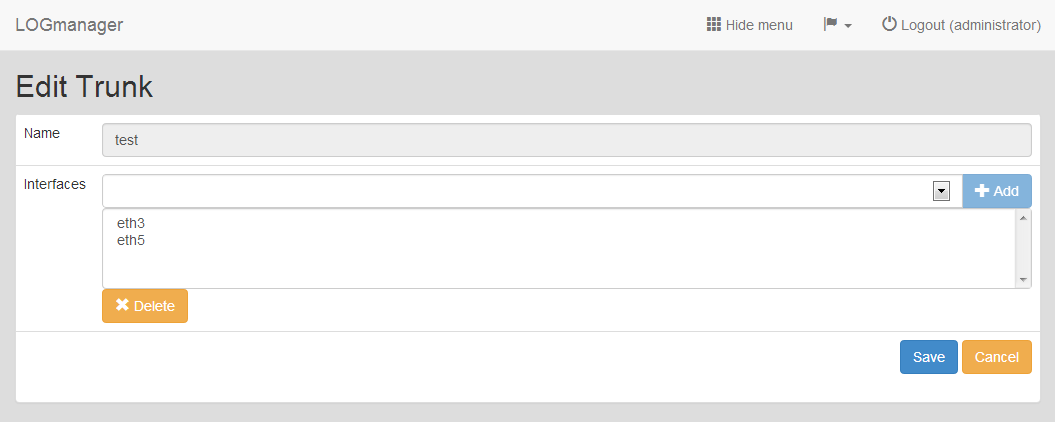
Editing existing Trunk
When editing, you can only change network interfaces, you can’t change the group name.
Select the Trunk you want to delete and click the Cross icon. The dialog to delete the Trunk will run.