Beats agents
This subsection explains how to configure and find information about all endpoints (workstations or servers) connected to Logmanager via Orchestrator. The endpoints are added to this table automatically after Orchestrator installation.
This page describes the GUI configuration options. If you are looking for specific information regarding Logmanager Orchestrator agent, such as architecture, installation instructions, changing registry values, diagnostics etc. please go to Logmanager Orchestrator.
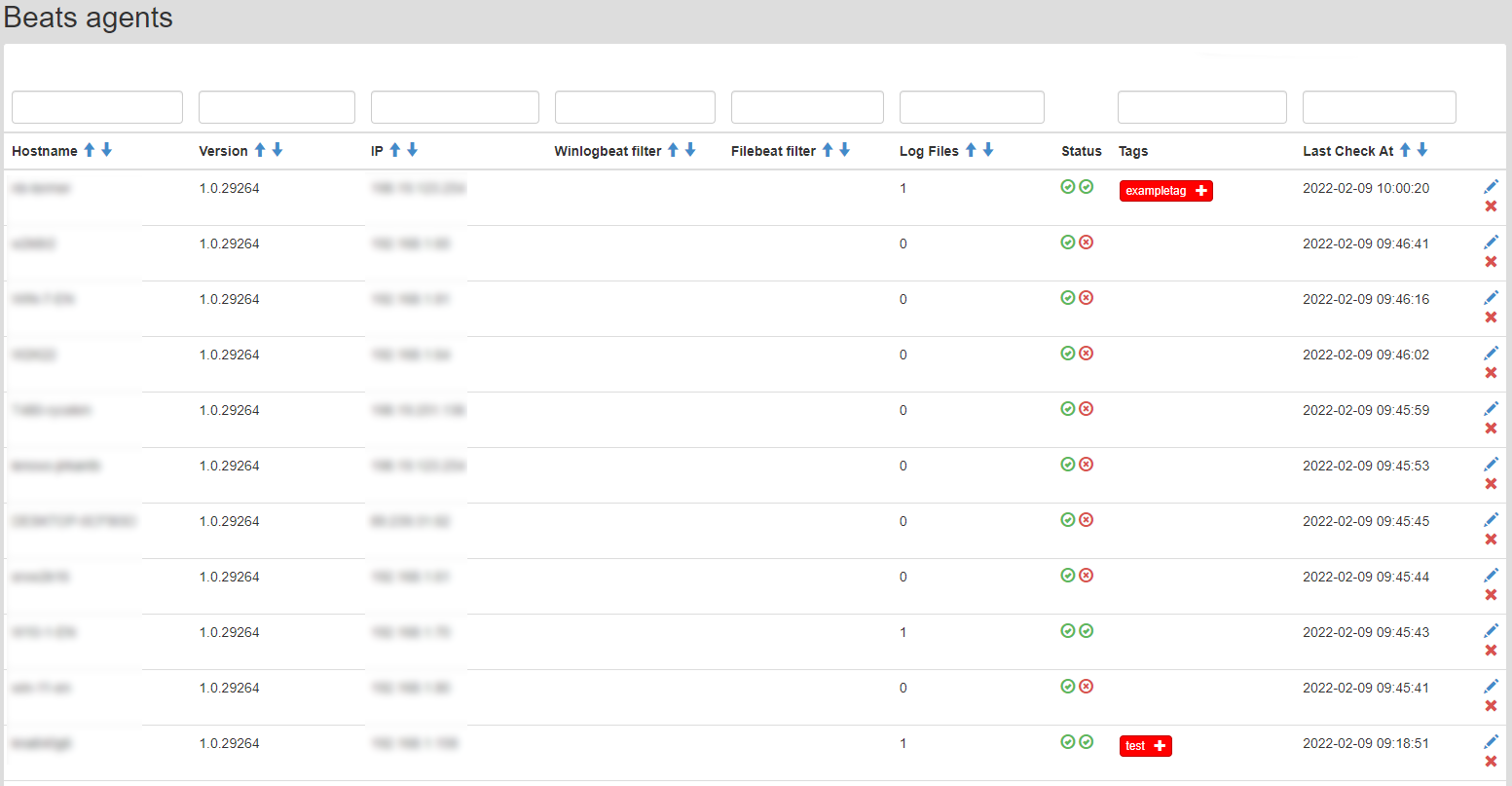
Beats agents
At the top of the page there is a field, which allows searching in all the columns of a table. For example, if you want to search for an endpoint with the IP address 192.168.1.1, start typing this IP into the field and the table will be gradually reduced.
To configure the chosen Orchestrator Agent, click the blue pencil icon. A new page will open, where you will find following:
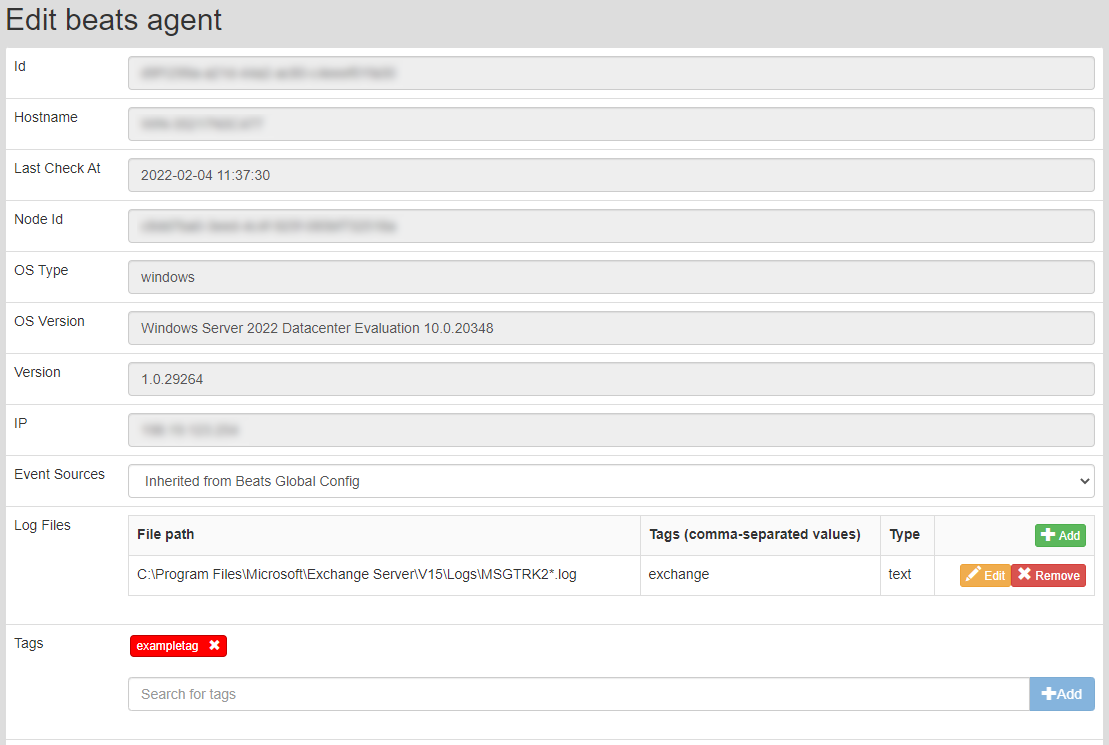
Beats Agent detailed information
- ID: Server-generated unique identifier of Orchestrator - this ID is used for further API communication.
- Hostname: the name of the station
- Last checked at: date of last heartbeat - Orchestrator connects to Logmanager at a default intervals (every hour) - so called heartbeats. If there has been any changes to the configuration, issued between heartbeats, Orchestrator will download and apply them to Beats Agents.
- Node ID: client-generated unique identifier of the Orchestrator
- OS Type: the operating system where the Orchestrator is installed
Currently the only supported OS is Windows.
- OS Version: version of the endpoints operating system
- Version: Logmanager Orchestrator version
The Logmanager Orchestrator service communicates with the Logmanager at a time interval (heartbeat) of 1 hour. If a configuration change occurs during this interval, the agent automatically downloads and applies it.
- IP: IP address of the endpoint.
- Event Sources: Event Sources configuration.
- Log Files: list of collected logs files
- Tags: tags associated with the agent

Beats Agent Event Sources config option
This option is relevant only for Winlogbeat agent and enables pulling Windows Event channels from the OS:
Event sources:
- Inherited from Beats Global Config: Use global setting - beatsglobalconfig
This is a default setting.
- All event sources: Pull all Windows Events (Event Viewer > Windows Logs folder and Event Viewer > Application and Services Logs folder)
Choosing this option will make the agent send every event generated on the endpoint. Consider applying a filter to limit the amount of collected events.
- System event sources: Pull only System Events (Event Viewer > Windows Logs folder only).
Winlogbeat will ignore events older than 15min during first and subsequent starts. This can result in loss of data. For example, if you disable Winlogbeat service and leave it in that state for more than 15min, logs older than this interval will not be forwarded.

Beats Agent Log Files config options
This option is relevant only for the Filebeat agent. It enables pulling chosen files from the OS:
- Template: pre-configured paths to commonly collected log files: DHCP, DNS, Exchange, Firewall and IIS
- File path: Absolute path to a file. Wildcards are allowed, for example applying path: C:\TestData\Log*.txt will instruct agent to pull every file starting with "Log" and ending with .txt in TestData folder and send it to the Logmanager. Each new record (log line) added to the file will be automatically forwarded by the agent.
Take special care with filenames - when creating a new file, Windows by default will hide its type suffix from the file name. For exampletest.log.txtwill be presented astest.login the File Explorer. Using the second name as File Path will not yield any results as it technically does not exist, so filebeat won’t be able to find it.
Tags can only contain comma separated alphanumeric characters! You can not use the dash symbol.
Double check, that applied path only selects log files and nothing else. Pay extra attention to DHCP logs in Microsoft, the correct path (by default) is: C:\Windows\System32\dhcp\Dhcp*.log. In some cases, Microsoft stores database data in the files ending with ".log". When Agent tries to pull it, DHCP service on the server might stop working.
Using Wildcard (*) in file path will make it case-sensitive! Reason is, that full-paths (for example: c:\tmp\test.log) are resolved directly via Windows file-system, which is by default case-insensitive, while glob-paths (for example: c:\tmp\*.log) are resolved via Go, which makes it case-sensitive.
Before configuring, it is recommended to check, that there are not more than 2000 files in a given directory, that will be monitored by Filebeat. If there are more than 2000 files in the directory, it is recommended to back up the files or move them to another directory to limit the number of files monitored to less than 2000. Monitoring more than 2000 files can cause various operational or performance problems.
- Tags: string-based tags assigned to each log-line pulled from the file - You can provide multiple tags by separating them with a comma. Make sure to use tags which make sense - you will need them to create classification.
- Type: the type of an input file
Filebeat agent enables the usage of many different input types. Most relevant is the "text" type, which simply enables pulling any text-based file. This input type is the only one currently supported, but this might change in future releases.
Log Files Tags are important for correct parsing! For an example, if you choose Exchange from template to collect Exchange transport logs, tag "exchange" will automatically be added. Logmanager will use this tag to classify messasges properly, directing them to the correct parser. If you delete it, your data will not be parsed correctly.
To avoid overloading your Logmanager instance, only new lines from a file will be forwarded to Logmanager. Current default filebeat config sets offset at the end of the file. This can potentially result in few log lines being missed during log rotation - when new rotating log file is created, the application starts writing logs to it before filebeat has a chance to mark the offset.

Beats Agent Log Tags config option
You can use this option to attach any tag (or tags, as you can add multiple) to logs coming from your Orchestrator agent, for example to specifically mark your endpoint. This option is global, meaning it adds tags to logs coming from both beat agents (Winlogbeat/Filebeat), regardless of tag set in Log Files option.
You can add a new tag or select one from the drop-down list.
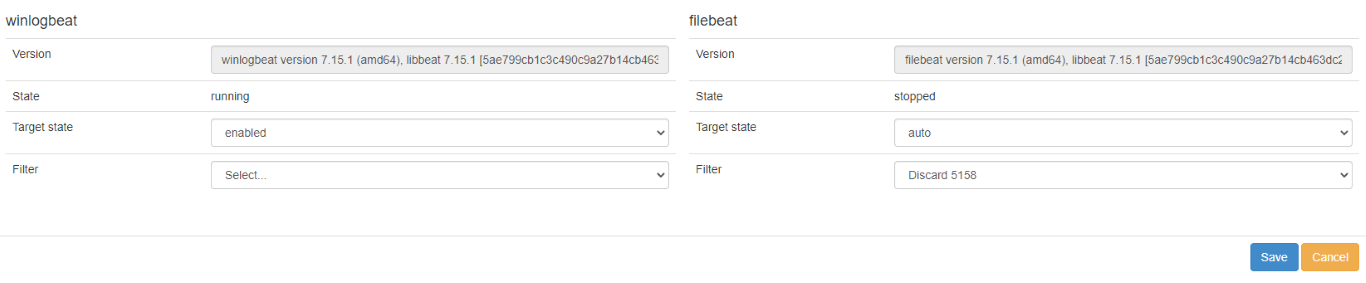
Filebeat/Winlogbeat config options
- Version: current version of the agent
- State: current state of service (running/stopped)
- Target state: expected state of the agent service after next config pull (Enabled/Disabled/Auto)
- Filter: filter config assigned to agents
If you set both this filter and a global filter, they both get applied.
Filebeat state will only be changed to running if Log Files option is configured. Without it, Filebeat agent will not start, as it doesn’t have any source of logs to forward.
To delete Beats Agent, click on the red cross. Popup window appears where you can confirm or cancel the deletion.
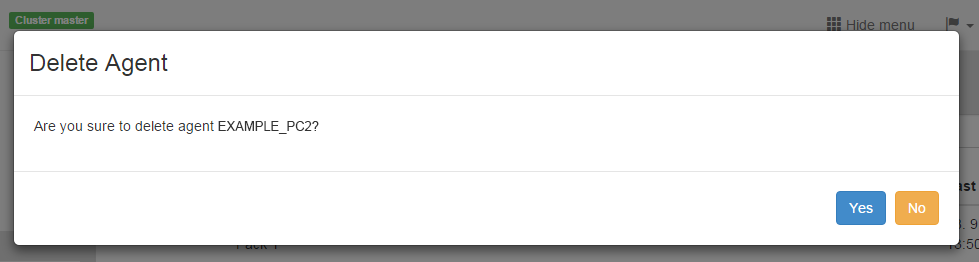
Deleting Beats Agent
Deleting agent from this list does not remove it from the endpoint. Make sure to perform agent uninstallation process on the endpoint first.
On older Logmanager it is necessary to manually update classification in order to enable automatic classification for the logs from Logmanager Beats Agents.
Default classification for Logmanagers shipped from factory prior 1st of June 2020 does not 100% reflect new classifier x classifier template logic introduced in Logmanager software 3.5.0. Please, check your classifier rules for the presence of this exact as a last rule (in alphabetic order).

vendor-Default
Your classification probably looks like this. In this example there is a default syslog classifier which will send logs/events ONLY IF they arrived to LM system via syslog protocol. The goal is to send all remaining events/logs to default vendor classifier template which will process and sort messages automatically. In order to achieve this, you must remove condition that limits processing only for syslog events.
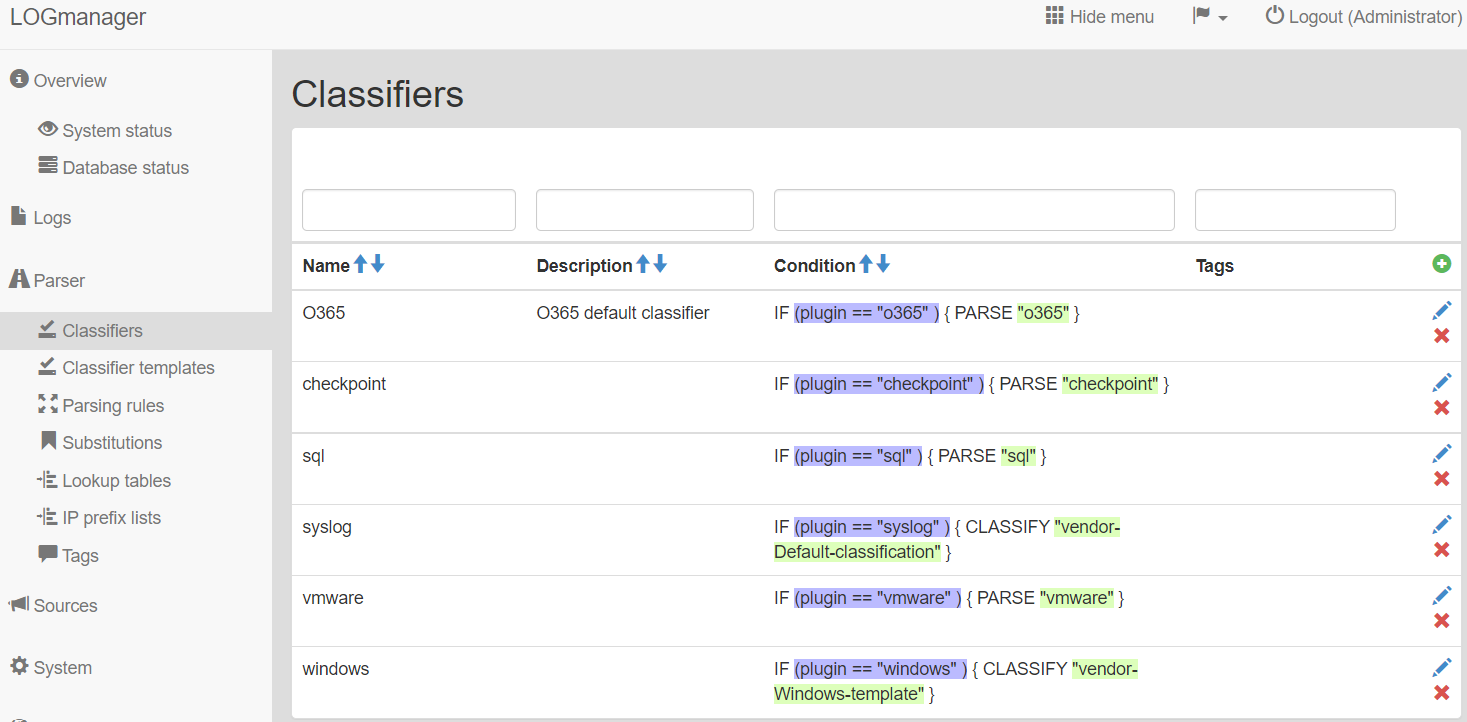
Classifiers
Please edit your default syslog classifier by clicking on the blue pencil:
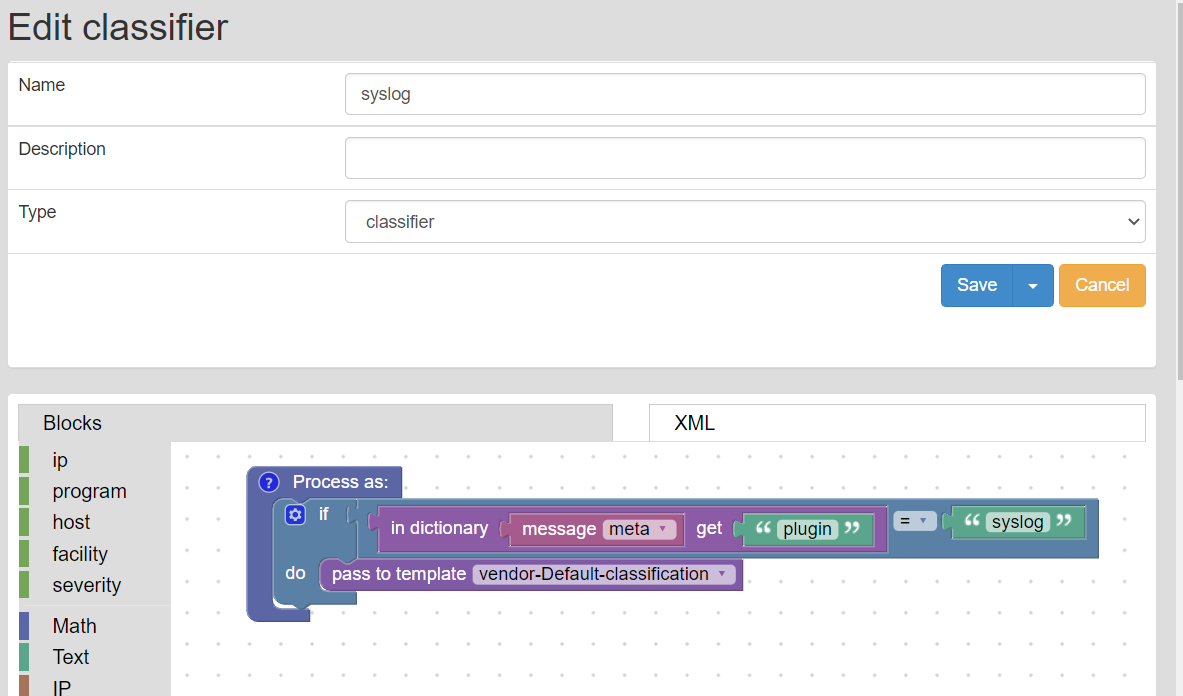
Edit classifier
We recommend creating a backup of current configuration before changes. If something breaks, you can always restore this version. You can backup simply by copying XML code from the XML tab and save it somewhere on your computer, for example in a text file. If you need to recover it, simply copy all code from the text file and paste it again in the XML tab in the classifier. To be more accurate - edit your default classifier, switch to XML tab, select all code here, delete and paste your backuped code there.
-
Rename it to vendor-Default
-
Remove the “if part” - drag the block with “if do” and disconnected it from “Process as:” Also drag the “pass to template” block and disconnected it from “if do” block. Now it looks like this:
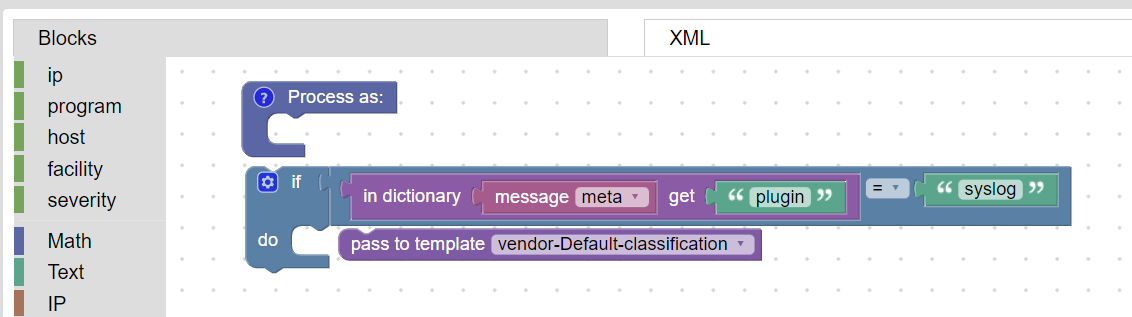
Classifier
-
Now connect block “pass to template” to “Process as:”
-
Delete the entire "if do" block.
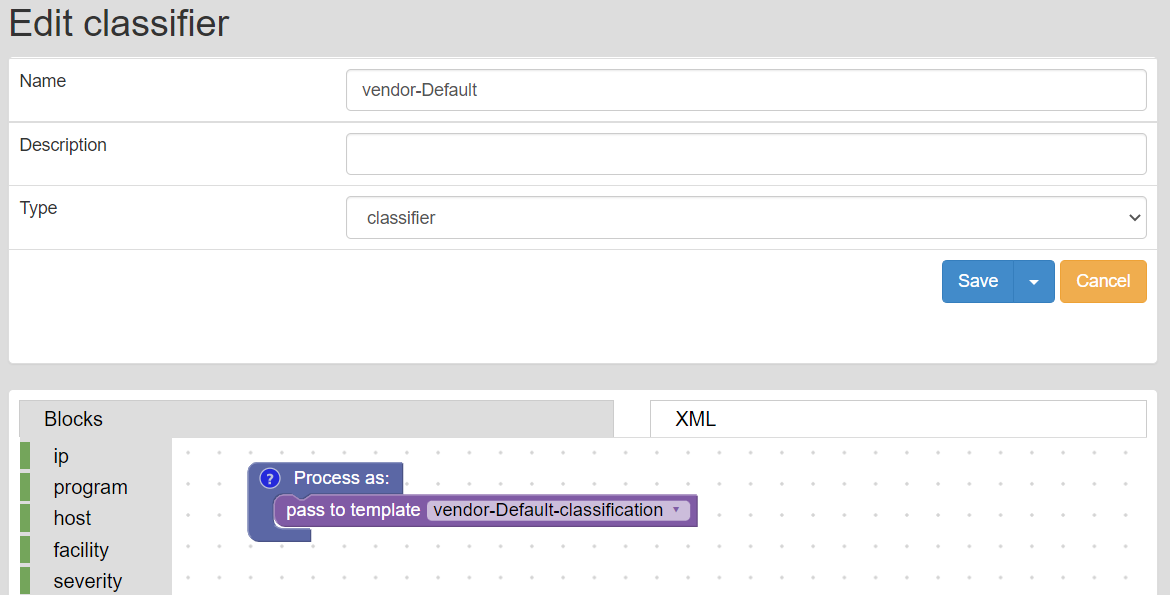
Final classifier
-
Save it by clicking on the Save button.
-
Now all your logs, which are not only from syslog, will be classified in vendor-Default classification template, which will be useful in the future.
You can also edit classifier by clicking on XML a inserting this code:
<xml xmlns="http://www.w3.org/1999/xhtml">
<variables></variables>
<block type="def" id="1" deletable="false" x="60" y="20">
<comment pinned="false" h="80" w="160">Describe this function...</comment>
<statement name="STACK">
<block type="classifier_pass_to_template" id="bRq6VsZ=k4vt(_f{qWpr">
<field name="TARGET">fc2518e1-fec5-4106-b176-2e10c1866df0</field>
</block>
</statement>
</block>
</xml>
Don’t forget to rename the classifier - XML code does not include Name, type or description.
There is also a second option – adding new classification - but it is not recommended for future purposes, and it also has impact on system resources:
- Add new Classifier rule named “beats” with this condition below.
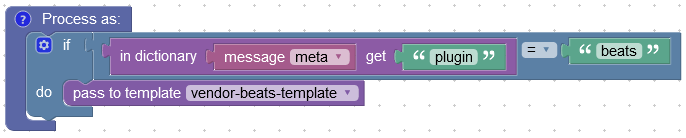
Second option
Also ask your Logmanager certified partner to review, update and clean-up your classification rules prior starting to use Beats Agents. Since the release 3.5.0, we changed how data is processed, and the newer aproach is much simpler and easier to understand.
If you do not have Logmanager a certified partner, open a support ticket with vendor via email: help@logmanager.com, we will promptly assist.
Additional explanation: Classifiers are under the strict control of the customer/partner, to match specific environment needs. Each Logmanager installation is unique. Therefore, vendor cannot update any Classifier automatically without the risk of breaking intended functionality configured by customer. For vendor created classification, we use Classifier Templates, that are locked for user editation, and therefore can be updated by vendor. Logmanager with initial software version 3.4.x prior any software upgrade is missing last resort rule for all the traffic (including Beats Agents traffic introduced in version 3.8.x and above). As the classification can impact overall performance of the Logmanager appliance, it makes sense to periodically review the classifier rules and optimize/cleanup them for current customer needs.