VMware
VMware products support syslog for event information, unfortunately syslog data is not readable without VMware inner context. To overcome this disadvantage, we connect to VMware using web API/SDK to retrieve logs with their context. This API/SDK support VMware 6.x and 7.0.
In order to connect to VMware there are three requirements:
- Allowed communication between Logmanager server and VMware host on webserver port (TCP 443).
- VMware local user with read only permission to inventory root.
- Configured VMware agent in Logmanager server.
There are two possible deployments of VMware log reading:
- Connect VMware agent directly to vSphere (vCenter) server and read all logs from there (recommended).
- If you do not have vSphere server, connect agents to all standalone ESXi hosts.
Steps to create VMware read-only user in vSphere server:
-
Connect to Web administration of vSphere server.
-
Login to vSphere with administrator user rights.
-
Click on roll down menu: Administration and choose Single Sign On.
-
Click on
Users and Groups > Users > Add user.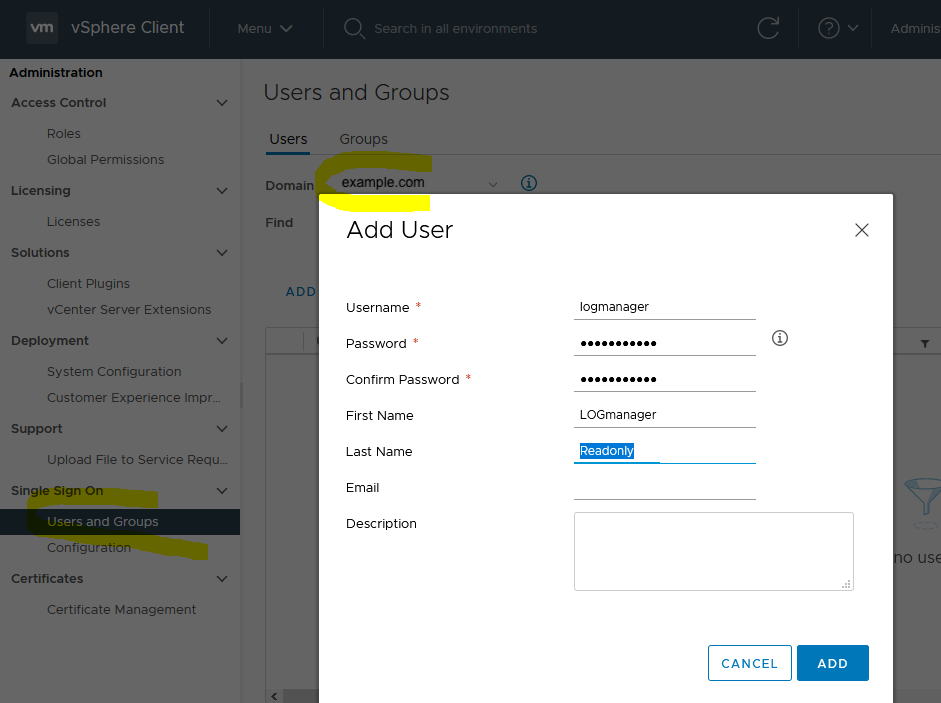
Add VMware local user
-
Create new local user (we recommend using local user instead of domain user - if you use local user, there is no dependency on external authentication system).
-
Click to
Hosts and Clustersand select root system.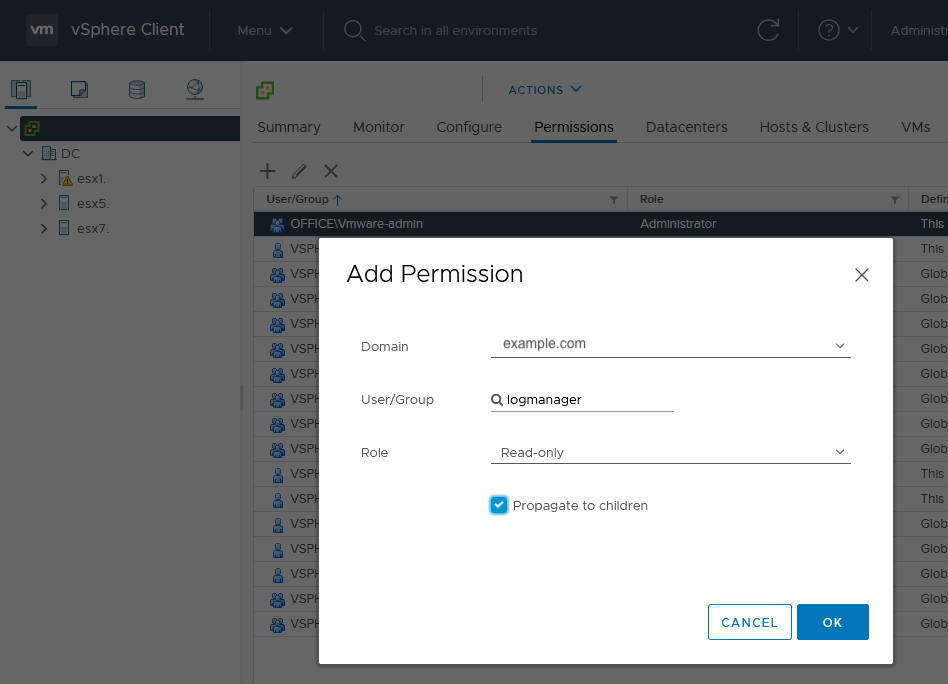
Add new permission
-
In opened dialog, choose created user and select Role to Read-only, then click OK to add permission.
-
vSphere configuration is complete, you can verify, that you successfully created new user by login to your vSphere using new credentials.
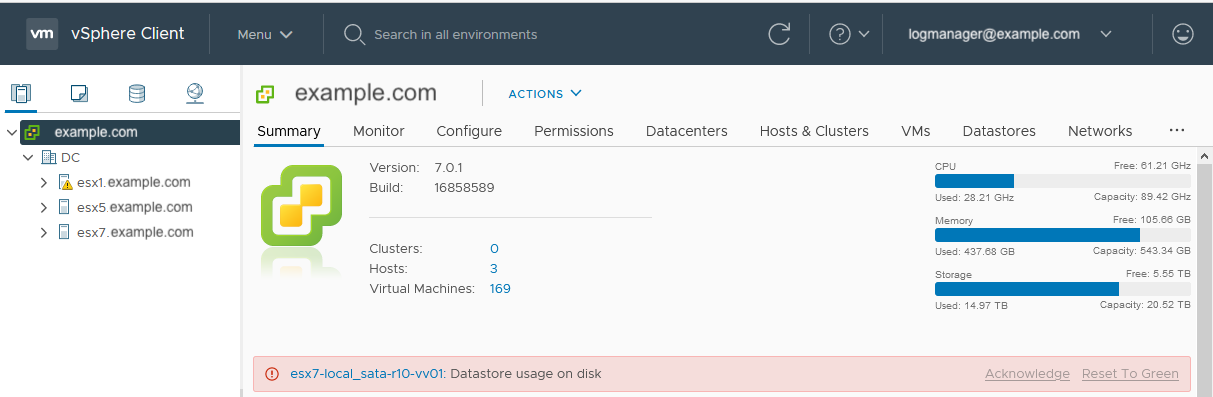
vSphere configuration is complete
Do not forget to add to Your username also your domain (in our example we use “example.com”)!Make sure the local user has read rights to the whole VMware inventory. Otherwise VMware component might start loosing events or even stop working completely!
In this section, you configure Logmanager for correct downloading of messages from VMware.
-
Log in to Logmanager
-
Go to
Sources > VMwareand click the green plus icon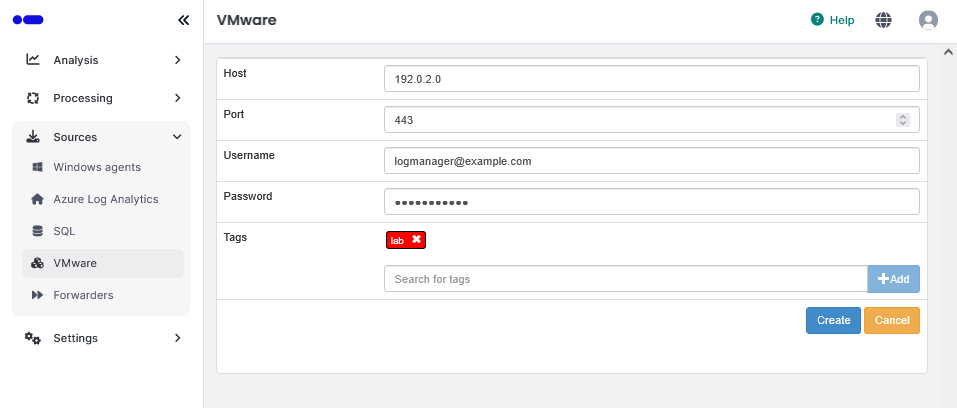
Add new agent
-
In the opened form enter following:
- Host: IP address or DNS name
- Port: 443 (port that your vSphere webserver listen on)
- Username: logmanager@example.com (newly created local user in vSphere)
- Password: password for given username
-
Click: Create
VMware logs should now be automatically collected with Logmanager.
Check out following dedicated VMware dashboards for quick data analysis:
- VMware overview
- VMware status change
- VMware user session
- VMware virtual machines - This dashboard displays events related to the operation and configuration of virtual machines, showing who and when changed the configuration of a virtual machine or when it was powered on/off.
If logs do not appear in Logmanager, please verify you put correct username and password into Logmanager console. You can verify your credentials using Vsphere client.
You can check internal VMware agent logs in Logmanager Components dashboard.