Kernun Clear Web
Kernun UTM is a new type of a UTM secure device that contains multiple features, such as firewall, antivirus, antispam, antispyware, content filtering, intrusion detection (IDS or IPS), routing, QoS or VPN, in a single package. It has been designed to protect private data networks and DMZ segments (demilitarized zones, including servers with public services, for example WWW, FTP, mail servers, secure remote VPN connection, etc.). It provides antivirus and antispam protection, as well as an ability to block unsuitable protocols (Skype, ICQ, etc.) and unsuitable Web pages.
From all parts of Kernun we can send logs to the Logmanager.
-
Login to web administration, you need a username with admin privilege
https://<Kernun_IP_address>/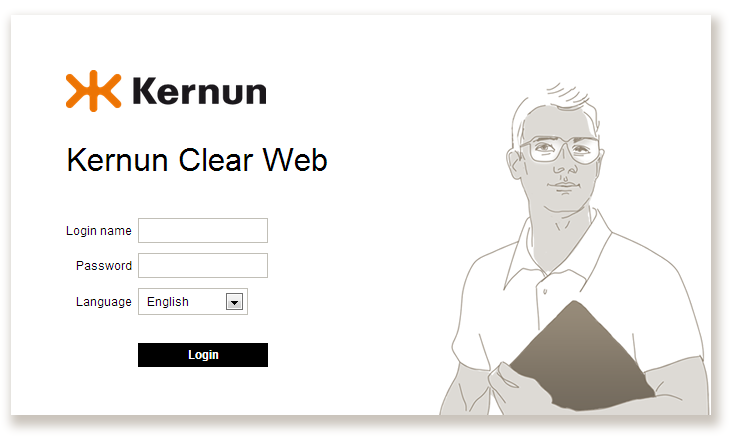
Login to web administration
-
Click on
System management ‣ Maintenance and updates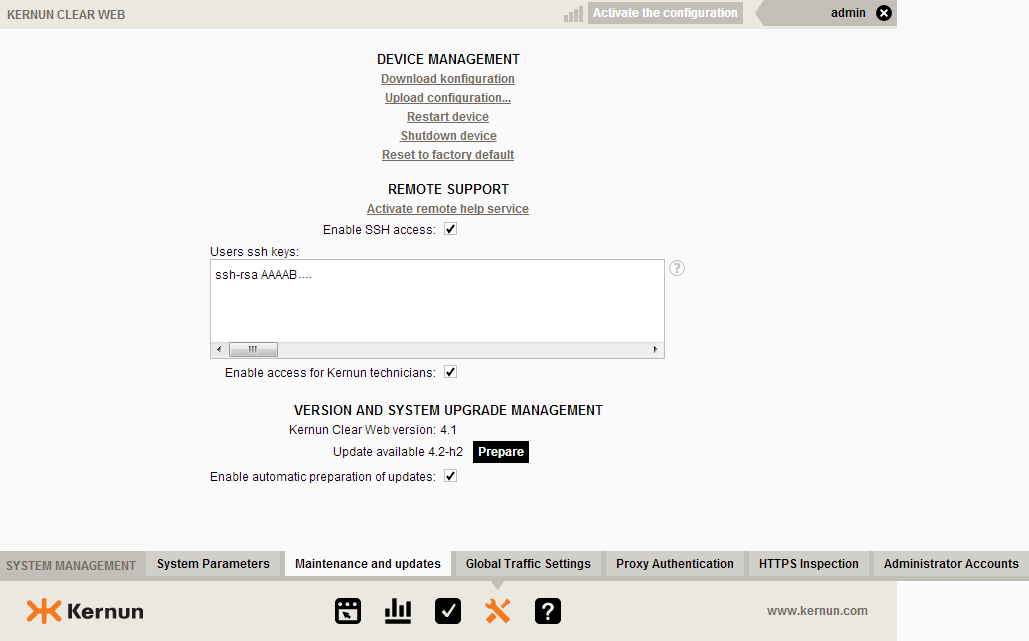
Maintenance and updates configuration
-
Turn on Enable SSH access
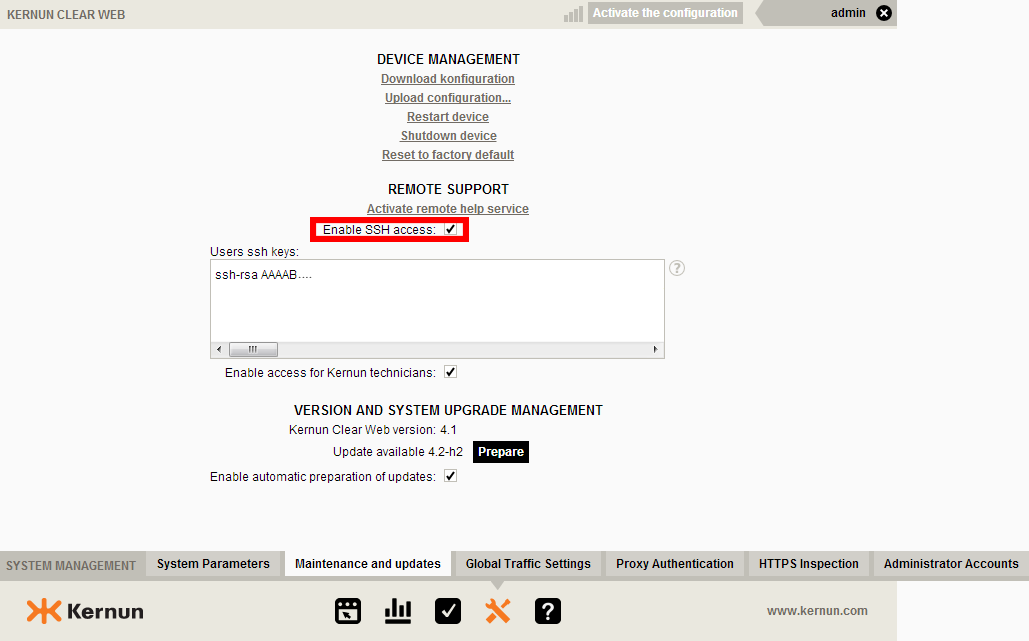
Enable SSH access
-
Insert your public part of SSH key to Users ssh keys
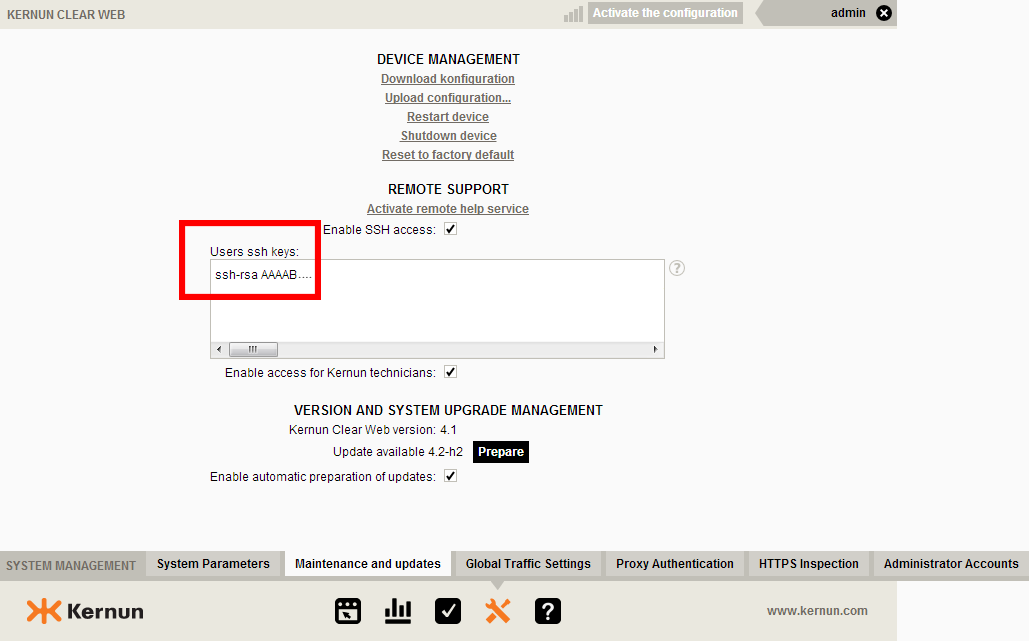
Insert your public SSH key
-
Save new configuration by click on right top button Activate the configuration
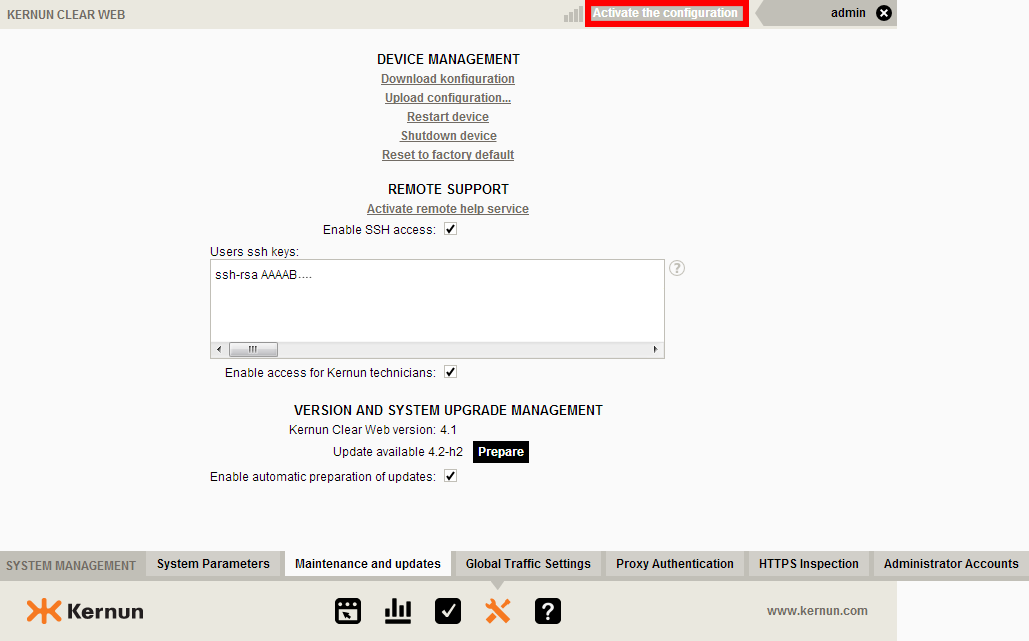
Activate the configuration
-
Now you need to login to Kernun via SSH
ssh root@<Kernun_IP_address> -
You must edit the syslog configuration file:
nano /etc/syslog.conf -
Add a new line to the end of the file:
# log all messages to Logmanager *.* @<Logmanager_IP_address>Logmanager_IP_address is IP address of your Logmanager server. -
If you want logging only the specific part of Kernun, you can use:
# log only authorization messages to Logmanager auth.* @<Logmanager_IP_address> -
Now save the config file by pressing:
Control-x -
Restart syslog daemon:
/etc/rc.d/syslogd restart
Now your Kernun device will be sending logs to the Logmanager.