ESET Remote Administrator
ESET Remote Administrator (ERA) is a server-side application for remote control of ESET security solutions on client stations. By standard, Syslog type logging is supported. After the installation, ERA is initially set to only log server statuses into it’s own database. The following guide outlines the setup of logging on the Syslog interface of Logmanager, followed by client stations information transmission.
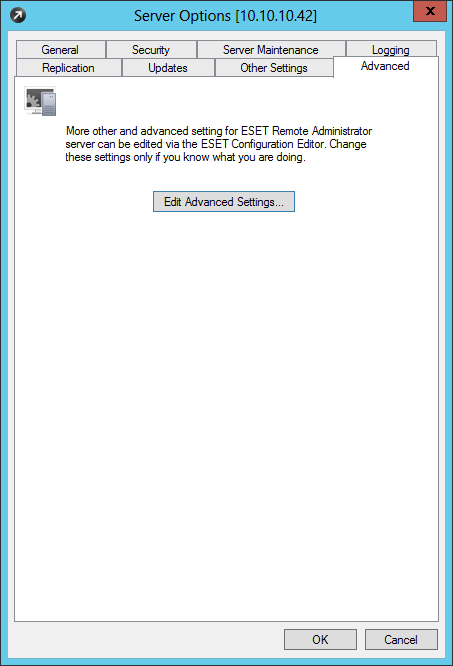
Advanced server settings
First, set the IP address and port details on the syslog Logmanager. From menu, select Tools ‣ Server options, bookmark Advanced ‣ Edit Advanced Settings.
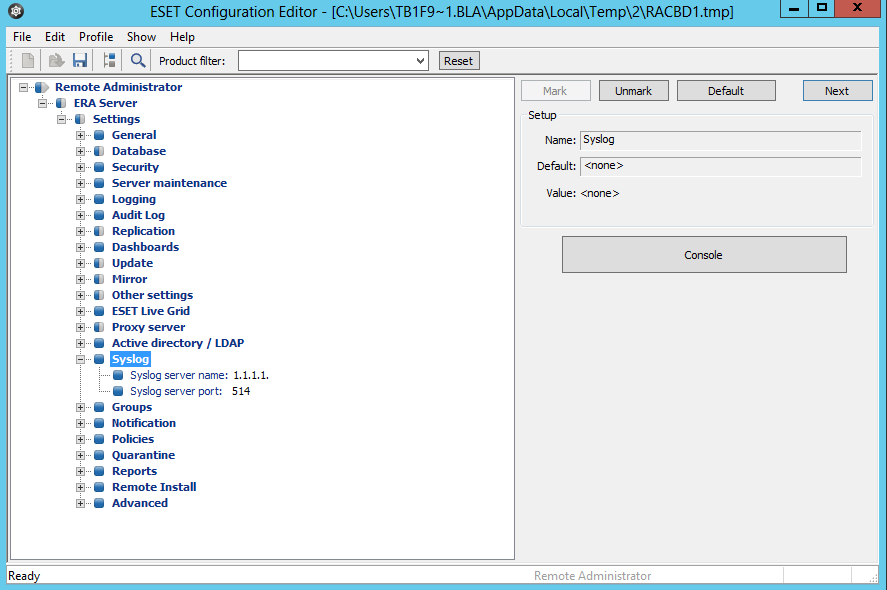
Syslog configuration
Set the Syslog server name as the network server name (or IP address), and the syslog server port.
After saving the changes, set the type of logged information. It is recommended to set it as outlined in the following figure. If you are likely to have higher levels of traffic (> 100 client stations), it is recommended to watch the system load via ERA and potentially set a lower level of logged information.
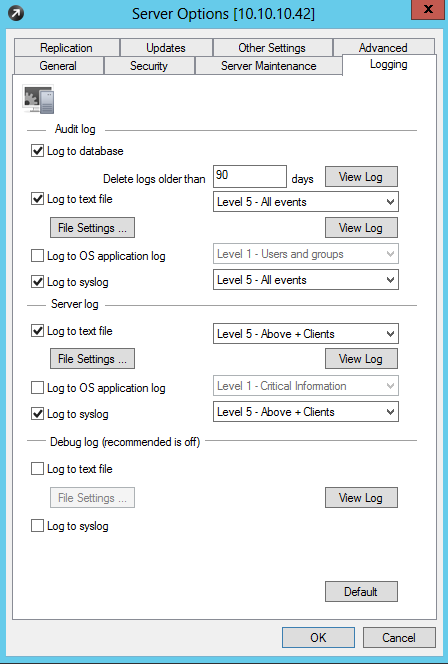
Type of logged information
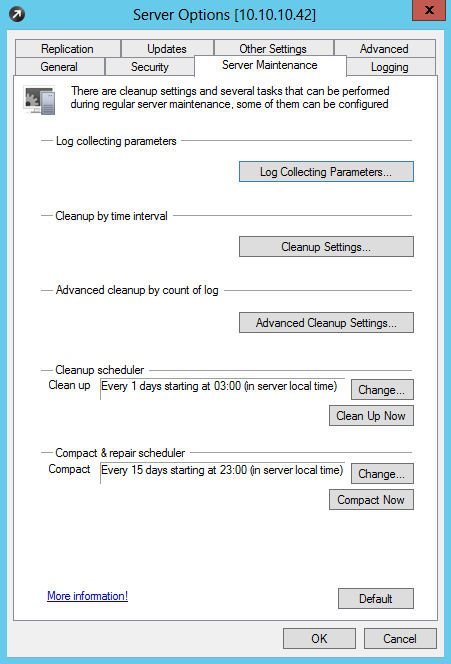
Logging configuration
Next, ensure logging is set up for all types of events. In Server options click Log Collecting Parameters… and by all types select All. Again, if higher traffic levels are likely to be experienced, it is advisable to lower the level of logged information.
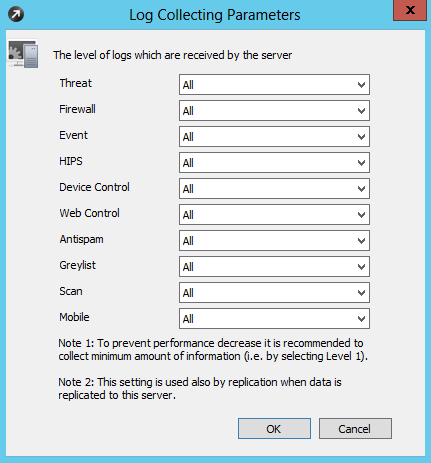
Log collecting parameters
Next, in order to send logs from client stations to Logmanager, ERA settings have to be entered for every event individually. In the following image is an example summary for virus infections - Threat Log. Click the checkbox (middle right) Forwarding and then […].
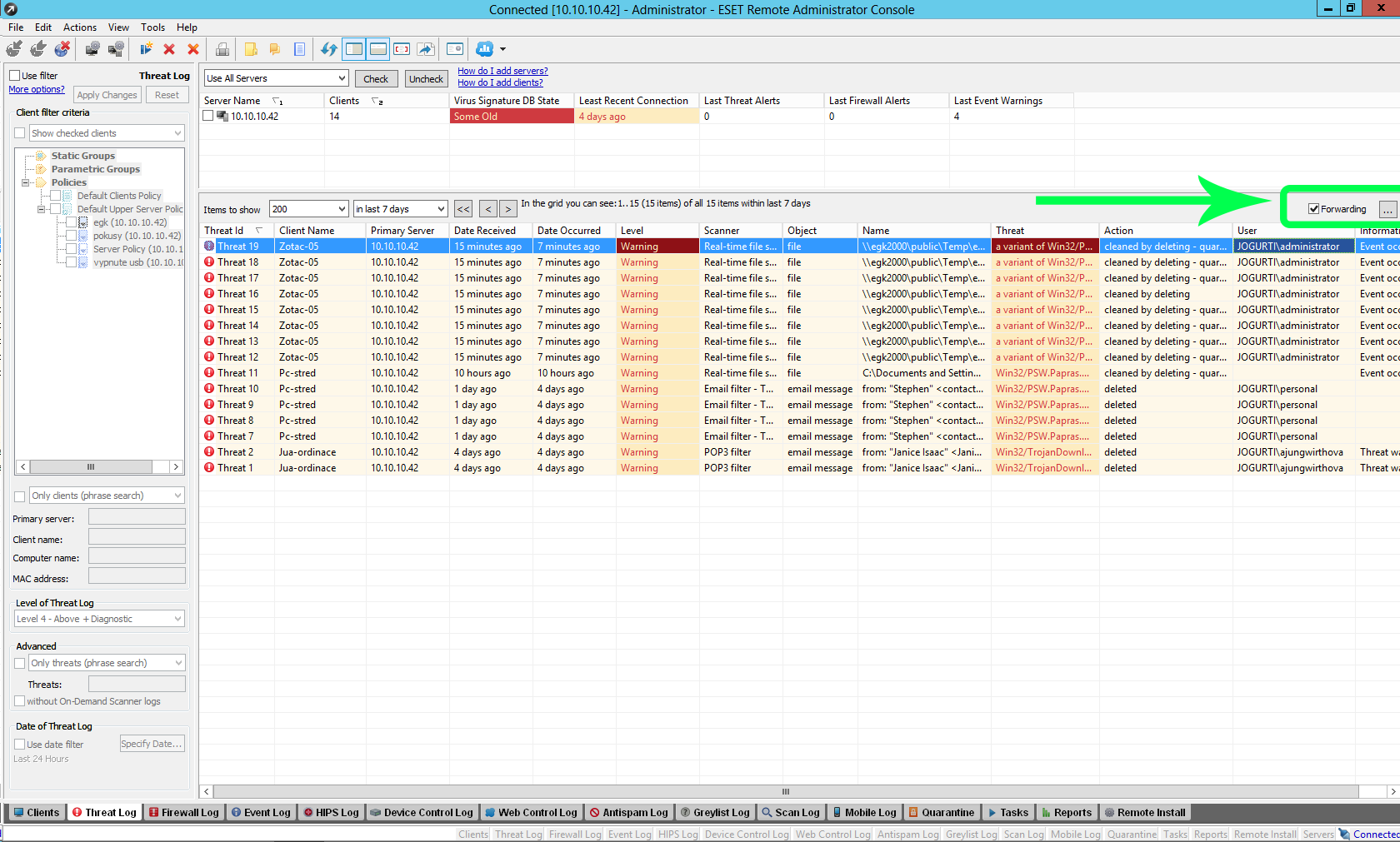
Forwarding of syslog messages from clients
A menu will pop up as shown in the next image. Here, select the maximum level of logging in the selection Log level.
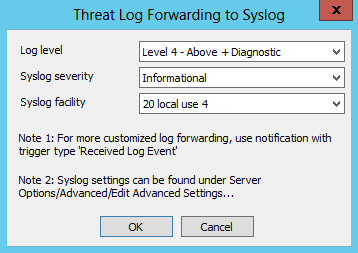
Maximum level of logging
Repeat this procedure on all event types - Firewall log, event log…
ESET includes a SPAM filter per standard. If selected, spam is marked in incoming mail. If this information is required, logging should be allowed. Every client station has a group of settings(policy) assigned, which will determine how the ESET software will act on the client station. These groups are defined in menu Tools ‣ Policy Manager. Here it is possible to view used policies via menu used policy ‣ view policy. Now in the settings tree, select: Antispam protection score logging: Write all messages:
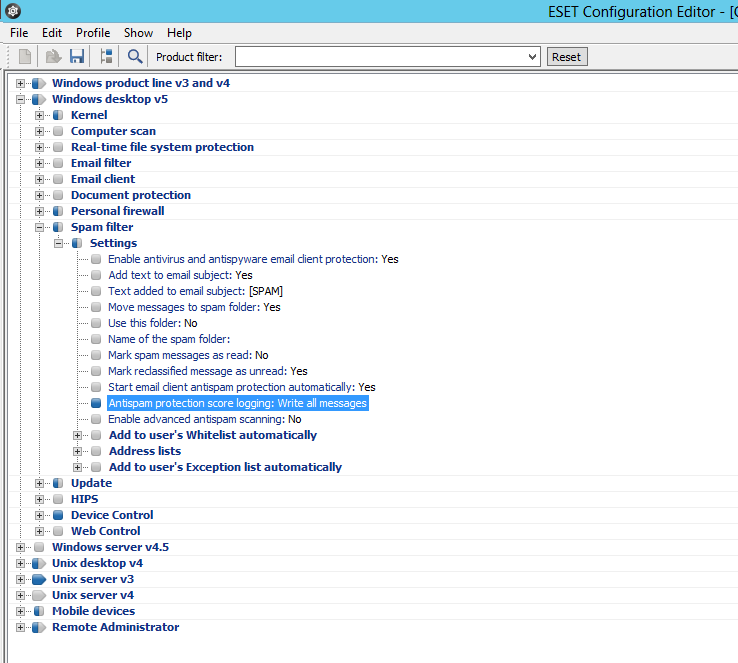
Logging spam marked messages in email clients
If a virus scan is conducted on a client station, ERA has this information stored, but it will not be sent to the Syslog interface automatically.
It is necessary to change rules via menu Tools ‣ Notification Manager. Create a rule as it is in the following image:
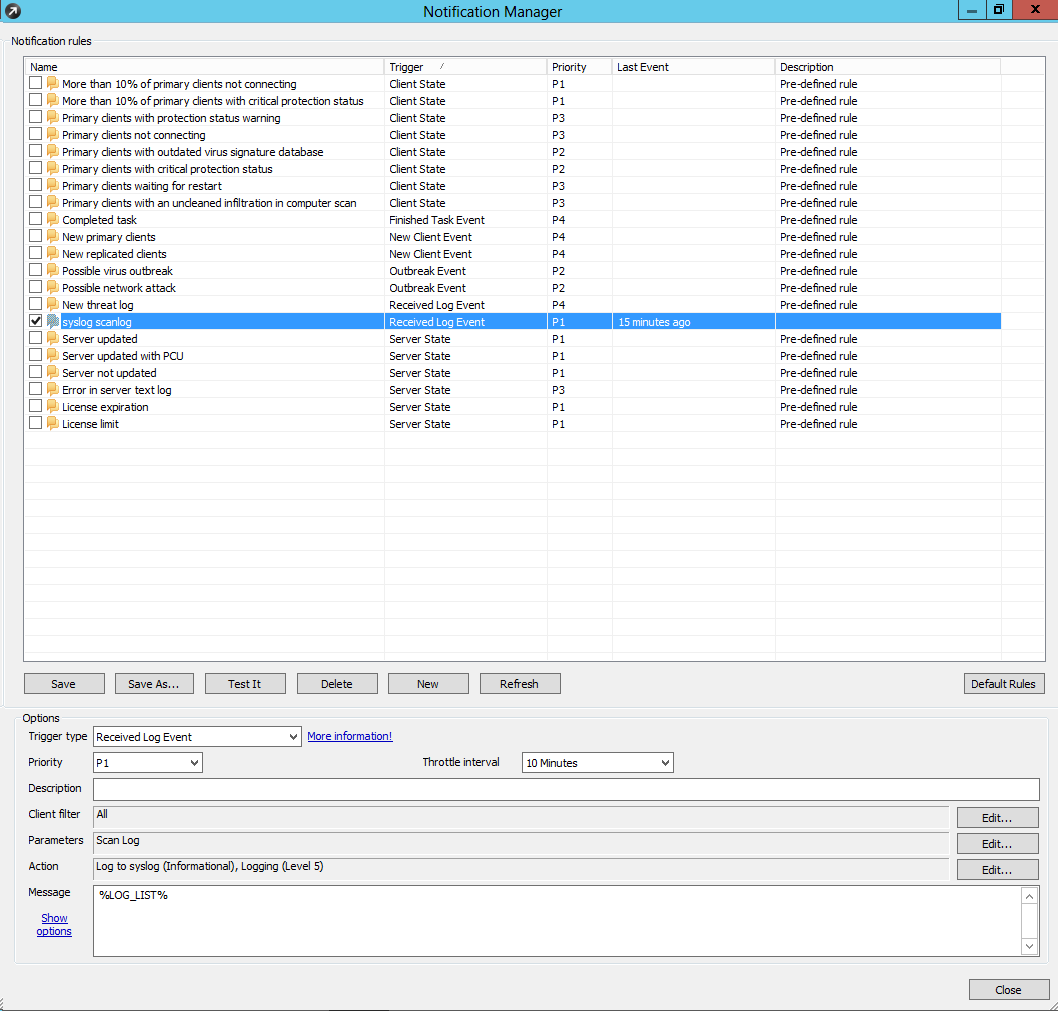
Logging of conducted virus scans