Aruba ClearPass
See below how to configure Aruba ClearPass to log in Logmanager in a standardized format.
- Log in to ClearPass Policy Manageru.
- Download the template SyslogExportData_logmanager , open the file in any editing tool and edit all occurrences of the IP address here 10.10.10.10 to the IP address of your Logmanager, then save and continue to the next steps.
- Go to Administration ‣ External Servers ‣ Syslog Export Filters.
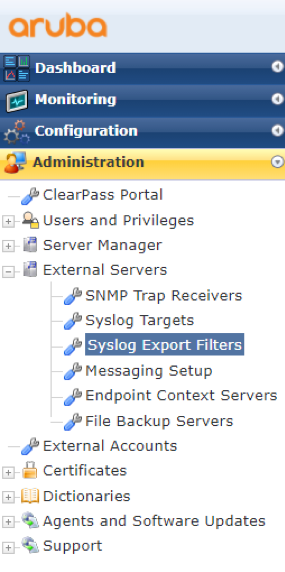
Preparing to import templates
- In the upper right corner, click: Import ‣ Choose a file and here you need to select the template that you downloaded and modified in step 2, SyslogExportData_logmanager.xml
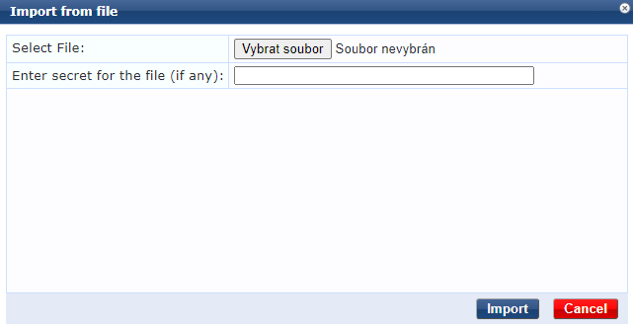
Template import
- Then click Import and you can see all imported templates in Administration ‣ External Servers ‣ Syslog Export Filters, then in Administration ‣ External Servers ‣ Syslog Targets, you should see the IP address of your Logmanager.
-
If no logs are visible in Logmanager under the dashboard Endpoint log, you need to go to ClearPass Policy Manager, then to Administration ‣ Server Configuration ‣ System and choose Enable Insight.
-
If you do not use TACACS+ to authenticate commands on devices, you can switch the TACACS commands logmanager filter in Administration ‣ External Servers ‣ Syslog Export Filters to disable.