CLI configurations
The system contains a simple Command Line Interface (CLI) which supports setting customization.
This CLI is only available via the system console (e.g. via ILO or when display and keyboard are connected to the device).
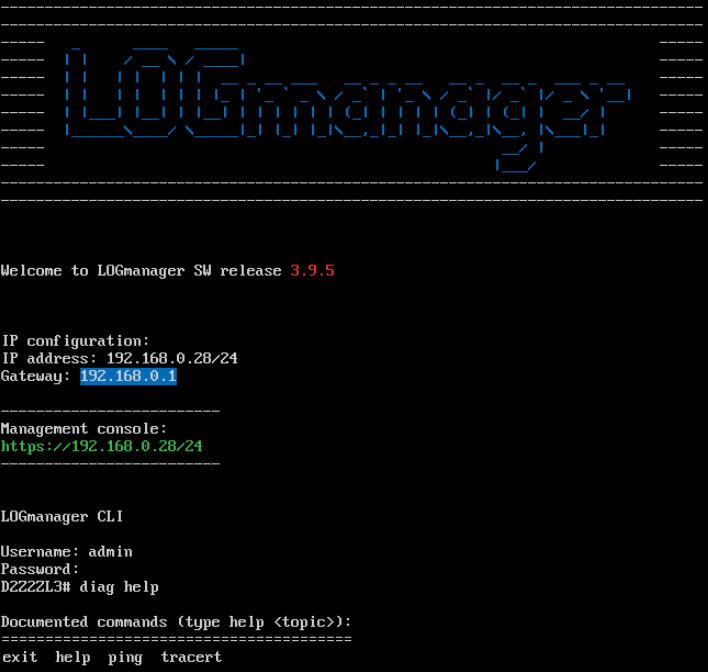
CLI configuration
Available CLI commands:
| Command | Description |
|---|---|
| diag | Diagnostics network configuration problems |
| delete | Remove configuration value |
| exit | Logout user |
| factory_reset | Restoring system to factory settings |
| help | Shows this help |
| info | Shows info about appliance (such as serial number, version etc.) |
| lmhost | Logmanager Forwarder setup |
| reboot | Reboots appliance |
| register | Registering installation |
| set | Set configuration option |
| show | Show current configuration |
| shutdown | Shuts down appliance |
| update | Update system or installed components |
Show currently configured options:
Logmanager# show
Show commands:
network Show overall network settings
ip Show configured IP addresses
route Show configured routes
vlan Show configured vlans
trunk Show configured trunk interfaces
interface Shows current physical interface status
lldp show lldp neighbors
Logmanager#
Show system interfaces:
Logmanager# show interface
interface eth0
interface eth1
Logmanager#
Show configured trunks:
Logmanager# show trunk
interface Uplink
member eth0
member eth1
Logmanager#
Show configured vlans:
Logmanager# show vlan
vlan VLAN0
vlan_id: 100 tagged
interface: Uplink
Logmanager#
Show configured IP addresses:
Logmanager# show ip
---
IP addresses
IP: 192.168.0.1 / 255.255.255.0
vlan: VLAN0
Logmanager#
Show the configured routing table:
Logmanager# show route
routing table
192.168.1.0/255.255.255.0 via 192.168.0.25
0.0.0.0/0.0.0.0 via 192.168.0.254
Logmanager#
Show LLDP neighbors:
Logmanager# show lldp
-------------------------------------------------------------------------------
LLDP neighbors:
-------------------------------------------------------------------------------
Interface: eth1, via: LLDP, RID: 1, Time: 0 day, 03:26:31
Chassis:
ChassisID: mac 00:23:89:39:a4:e6
SysName: External-switch
SysDescr: Switch description
MgmtIP: 192.0.2.1
Capability: Bridge, on
Capability: Router, on
Port:
PortID: ifname Ten-GigabitEthernet1/0/1
PortDescr: Logmanager example
TTL: 120
-------------------------------------------------------------------------------
Logmanager#
Logmanager# set
set commands:
ip create ip address
route create route
vlan create vlan
Logmanager#
Logmanager# delete
delete commands:
ip delete ip address
route delete route
vlan delete vlan
Logmanager#
Logmanager# info
Product: Logmanager
Platform: LM36
Current version: 1.0.5
Next boot version: Unknown
Serial number: SN1234
Logmanager#
Logmanager# diag
exit - exit diag
help - list all commands
ping - provide ping to the host, example: diag ping example.domain
tracert - tracert tool, example: diag tracert example.domain
tcpdump - tcpdump packet analysis tool, example: diag tcpdump ens192 host 192.0.2.10 and port 53 (Outputs capture of first 1000 matching packets). You can stop diagnostics by pressing ctrl+c.
Logmanager#
This command is only available for Logmanager Forwarder.
lmhost is used to set the IP address of the main Logmanager server. After entering the command, an authentication token is generated and the Forwarder is added on the Logmanager server. More information can be found in the Logmanager Forwarder chapter.
Logmanager# lmhost <Logmanager_IP_address>
Logmanager_IP_address is the IP address of your Logmanager server.
If necessary, you can erase all stored data and restore the system to the default factory settings.
Factory reset erases completely and irrecoverably all data stored in the system.
Logmanager# factory_reset
The answer to this command is case sensitive. To proceed with factory reset, you must enter Yes, any other string to cancel the factory reset process.
Forgotten username and password to the system cannot be renewed. Factory reset can be done, which will erase all stored data and settings, and simultaneously set the default user setting for access to the system.
Factory reset erases completely and irrecoverably all data stored in the system.
To proceed with factory reset without knowledge of username and password for the system access, follow these steps:
- Restart the Logmanager system.
- Insert your serial number not later than 15 minutes after the system start in the name and password fields.
- Confirm the factory reset.
- Then the factory reset will be done.
Logmanager default IP address:
192.168.0.20
Default username:
admin
Default password:
admin