Dell iDRAC 9
Dell iDRAC (Integrated Dell Remote Access Controller) is software for remote management of Dell servers. The system has a function for forwarding log messages to a Logmanager server.
-
Log in to the web administration of Logmanager. You need a username with the privilege for the Parsers group.
-
Add your Dell iDRAC device in Logmanager system. Follow the chapter Classifiers.
In default configuration of Logmanager server follow these steps:
- Click
Parser ‣ IP prefix lists. - Search Dell IDRAC record.
- Click edit.
- In the form field Content, enter the IP address of Dell iDRAC.
- Click Save when you are done.
- Click
-
Log in to the Dell iDRAC web administration. You need a username with admin privileges.
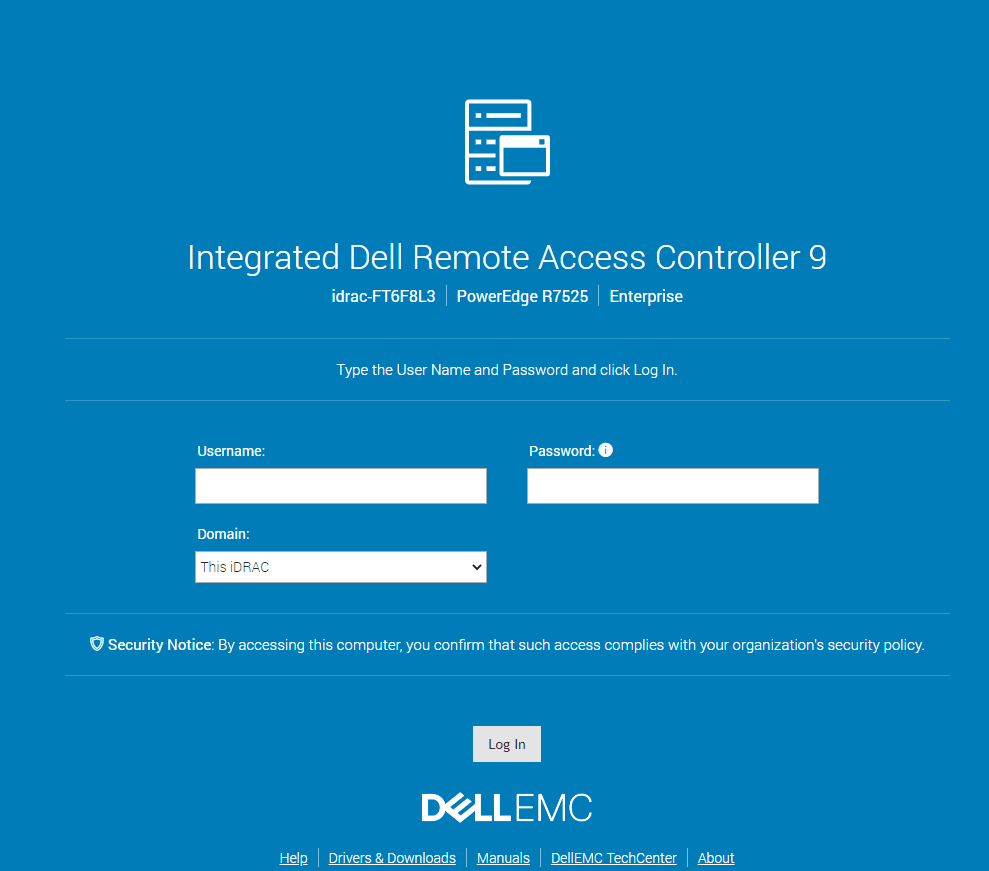
Log in to Dell iDRAC web administration
-
In order to configure the Logmanager server as the remote syslog server, choose
Configuration ‣ System Settings ‣ Alert Configurationand choose Alerts. -
Enable Alerts
-
Click Alert Configuration and check Remote System Log
-
Click Apply
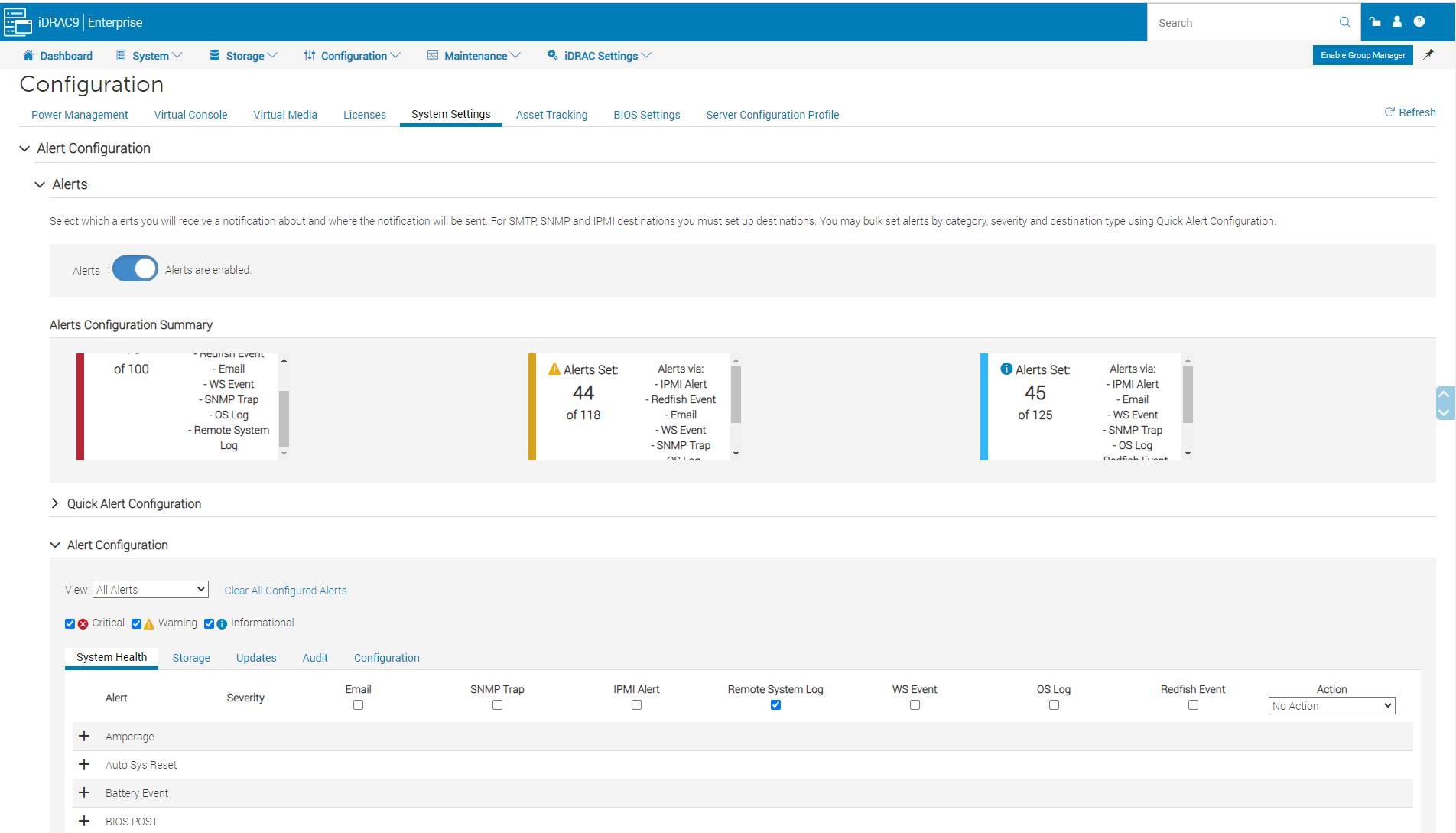
Menu Remote Syslog Settings
-
Click Remote Syslog Settings and enter the following details:
- Activate the item Remote Syslog Enabled.
- In the form field Syslog Server 1, enter Logmanager IP address.
- In the form field Port Number, enter port number 514.
-
Click Apply when you are done.
-
Enter the menu
Overview ‣ Server ‣ Alerts. -
Enter the following details:
- Activate form field Alerts - Enabled.
- Activate all fields in the Alerts Filter section.
- Activate selected items in section Alerts and Remote System Log Configuration in the row Remote System Log.
Do not forget to check all pages of section Alerts and Remote System Log Configuration. -
Click Apply when you are done.
-
You can generate a testing message in section Test Event:
- Enter value USR0030 into the form field Message ID to Test Event.
- Click the Test button.
- Now log in to the Logmanager system and check logs from Dell iDRAC IP addresses.
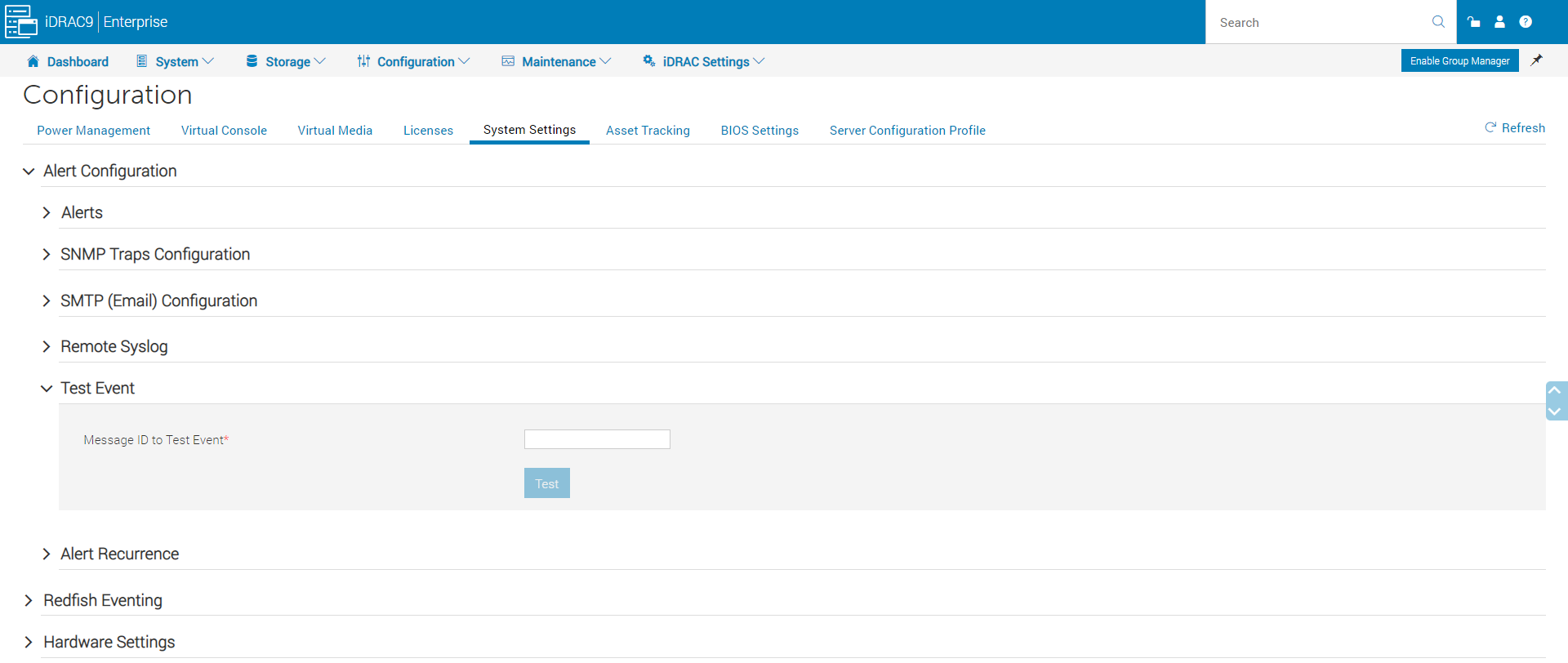
Test Event
Please check the IP address configuration in menuOverview ‣ iDRAC Settings ‣ Network.